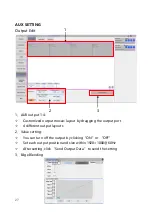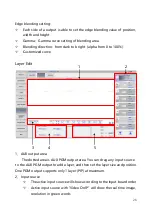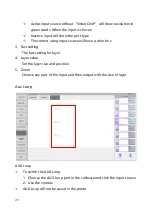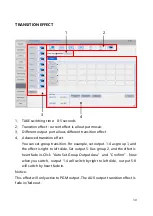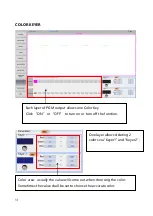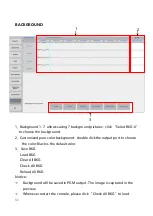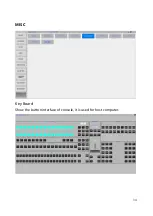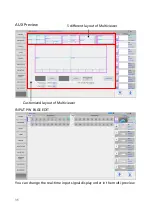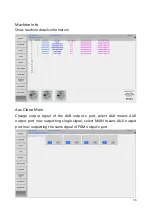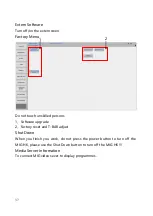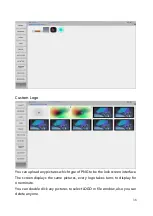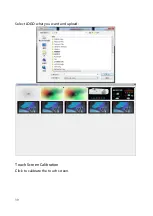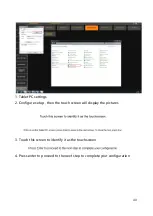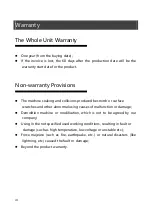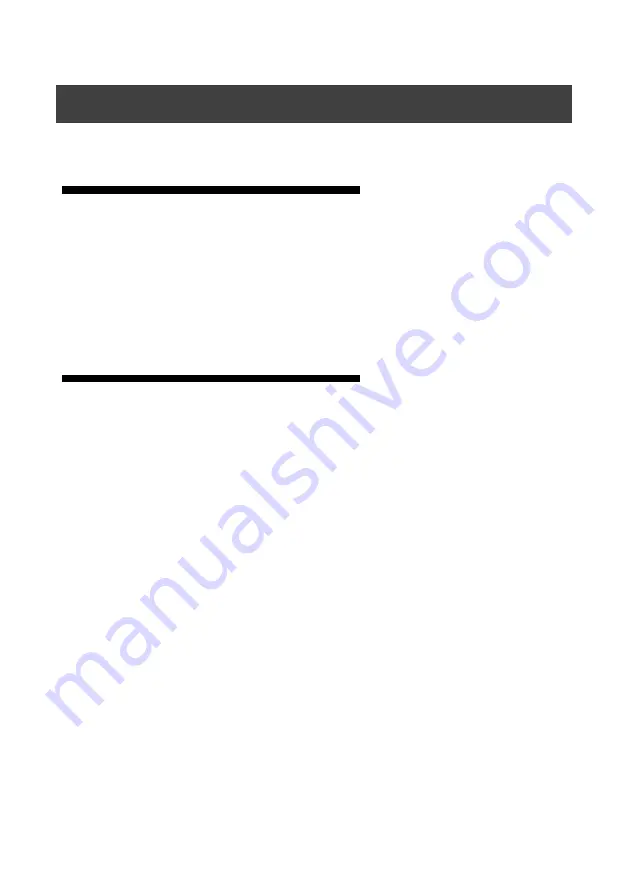
41
The Whole Unit Warranty
One year (from the buying date);
If the invoice is lost, the 60 days after the production date will be the
warranty start date for the product.
Non-warranty Provisions
The machine soaking and collisions produced besmirch or surface
scratches and other abnormal using causes of malfunction or damage;
Demolition machine or modification, which is not to be agreed by our
company;
Using in the not specified used working conditions, resulting in fault or
damage (such as high temperature, low voltage or unstable etc.);
Force majeure (such as fire, earthquake, etc.) or natural disasters (like
lightning, etc ) caused the fault or damage;
Beyond the product warranty.
Warranty