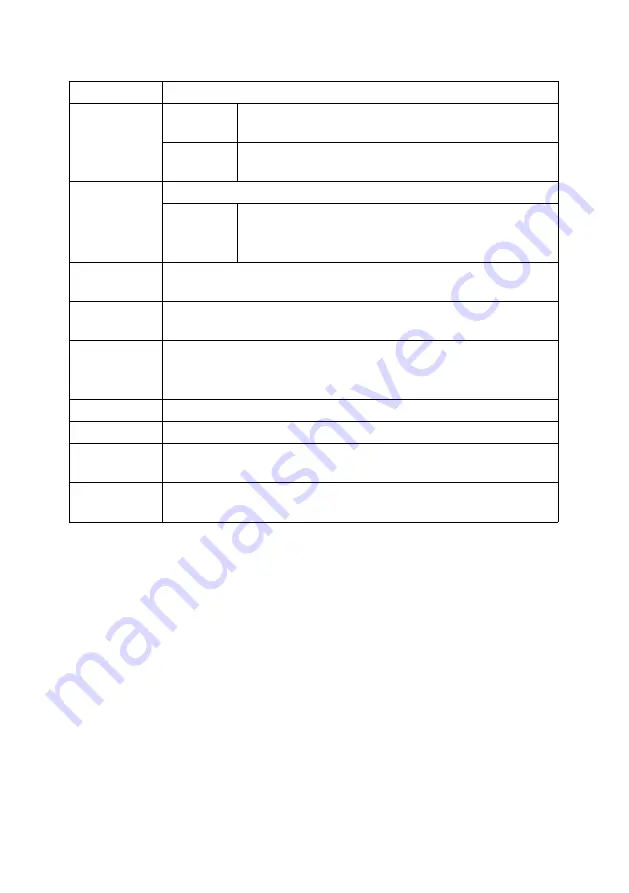
38
Note:
If you want to upgrade the firmware version, please contact the
technical support from Magnimage .
MISC Option
Set up the functions of this machine
Status Info
Firmware
version
Displays the firmware version of this machine
Electrical
state
Display the electrical status of each part of this machine
Test Pattern
Output test screen (main output), 0 is closed
LCD panel
test
pattern
Test whether the LCD panel of this machine displays
normally or not, operate through the knob or the prompt
menu on the LCD screen.
Duration
Select the switch
speed of the TAKE button, ranging from 0 to 3
seconds, 0.5 seconds is default
Take Mode
Select the switch mode of this switcher, switch mode or edit mode,
switch mode is default
Frame
Lock
Setting
Select the synchronous mode of this machine, publish as free scroll,
synchronize to layer 1 and Genlock, you can just use the default free
scroll mode.
Touch Screen
Select to enable touch screen. It is enabled by default
T-bar
Select to enable the T-bar.It is enabled by default
T-bar
Calibration
Calibrate the T-Bar
Factory Reset
Reset the machine to factory settings ,prompt A.C. Restart after
confirming to continue.Then the power off and restart.
Summary of Contents for MIG-EC90
Page 4: ...PRESET AREA TRANSITION AREA WARRANTY 49 MACHINE WARRANTY 49 NON WARRANTY 49...
Page 19: ...15 Output setting PGM 1 PGM 2 AUX 1 AUX2 output resolution...
Page 20: ...16...
Page 22: ...18 Input Setting Input source...
Page 23: ...19 Image crop HDMI DP RGB Range...
Page 26: ...22 Layer setting Include MAIN layer and AUX layer Size Position Zoom...
Page 27: ...23 Layer crop Keying setting...
Page 28: ...24...
Page 29: ...25 Boarder effect...
Page 30: ...26 Layer template...
Page 33: ...29 Save and load...
Page 34: ...30 Save a preset Load a preset Background...
Page 35: ...31...
Page 37: ...33 Communication IP IP 192 168 1 222 192 168 1 1 E2 B2 E0 EC 45 17 1 2 3 4 5 6 7 8 9 0 C OK...
Page 39: ...35 MISC Status Info...
Page 40: ...36 Test Pattern...












































