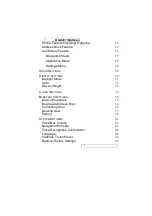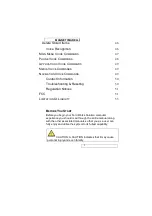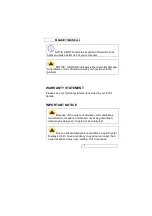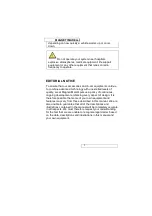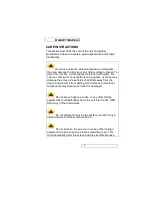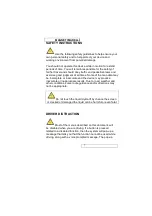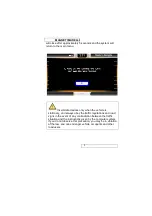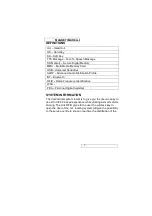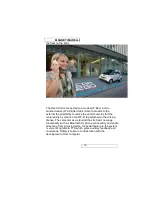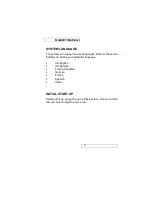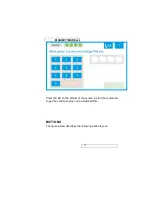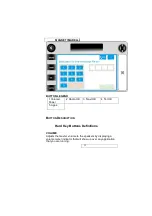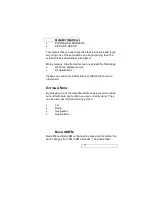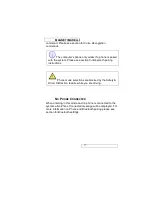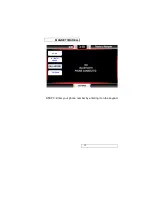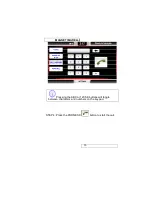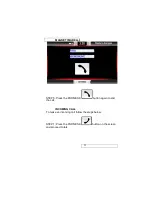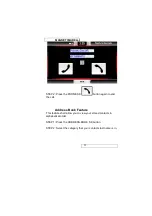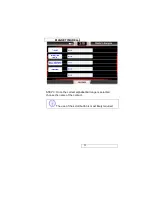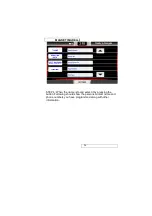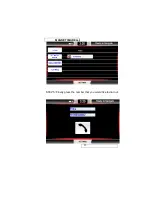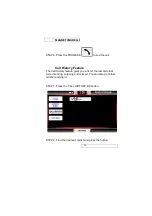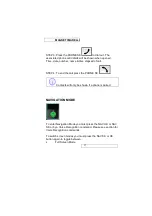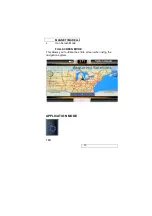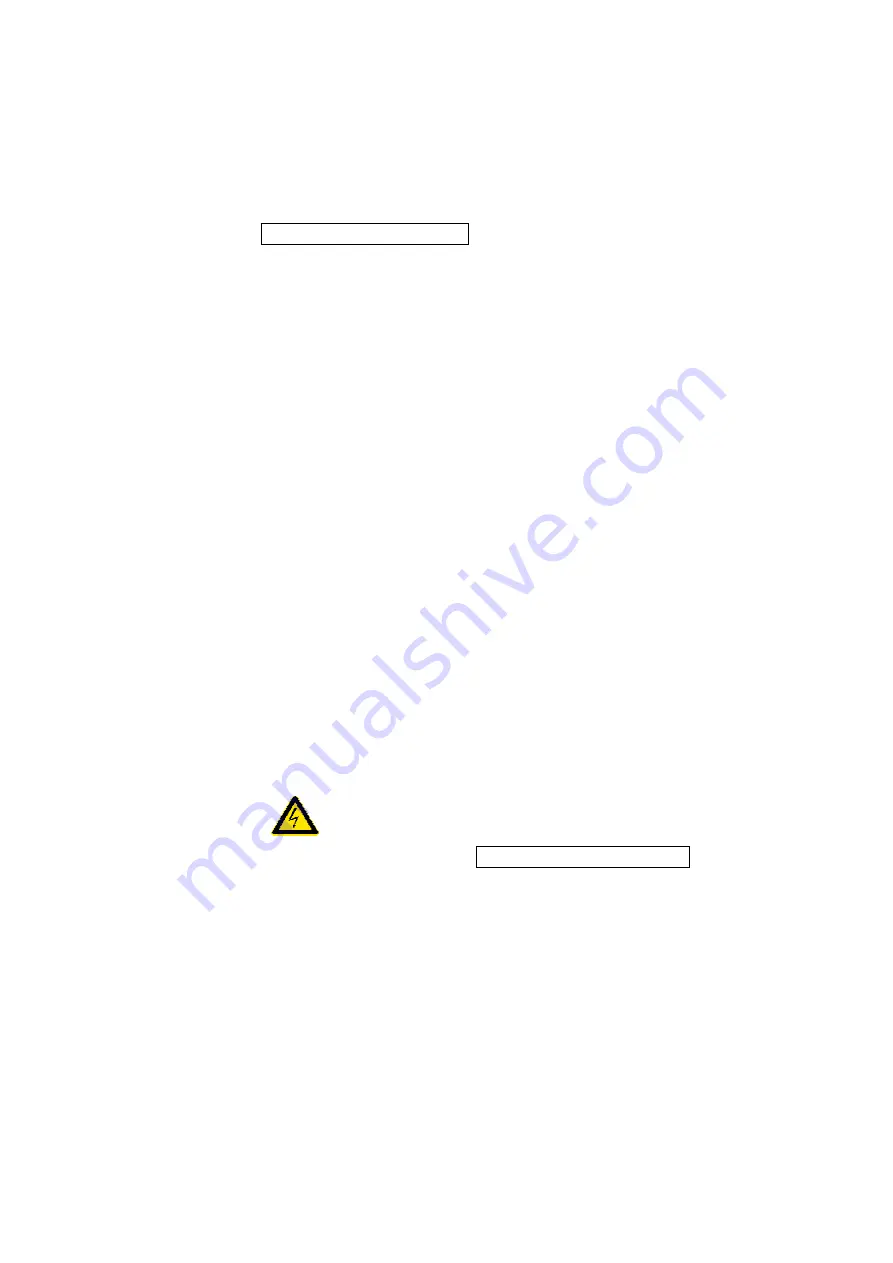
MAGNETI MARELLI
14
RADIO HK
Used to acces the Radio menu.
NAV HK
Pressing the NAV HK button the system switches the
Navigation status from the background to the foreground and
vice versa.
During route guidance, the navigation pictograms and the
distance to manoeuvre will replace the Nav lcon on this
button. This, together with the Nav status bar and the TTS of
navigation messages, will provide enough information to you
even if another application is using the display.
APPS HK
The APPS HK button shows the application sub-menu if it’s
not previously opened. If opened previously and not seen on
the screen then the application will be shown in full screen.
TEL HK
The TEL HK switch the current contest to the Phone BT
handsfree kit menu .
D
RIVER
D
ISTRACTION
I
MPACTS
While driving the following buttons and related screens will not
function or be displayed: