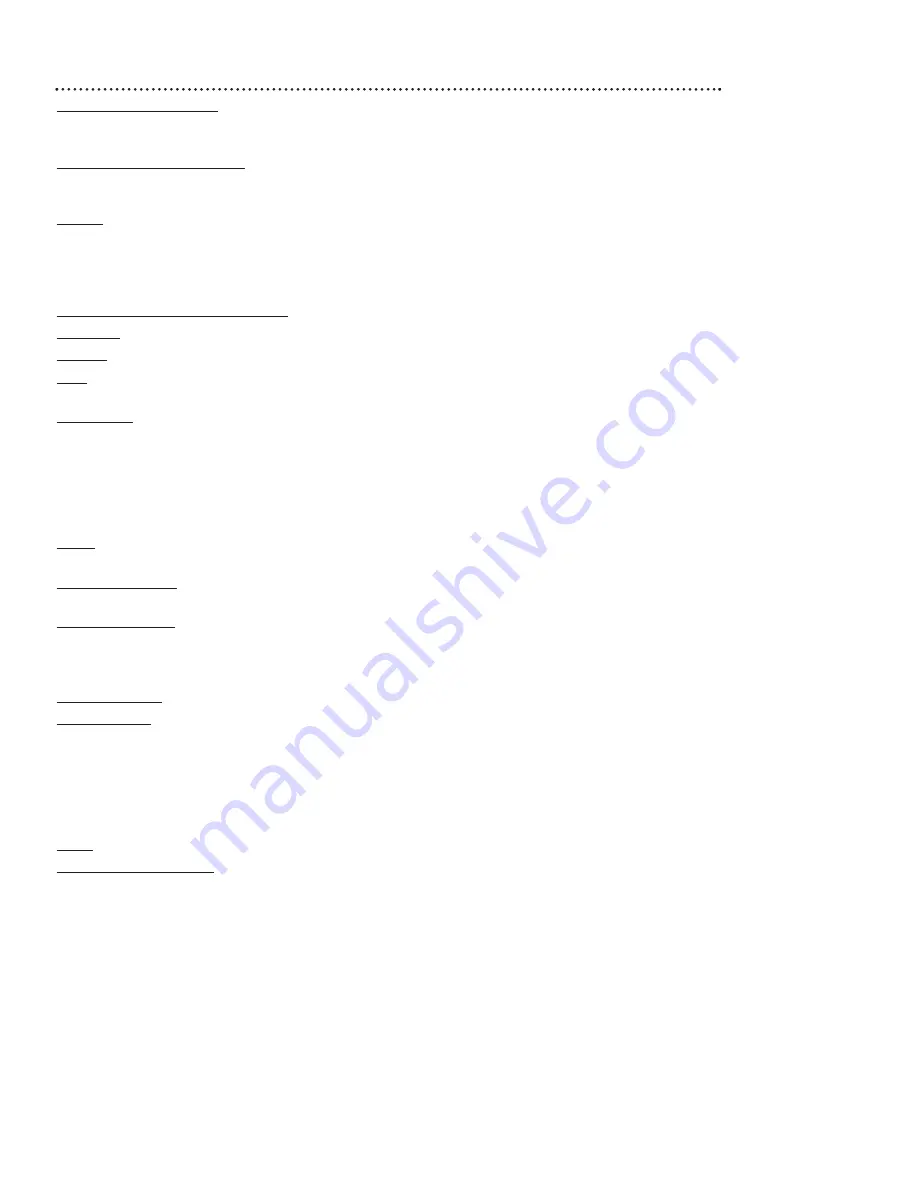
Glossary 37
AUDIO IN/OUT Jacks: jacks located on the front and back of
the VCR which are used to record audio from another source
(IN) or to send audio to another system (OUT).
Automatic Channel Setup: process in which the VCR memo-
rizes all available channels. Then, when you press the CHANNEL
o
/
p
buttons, you only scan through channels you receive.
Bands: settings that allow you to tune channels.
• Antenna – VHF (very high frequency; channels 2-13) and UHF
(ultra high frequency; channels 14-69).
• Cable – all standard channels can be received without a Cable
Box.
Cable Box/DBS Output Channel: 03 or 04.
Dubbing: copying a tape using a second VCR.
Frame: a still picture.
HQ: high quality; a feature in the VCR circuitry which provides
enhanced picture detail.
Line Input: The channel to which you set your VCR during dub-
bing. If you use the AUDIO and VIDEO In jacks on the front of
the VCR, select channel 002 (AV FRONT). If you use the AUDIO
and VIDEO IN jacks on the back of the VCR, select 001 (AV
REAR). If you accidentally enter Line Input mode, press the
CHANNEL
o
/
p
buttons or use the Number buttons to select
another channel.
OTR: One-Touch Recording; a timed recording that starts imme-
diately and records for 30 minutes to eight hours.
Remote Control: the small electronic unit that came with your
VCR; allows you to operate your VCR from a distance.
RF coaxial cable: The cable supplied with your VCR. Use it to
connect your VCR to your TV (or Cable Box or DBS). The sup-
plied cable is a snap-on type. However, you may use a screw-on
type if you prefer.
Special Effects: forward and reverse searching; a still picture.
Tape Speeds: how fast the tape travels during a recording or
playback.
• SP (standard play) – fastest tape speed (recording time for a
T120 tape is approximately two hours); best picture quality.
• LP (long play) – average tape speed; playback only.
• SLP (super long play) – slowest tape speed (recording time for
a T120 tape is approximately six hours).
VCR: video cassette recorder.
VIDEO IN/OUT Jacks: jacks located on the front and back of
the VCR which are used to record video from another source
(IN) or to send video to another system (OUT).








































