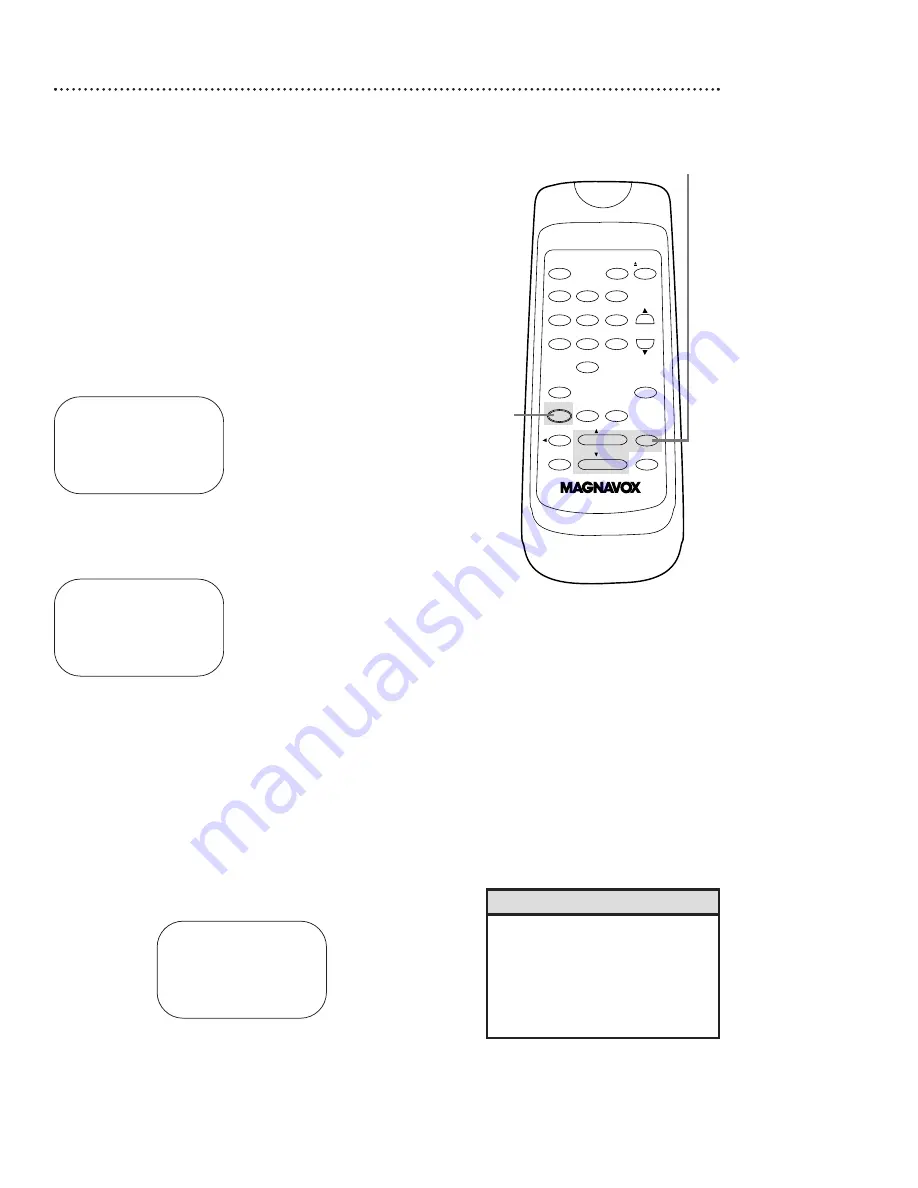
DAILY PROGRAM (MON-FRI)
PROGRAM -1 2 3 4 5 6 7 8-
SELECT PROGRAM NUMBER
TO END PUSH EXIT
28 Timer Recording
Follow the steps below to program your VCR to record TV pro-
grams while you’re away from home. The VCR will turn itself on,
record, and turn itself off automatically. Before you begin:
●
Set up the channels at the VCR.
●
Set the clock.
●
Put a tape in the VCR. Make sure the tape’s record tab is intact
and the tape is long enough to record the program(s).
●
Put the VCR in VCR position. The VCR/TV light will appear on
the display panel. If it does not, press the VCR/TV button once.
Do each step within 60 seconds of the previous step.
1
Press the MENU button.
SELECT
op
CHOOSE
B
→
PROGRAM
VCR SET UP
TUNER SET UP
SET CLOCK
TO END PUSH EXIT
2
Press the PLAY/
o
button or the STOP/
p
button to select
PROGRAM, then press the F.FWD/
B
button.
SELECT
op
CHOOSE
B
→
ONCE
DAILY
WEEKLY
PROGRAM REVIEW
TO END PUSH EXIT
3
Press the PLAY/
o
button or the STOP/
p
button to select
a ONCE, DAILY, or WEEKLY recording. Then, press the
F.FWD/
B
button.
●
ONCE: The VCR will record a TV program on any day you
choose, up to 12 months away.
●
DAILY: The VCR will record the same channel every day from
Monday to Friday – starting at the same time and recording for
the same length of time.
●
WEEKLY: The VCR will record the same channel on the same
day, at the same time, and for the same length of time every
week.
Daily
Recording
(example)
• If you need to make a correction
while programming a timer record-
ing, press the CLEAR button until
the cursor is flashing on the item
you want to change. Then enter the
correct information.
Helpful Hint
2-3
POWER
EJECT
VCR/TV
1
2
3
4
5
6
7
8
9
0
CHANNEL
MEMORY
STATUS/EXIT
CLEAR
MENU
REWIND
/PLAY
F.FWD
REC/OTR
PAUSE/STILL
/STOP
SPEED
1






























