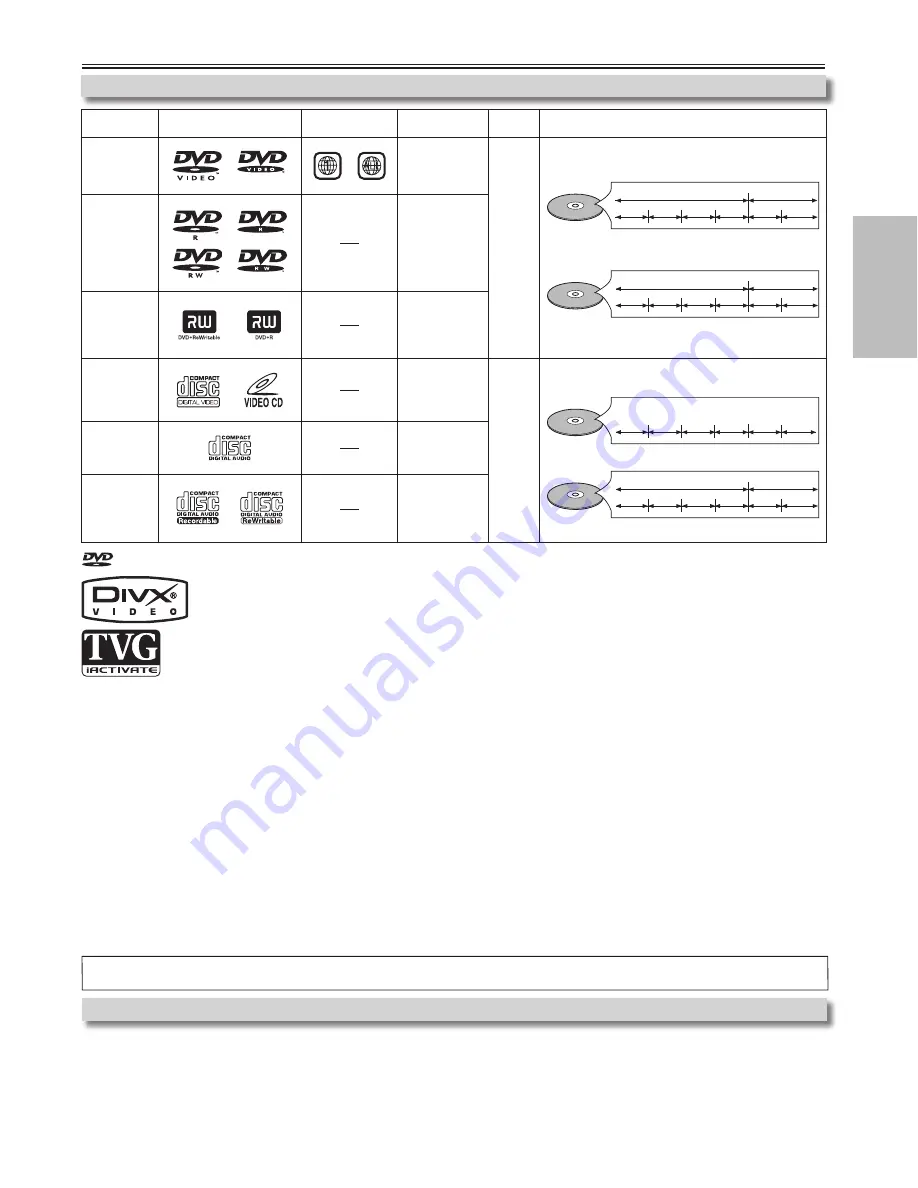
Precautions
-5-
EN
DivX, DivX Certified, and associated logos are trademarks of DivX, Inc. and are used under license.
“The patented TVGuardian technology is manufactured under license from Principle Solutions, Inc. “TVG”,
“TVGuardian” and “iActivate” are trademarks of Principle Solutions, Inc. Additional information may be obtained at
www.TVGuardian.com”
If you cannot play back a disc which bears one of the marks above, check the following notes.
*1: This unit conforms to the NTSC color system. Discs recorded in other color systems such as PAL cannot be played back.
*2: Certain DVD-Video discs do not operate as described in this manual due to the intentions of the disc’s producers.
*: Discs recorded in the VR (Video Recording) format cannot be played back.
*4: Scratched or stained discs may not be played back.
*5: Some discs cannot be played back because of incompatible recording conditions, characteristics of the recorder or special properties of discs.
*6: You can play back discs which bear the marks above. If you use non-standardized discs, this unit may not play them back. Even if they
are played back, the sound or video quality will be compromised.
*7: You may play back the unfinalized DVD-R/RW disc recorded in the video format on our brand’s DVD recorder.
However, depending on the recording status of a disc, the disc may not be played back at all or normally (the picture or sound may not
be smooth, etc.). In this case, you need to finalize the disc with the DVD recorder. Refer to the manual accompanying the DVD recorder.
*8: Only the discs recorded in the video format and finalized can be played back. Unfinalized discs cannot be played back. Depending on the recording
status of a disc, the disc may not be played back at all. The picture or sound may not be smooth, etc.
*9: If the recorded portion of the disc is too small (smaller than 55mm across), it may not be played back.
*10: Do not glue paper or put stickers on to the disc. These may damage the disc, and the unit may not read it correctly.
*11: This unit confirms to ver.1.1 and ver.2.0 of Video CD standard with PBC function.
Ver.1.1 (without PBC function)
: You can enjoy playback picture as well as music CD.
Ver.2.0 (with PBC function)
: While using a Video CD with PBC function, “Pbc” appears on the screen and the display.
NOTE:
When playing Video CDs with PBC function, some operations (e.g., track search and repeat tracks) cannot be performed. Cancel
PBC function temporarily to perform those operations. (Refer to page 10.)
About the Media
Playable Media
Playable
discs
Mark (logo)
Region code
Recorded
signals
Disc
size
Disc types
DVD-Video
*1, 2, 4, 6
or
Digital video
(MPEG2)
12 cm
or
8 cm
Example
Title 1
Title 2
Chapter 1 Chapter 2
Chapter 1 Chapter 2
Chapter 3 Chapter 4
DVD-R
DVD-RW
*1, , 4, 5, 6,
7, 9, 10
Digital video
or
DivX
®
Example
Group 1
Group 2
Track 1
Track 2
Track 5
Track 6
Track 3
Track 4
DivX
®
(DVD-R/RW only)
DVD+R
DVD+RW
*1, , 4, 5, 6,
8, 9, 10
Digital video
(MPEG2)
Video CD
*4, 6, 11
Digital video
with audio
12 cm
or
8 cm
Example
Track 1
Track 2
Track 5
Track 6
Track 3
Track 4
Video CD
or
Audio CD
Audio CD
*4, 6
Digital audio
Example
Group 1
Group 2
Track 1
Track 2
Track 5
Track 6
Track 3
Track 4
DivX
®
CD-R
CD-RW
*4, 5, 6,
9, 10
Digital audio
or
DivX
®
is a trademark of DVD Format/Logo Licensing Corporation.
is a trademark of DVD Format/Logo Licensing Corporation.
What is PBC? “PBC” stands for Playback Control.
You can play interactive software using menu screens. Refer to instructions in the Video CD.
Unplayable Media
•
NEVER play back the following discs. Otherwise, malfunction may result!
DVD-RAM / DVD-Audio / CD-i / Photo CD / DVD with region codes other than 1 or ALL / DVD-ROM for personal computers /
CD-ROM for personal computers
•
On the following disc, the sound MAY NOT be heard.
Super Audio CD
NOTE:
Only the sound recorded on the normal CD layer can be delivered.
The sound recorded on the high density Super Audio CD layer cannot be delivered.
•
Any other discs without compatibility indications
MWD7006_E6A70UD.indd 5
2006/01/06 15::56






































