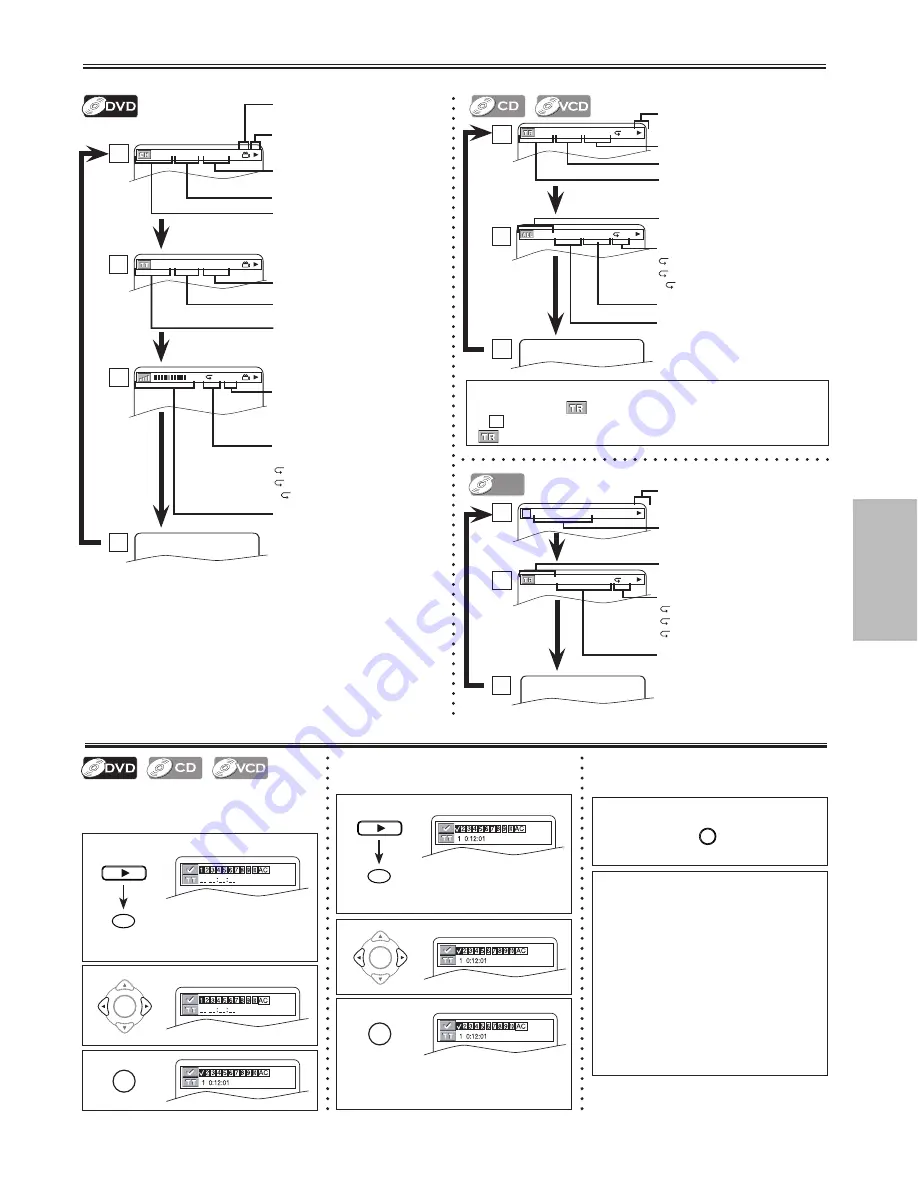
Functions
-1-
EN
1
Marker Setup
This feature allows you to assign a spe-
cific point on a disc to be called back later.
To set a marker
1
Press repeatedly until the
marker display appears.
2
3
To return to the marker
later
Press repeatedly until the
marker display appears.
2
3
at the desired marker
• Playback will restart from the specific
point which you set.
To exit the marker display
1
Hint
• The Marker display will disappear in about 0
seconds when there is no output.
• To clear a marker, select the marker to be
cleared at step 2 in the section “To set a marker”
or “To return to the marker later” and then press
[CLEAR]
.
• Removing the disc or turning off the power will
erase all markers.
• Selecting “AC” at step 2 in the section “To set a
marker” or “To return to the marker later” will also
erase all markers.
• Marker Setup is not available when you play the
Video CD with PBC function.
On-Screen Display
You can check the information about the current disc by pressing
[DISPLAY]
on the remote control.
4/12 0:13:45 - 0:45:40
4/12 0:03:21 - 0:02:15
T
T
4/12 0:13:45 - 0:45:40
4/12 0:03:21 - 0:02:15
T
T
CH(Chapter):
Current chapter number / Total chapters
TT(Title):
Current title number / Total titles
Current repeat setting, appears only
when the repeat setting is active
C : Chapter repeat
T : Title repeat
A B : A-B repeat
TR(Track):
Current track number / Total tracks
Current repeat setting, if active
T : Track repeat
A : All Tracks repeat
A B : A-B repeat
11/16 0:00:00 - 0:03:30
1/3 0:00:00 - 1:23:45
T L1
11/16 0:00:00 - 0:03:30
1/3 0:00:00 - 1:23:45
T L1
11/16 0:00:00 - 0:03:30
1/3 0:00:00 - 1:23:45
T L1
BIT RATE: The amount of audio and
video data currently being read
ALL:
Current track number / Total tracks
Elapsed time of the current chapter
Remaining time of the current chapter
Elapsed time of the current title
Remaining time of the current title
Layer numbers, appears only when
playing a two-layered disc
L0 : Layer 0 is playing
L1 : Layer 1 is playing
Elapsed time of the current track
Remaining time of the current track
Elapsed time of the entire disc
Remaining time of the entire disc
Current playback status
1
2
4
3
1
2
3
Hint
• For the Audio CDs,
PROGRAM (or RANDOM) will be displayed instead
of
2
when you are playing a disc in PROGRAM or RANDOM mode.
•
PBC is displayed when you play the Video CD with PBC function.
1/36 0:01:15
TRACK 01
T
DX
1/36 0:01:15
TRACK 01
T
DX
The name of the file currently in play
will be displayed.
Current repeat setting, if active
T : Track repeat
G : Group (folder) repeat
A : Disc repeat
TR(Track):
Current track number / Total tracks
Current playback status
1
2
3
Current playback status
Angle icon, appears only when avail-
able on the DVD
Elapsed playing time of the
current track
DivX
DivX
®
PLAY
SEARCH
OK
OK
OK
PLAY
SEARCH
OK
OK
OK
RETURN
MWD7006_E6A70UD.indd 1
2006/01/06 15:4:11










































