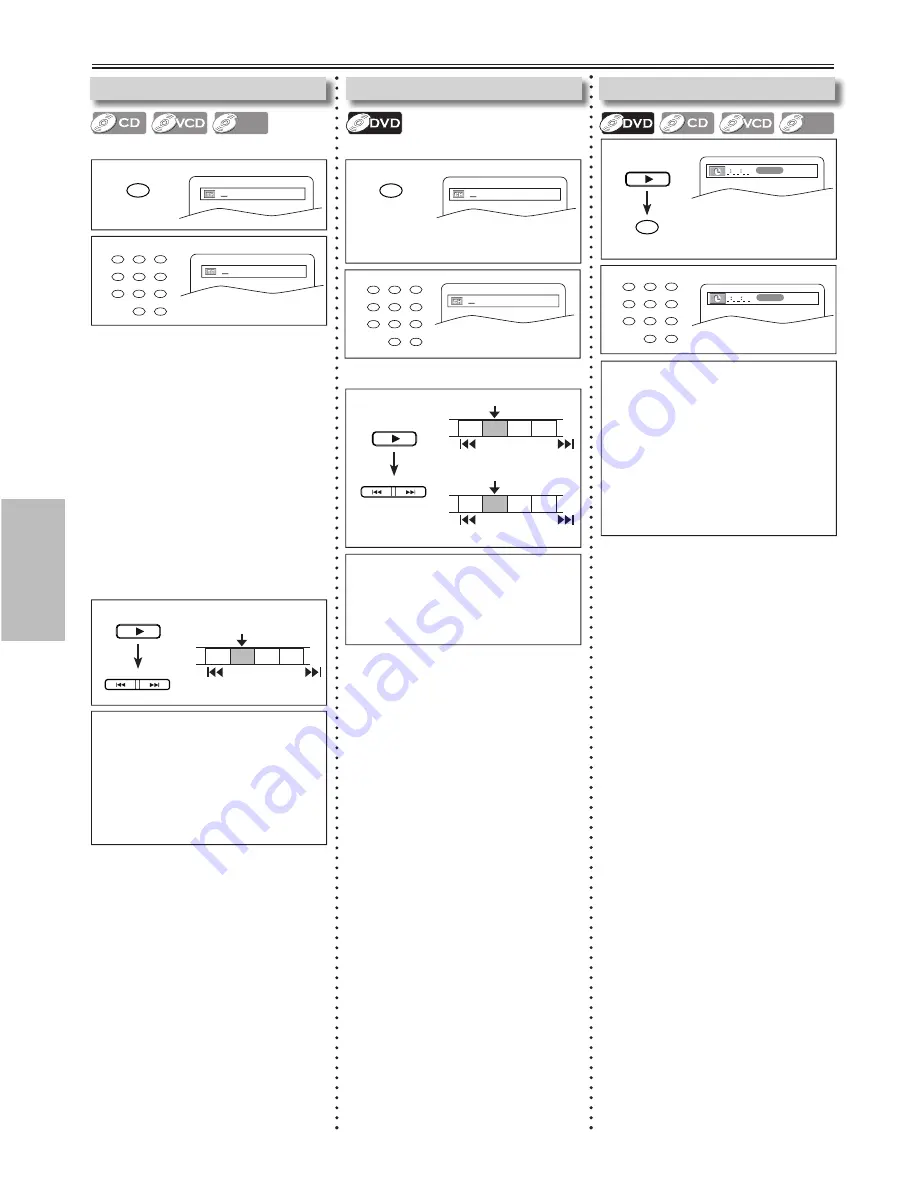
Functions
-12-
EN
Hint
• When there is no need to enter a number, “0”
appears automatically.
For example, “0 : 0_: _ _” appears in the Time
Search display if the total time of the title or track
is less than 10 minutes.
• Press
[CLEAR]
to erase the incorrect input at
step 2.
• Time Search is not available when you play the
Video CD with PBC function.
• For some DivX
®
files, Time Search may not
function.
1
1
2
1
Search Functions
Using Time Search
DivX
DivX
®
2
within 0 seconds
1:29:00
TOTAL
1:29:00
TOTAL
Press repeatedly until
the Time Search display
appears.
Using Track Search
DivX
DivX
®
Using [SEARCH]
within 0 seconds
/29
/29
Using Title / Chapter Search
Using [SEARCH]
1
2
within 0 seconds
/12
/12
Press once for the chapter search.
Press twice for the title search.
1
4
7
2
5
8
0
+10
3
6
9
SEARCH
1
TR 1 TR 2 TR 3 TR 4
Current Track
(TR)
PREV
NEXT
Using [PREV
H
, NEXT
G
]
Using [PREV
H
, NEXT
G
]
Hint
• Depending on the disc being played, this function
can also be performed by directly entering
the desired chapter number with
the Number buttons
. Refer to the manual
accompanying the disc.
• For the disc with less than 10 tracks,
press the track number directly.
• For discs with more than 10 but less
than 99 tracks, to play single-digit
track, press
[0]
first, then the track
number (e.g. for track , press
[0]
,
[3]
). To play a double-digit track,
press the track number.
• For discs with more than 100 tracks,
to play a single or a double-digit track,
press
[0]
first, then the track number
(e.g. for track , press
[0]
,
[0]
,
[3]
,
and for track 26, press
[0]
,
[2]
,
[6]
).
To play a triple-digit track, press the
track number.
CH 1 CH 2 CH 3 CH 4
Current Chapter
(CH)
or
PREV
TT 1 TT2 TT3 TT4
Current Title
(TT)
NEXT
PREV
NEXT
(If the disc has no chapters)
Hint
•
[+10]
button can also bring the Track Search
display, except for the disc with less than 10
tracks. For such a disc, track search can be
done by just pressing the track number.
• For Audio CDs, Track Search is not available for
Programmed or Random Playback.
• Track Search is not available when you play the
Video CD with PBC function.
SEARCH
PLAY
PREV
NEXT
PLAY
SEARCH
1
4
7
2
5
8
0
+10
3
6
9
1
4
7
2
5
8
0
+10
3
6
9
PLAY
PREV
NEXT
MWD7006_E6A70UD.indd 12
2006/01/06 15:4:08










































