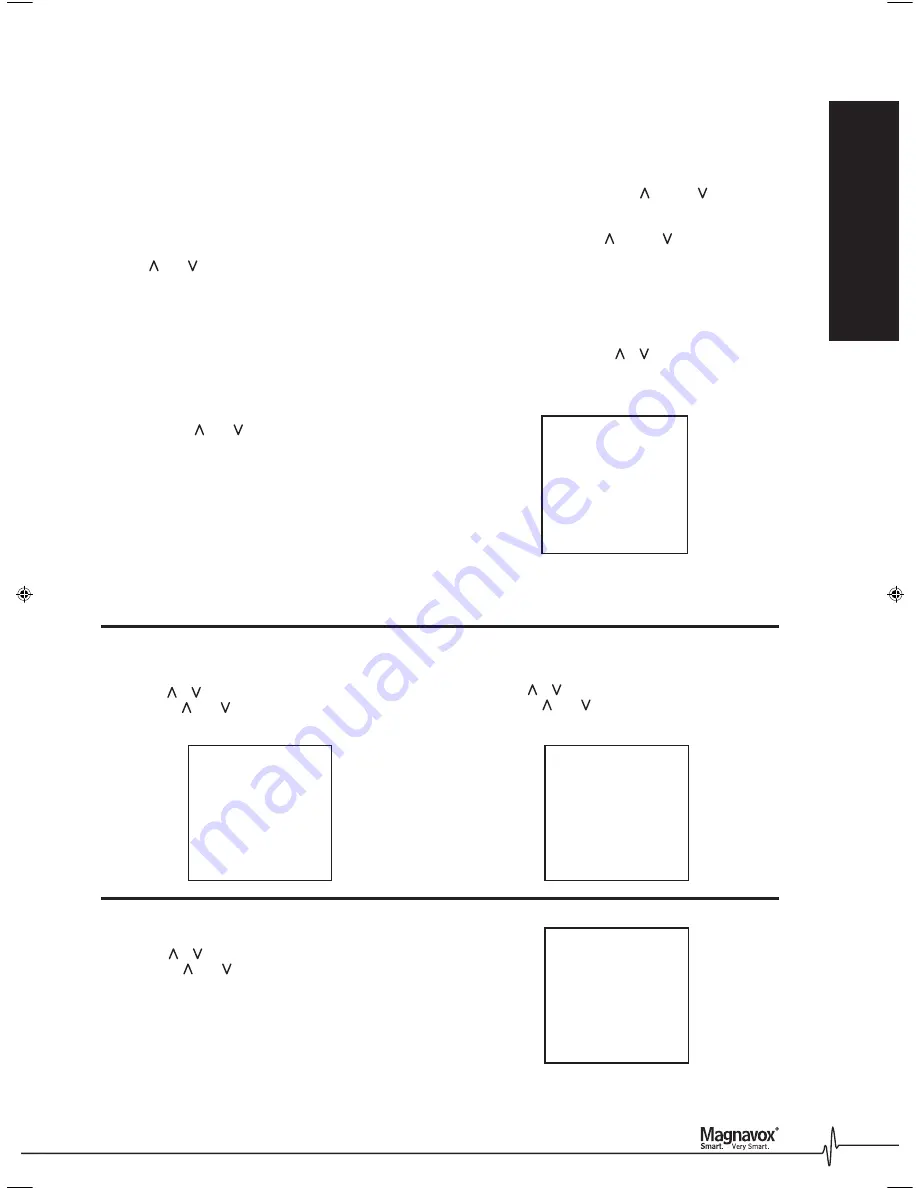
9
Introduction
Preset menu operation
channel position
1. Press the ‘PRE’ button on the remote control to
select the ‘PRESET’ page. Every 10 seconds the
present menu will flick off the screen. Continue to
press the ‘pre’ button to re-instate the menu.
2. When in the ‘PRESET’ mode, use the remote control
‘VOL /VOL ’ buttons to select the number for the
station you want to use on the remote control (eg.:
on the first line marked ‘pos’, select the channel you
wish to set up. Press the channel number on the
remote control till the channel number is displayed
in the ‘pos’ position. If you want to select Channel 9
the number ‘9’ button is pressed. To select a two
digit number, the _ _ button on the remote control
must be pressed first.
3. Press the ‘PRE’ button again to select the REM line.
Use the ‘VOL /VOL ’ buttons to toggle the REM On
or Off and select OFF.
4. Next press the ‘PRE’ button again to select the
‘BAND’ line and select either VL, VH or UHF
depending on the television station required.
Channel 2 = VL
Channel 7, 9 & 10 = VH
Channel SBS & 31 = UHF
* Note some areas have all channels on the UHF band.
FINE
1. Press PRE button to display the presetting menu.
2. Press ‘P /P ’ button to select FINE item.
3. Press ‘VOL /VOL ’ button up or down to adjust the
picture and the sound.
AUTO-SEARCH
1. Press PRE button to display the presetting menu.
2. Press ‘P /P ’ button to select AUTO-SEARCH item.
3. Press ‘VOL /VOL ’ button to start auto-search.
All the TV programs received will be stored
automatically.
5. Press the ‘PRE’ button to select the SEMI-SEARCH
line and then press the ‘VOL ’ or ‘VOL ’ button
until the desired television station reception
is found. If a station is found that is not the desired
station press the ‘VOL ’ or ‘VOL ’ button again until
the desired station is found.
6. When all stations are programmed, either wait for
the menu to turn off automatically or keep pressing
the ‘PRE’ button until the menu turns off.
NOTE: When REM. item is set to ‘OFF’ this position will
be skipped while you use ‘P /P ’ buttons to scan the
stored channels.
SEMI-SEARCH
1. Press PRE button to display the presetting menu.
2. Press ‘P /P ’ button to select SEMI-SEARCH item.
3. Press ‘VOL /VOL ’ button to search the TV
program you want.
PRESET
pos.
0
rem.
on
band
v-l
fine
semi-search
auto-search
--+------------
PRESET
pos.
0
rem.
on
band
v-l
fine
semi-search
auto-search
--+------------
PRESET
pos.
0
rem.
on
band
v-l
fine
semi-search
auto-search
--+------------
PRESET
pos.
0
rem.
on
band
v-l
fine
semi-search
auto-search
--+------------
Basic Operation
5368 MTV-34-68 CTV U&C Update.indd
12/9/2002, 4:42 PM
9
















