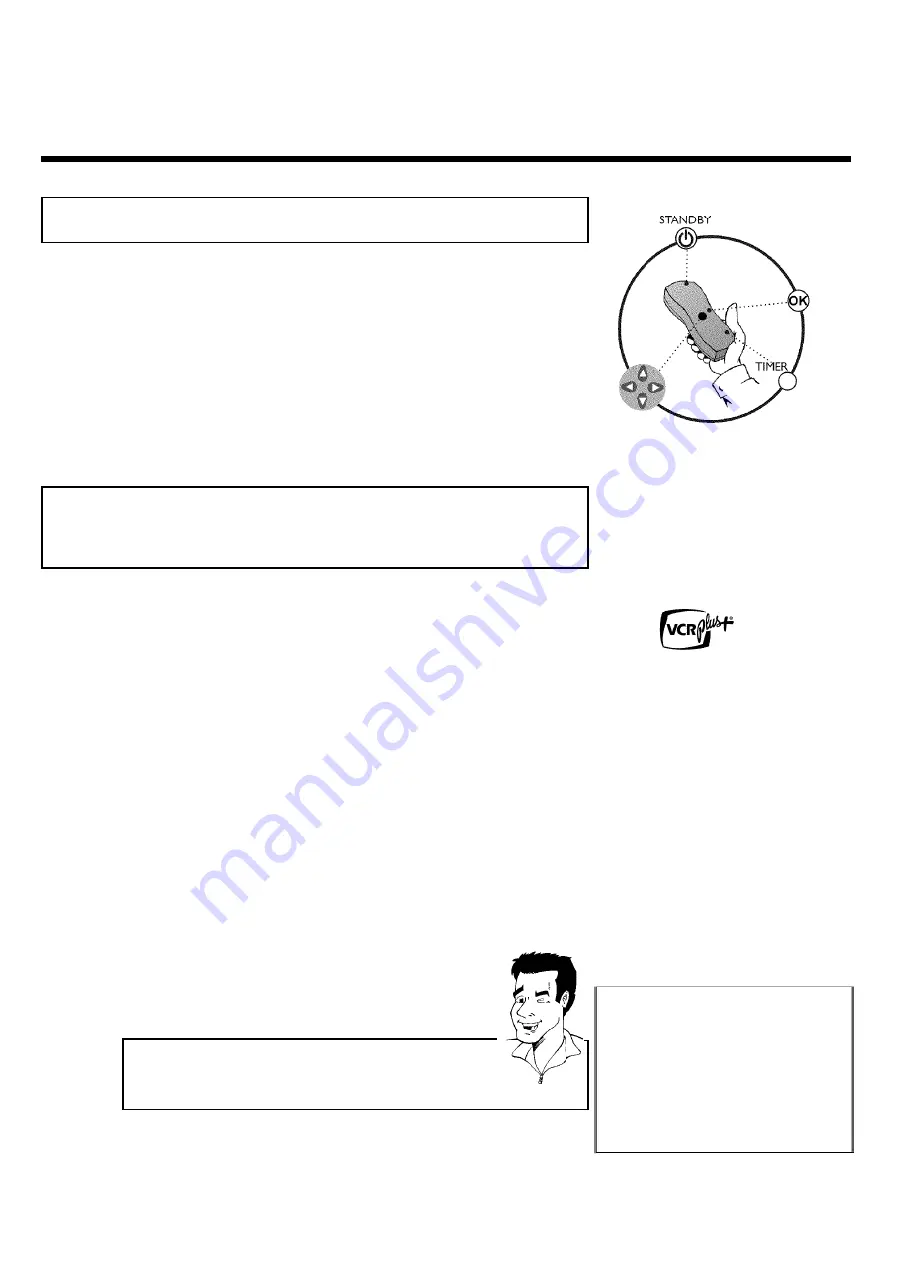
62
J
Programming a recording (TIMER)
General
Use programmed recording (TIMER) to automatically start and stop a recording at a later date.
The DVD Recorder will switch to the right channel and begin recording at the correct time.
With this DVD recorder, you can pre-program up to 6 recordings within a period of one year.
To make a programmed recording, your DVD Recorder needs to know:
* the date of the recording
* the channel number of the TV channel
* the start and stop time of the recording
* the recording mode ('
M1
/
M2
/
M2x
/
M3
/
M4
/
M6
/
M8
')
This information is saved in a TIMER block.
Before you begin, make sure the clock is set. If the clock is not set, the '
Time/Date
' menu will
appear when you press the
TIMER
button.
Programming a recording with the
VCR Plus+
®
system
Thanks to this programming system, you no longer need to tediously enter the date, TV channel,
start and end times. All the information needed for programming is contained in the PlusCode
programming number. This 8-digit PlusCode number is found in most TV listings or newspapers.
1
Turn on your TV. Select the channel number for the DVD
Recorder (Audio/Video In or channel 3 or 4).
2
With the Recorder on, press
TIMER
on the remote control.
3
Select '
VCR Plus+ system
' using
B
or
A
and confirm with
C
.
4
Enter the entire PlusCode number. This number is up to 8 digits
long and can be found next to the start time of the TV program
in your TV listings magazine.
e.g.: 5-234-89 or 5 234 89
Enter 523489 for the PlusCode number.
If you make a mistake, you can clear the entry with
CLEAR
.
Timer
VCR Plus+ system
PlusCode number
- - - - - - - - -
Mo-Fr/Weekly
Press SELECT
To store
Press OK
Selecting daily/weekly recordings
Using
SELECT
, select from the following options:
'
Mo-Fr
'
: Repeated daily recordings from Monday to Friday.
'
Weekly
'
: Repeated weekly recordings (every week on the same day).
Tip
Programming a recording (TIMER)
Summary of Contents for MRV640
Page 1: ......
Page 12: ......
Page 93: ...RENEWED 90 DAY LIMITED WARRANTY...
Page 94: ...82 Notes...
















































