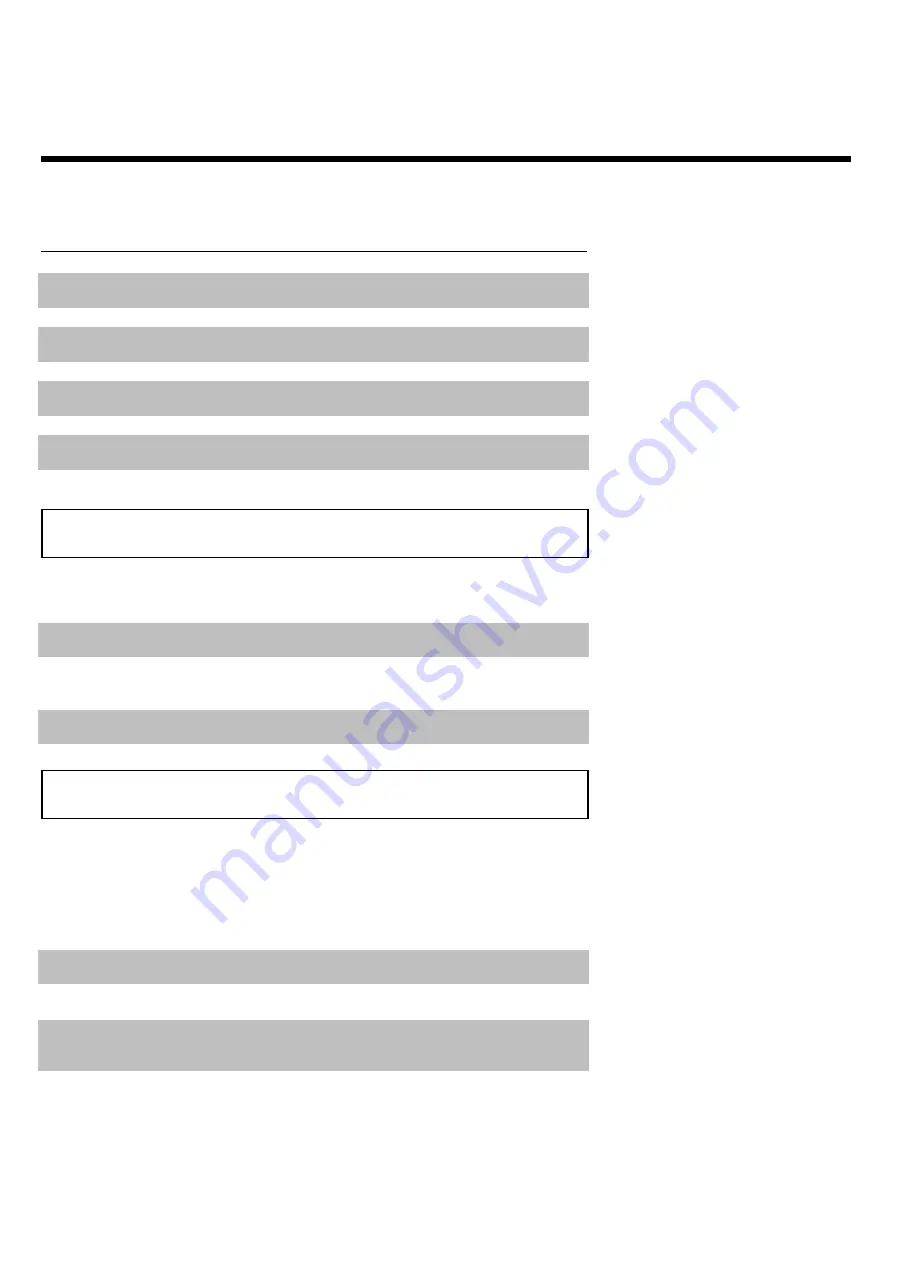
34
Símbolos de los modos de funcionamiento
R
Grabación
S
Parada
T
Reproducción
U
Reproducción detenida
V
Grabación detenida
X
Búsqueda hacia delante (velocidad 8x)
Y
Búsqueda hacia atrás (velocidad 8x)
Z
Cámara lenta
Campo de información del sintonizador
Este campo se encuentra en la esquina inferior izquierda de pantalla. Muestra la señal de antena,
el canal de televisión y el nombre del canal que se acaba de poner.
a
Canal actual / clavija de entrada seleccionada
b
Ninguna seUal
El canal de televisión no está disponible / el aparato adicional no está
conectado o está apagado
c
SeUal de protección contra copias
Campo de información del temporizador
Este campo se encuentra por encima del campo de información del sintonizador. Si hay una
grabación programada (timer), se muestra el símbolo de Timer y la hora de inicio o la fecha de
la primera grabación programada.
Si no hay ningún temporizador programado, se muestra la hora actual.
Durante la reproducción de un disco o durante una grabación no se muestra este campo. En una
grabación OTR puede visualizar este campo con la tecla
SYSTEM-MENU
.
f
La grabación comienza el día indicado
g
La grabación programada OTR continúa hasta la hora final
indicada
h
Hora actual
Ninguna grabación (temporizador) programada
Información en la pantalla del televisor
Summary of Contents for MRV640
Page 1: ......
Page 12: ......
Page 93: ...RENEWED 90 DAY LIMITED WARRANTY...
Page 94: ...82 Notes...
















































