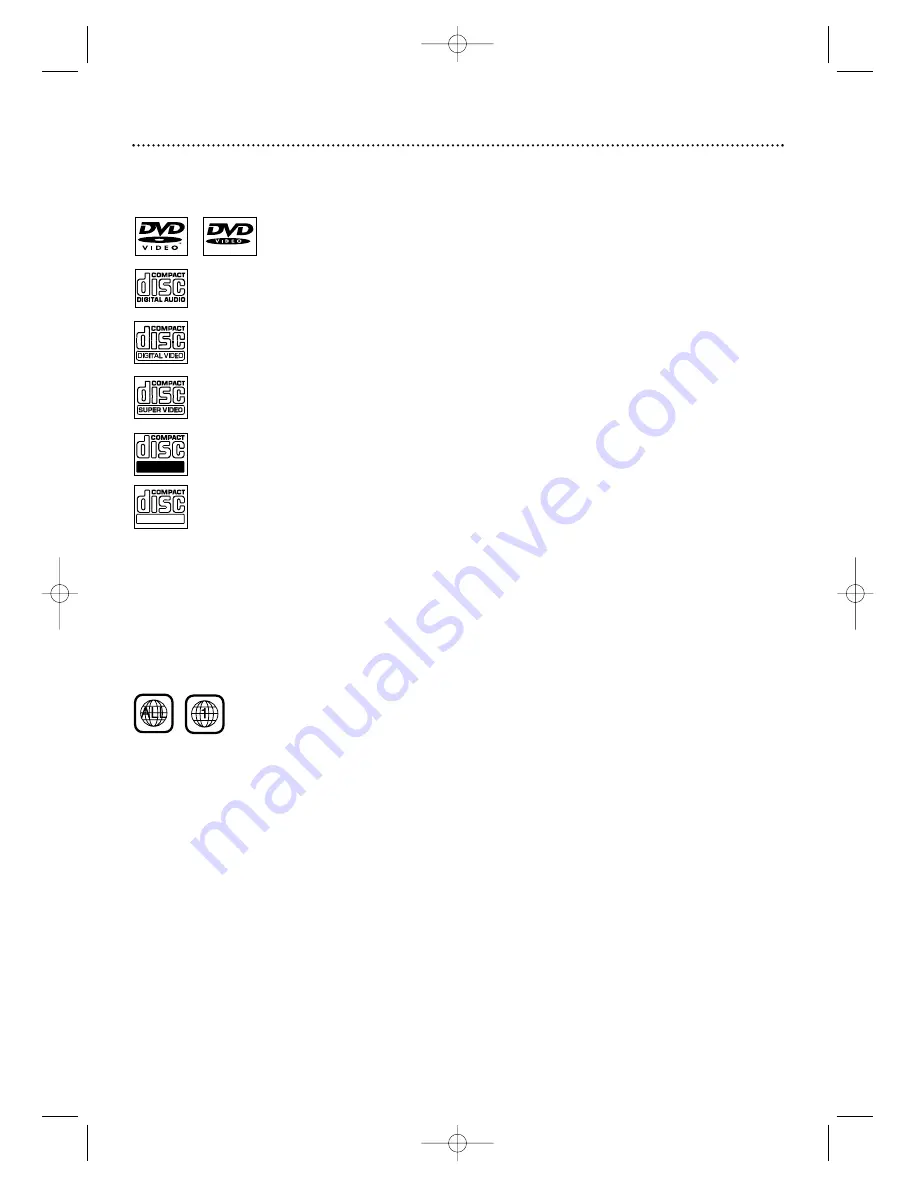
Playable Discs 7
Region Codes and Color Systems
DVDs must meet the requirements for Region Codes and Color Systems before you can use them
with the DVD Player. DVDs must be labeled for ALL regions or for Region 1 in order to play on this
DVD Player.You cannot play Discs that are labeled for other regions.These symbols must appear on
your DVDs, or you cannot play the DVD in this DVD Player.
The number inside the globe refers to a region of the world. Region 1 represents the United States,
Canada, upper regions of North America, Bermuda, the U.S.Virgin Islands, and small regions near
Australia.
Furthermore, recordings are made according to different color systems throughout the world.The
most common color systems are NTSC, which is used primarily in the United States and North
America, PAL, and SECAM.
This DVD Player is compatible with NTSC and PAL. Make sure the Discs you play were recorded in
NTSC or PAL and your TV is NTSC or PAL compatible.You must set the DVD Player’s TV TYPE to be
compatible with your TV and the Disc.
Details are on page 36.
The color system of the DVD may appear
on the DVD or on the Disc case.
Playable Discs
This DVD Player will play various types of Discs. Look for these logos on your Discs to determine
whether the Disc will play on the Philips DVD Player.
DVD
(Digital Video Disc)
Audio CD
(Compact Disc Digital Audio)
Video CD
Super Video CD
CD-R (CD-Recordable)
CD-RW (CD-Rewritable)
Recordable
ReWritable
MDV450 25/09/2002 9:46 AM Page 7








































