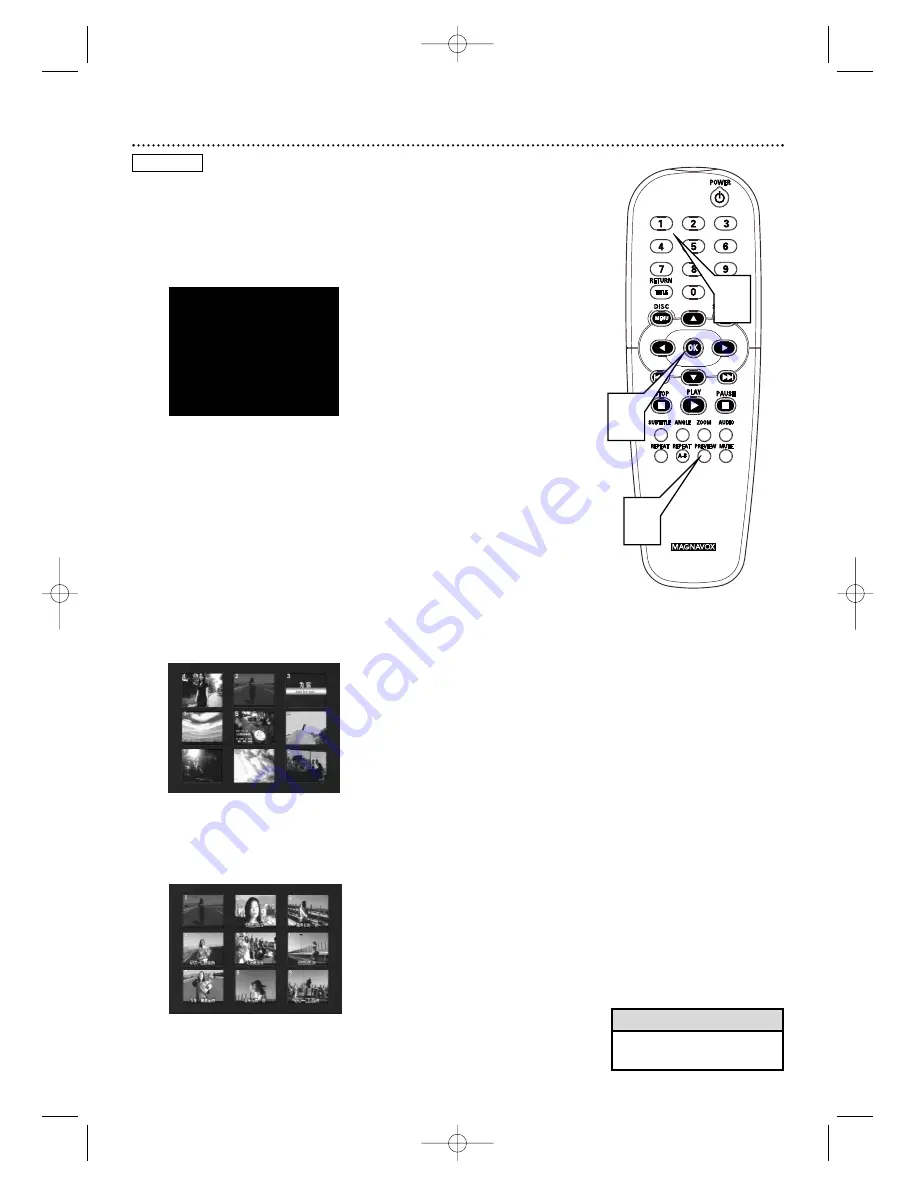
Preview 31
Some Video CDs or Super Video CDs may contain preview or introductory
information. If you are not sure of the contents of a Video CD or its Tracks,
use the Preview features to see the content of the Tracks. Not all Video
CDs contain this information. See your Disc case for details.
1
While playback is stopped, press PREVIEW.
The following
menu will appear.
2
Press the corresponding Number button on the remote control to
select INTRO, DISC,TRACK, or EXIT, then press OK. Specific steps
for each option are as follows:
• INTRO - Press Number button 1 to select INTRO, then
press OK.
The DVD Player will play the first 10 seconds of each
Track, introducing you to the content of each Track. Press STOP
7
7
to stop the Track review, or the review will stop automatically after
the last Track.
• DISC - Press Number button 2 to select DISC, then press
OK.
This accesses a screen showing up to nine miniature pictures.
Each picture represents a Track; the picture will likely be a scene
from the beginning of the Track. Select a Track by pressing Previous
4
4
or Next
¢
¢
. Press a Number button, then press OK, to start
playing a specific Track number.This will be useful if you want to go
directly to a Track but cannot remember the Track number of the
segment you are seeking.
• TRACK - Press Number button 3 to select TRACK, then
press OK.
This will divide a single Track into nine parts and display
a miniature picture representing each part. Press a Number button
to select one of the parts of the Track, then press OK to begin
playing the Track from the point you selected.
• EXIT - Press Number button 4 to select EXIT, then press
OK
to remove the Preview menu.
1. INTRO
3. TRACK
2. DISC
4. EXIT
1
2
2
VIDEO CD
• You also can use the INTRO
feature on some Audio CDs.
Helpful Hint
MDV450 25/09/2002 9:46 AM Page 31
















































