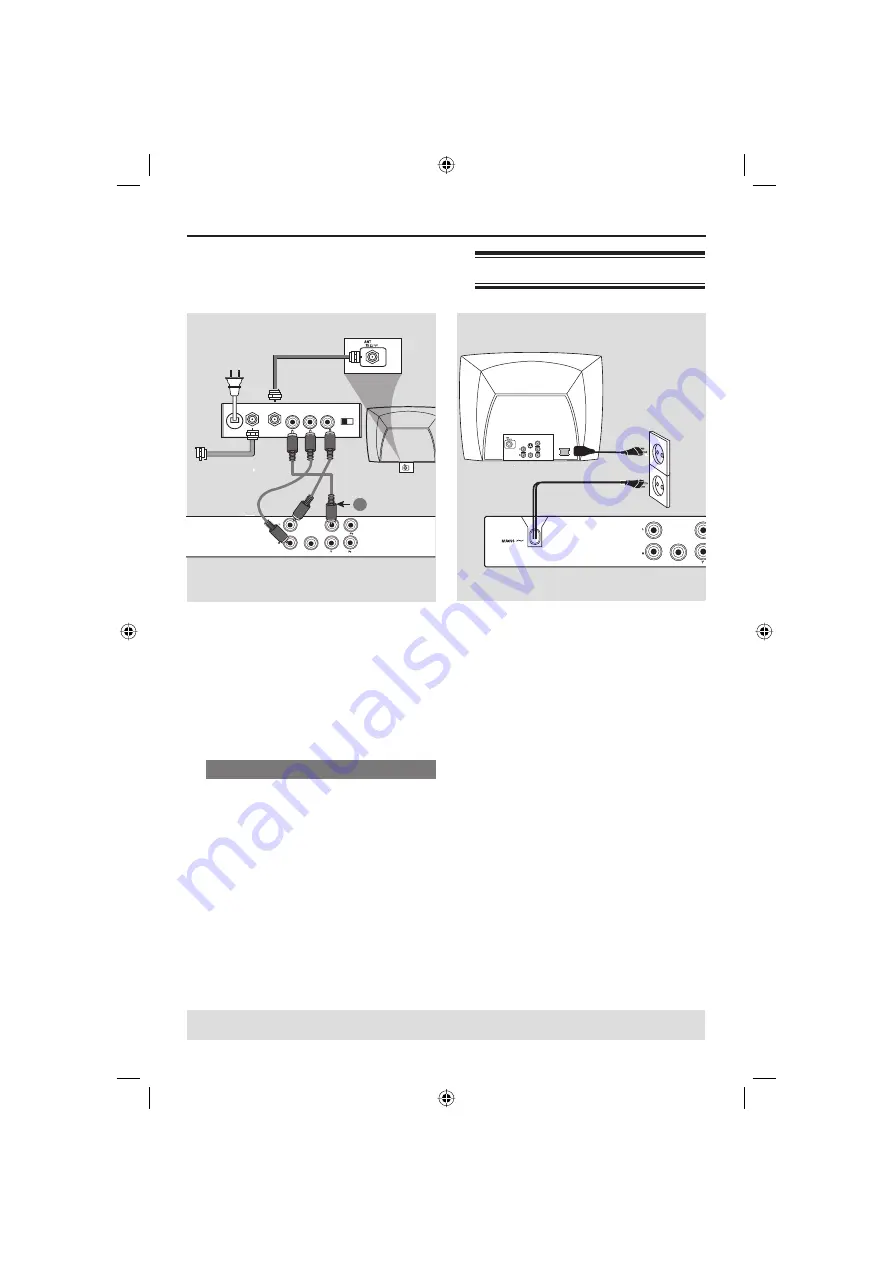
English
9
Connections
(continued)
AUDIO OUT
DIGITAL
OUT
VIDEO OUT
COAXIAL
AUDIO IN
R L
VIDEO
IN
TO TV
INT IN
CH3 CH4
1
RF coaxial cable to TV
Back of RF Modulator
(example only)
IMPORTANT!
– If your television only has a single
Antenna In jack (or labeled as 75
ohm or RF In,) you will need an RF
modulator in order to view the
DVD playback on the television. See
your electronics retailer for details
on RF modulator availability and
operations.
Using an accessory RF modulator
A
Use the composite video cable (yellow)
to connect the DVD player’s CVBS jack
to the video input jack on the RF
modulator.
B
Use the RF coaxial cable (not supplied) to
connect the RF modulator to your
television’s RF jack.
C
To hear sound of this DVD player
through your TV, use the audio cables
(white/red) to connect AUDIO OUT (L/
R) sockets of the DVD player to the
corresponding AUDIO IN sockets on the
RF modulator (cable supplied).
TIPS:
Before making or changing any connections, make sure that all the devices are disconnected from
the power outlet.
AUDIO OUT
DIGITAL
OUT
VIDEO O
COAXIAL
~ AC MAINS
AUDIO
OUT
V (Pr/Cr)
U (Pb/Cb)
Y
S-VIDEO
IN
VIDEO IN
COMPONENT
VIDEO IN
Connecting the power cord
After everything is connected
properly, plug in the AC power cord
to the power outlet.
Never make or change any connections
with the power switched on.
When no disc is loaded,
press
STANDBY ON on the DVD player
front panel.
“NO DISC” may appear on the
display panel.
01-32 MDV435_436_56_eng.indd 9
01-32 MDV435_436_56_eng.indd 9
2006-04-28 2:33:46 PM
2006-04-28 2:33:46 PM
























