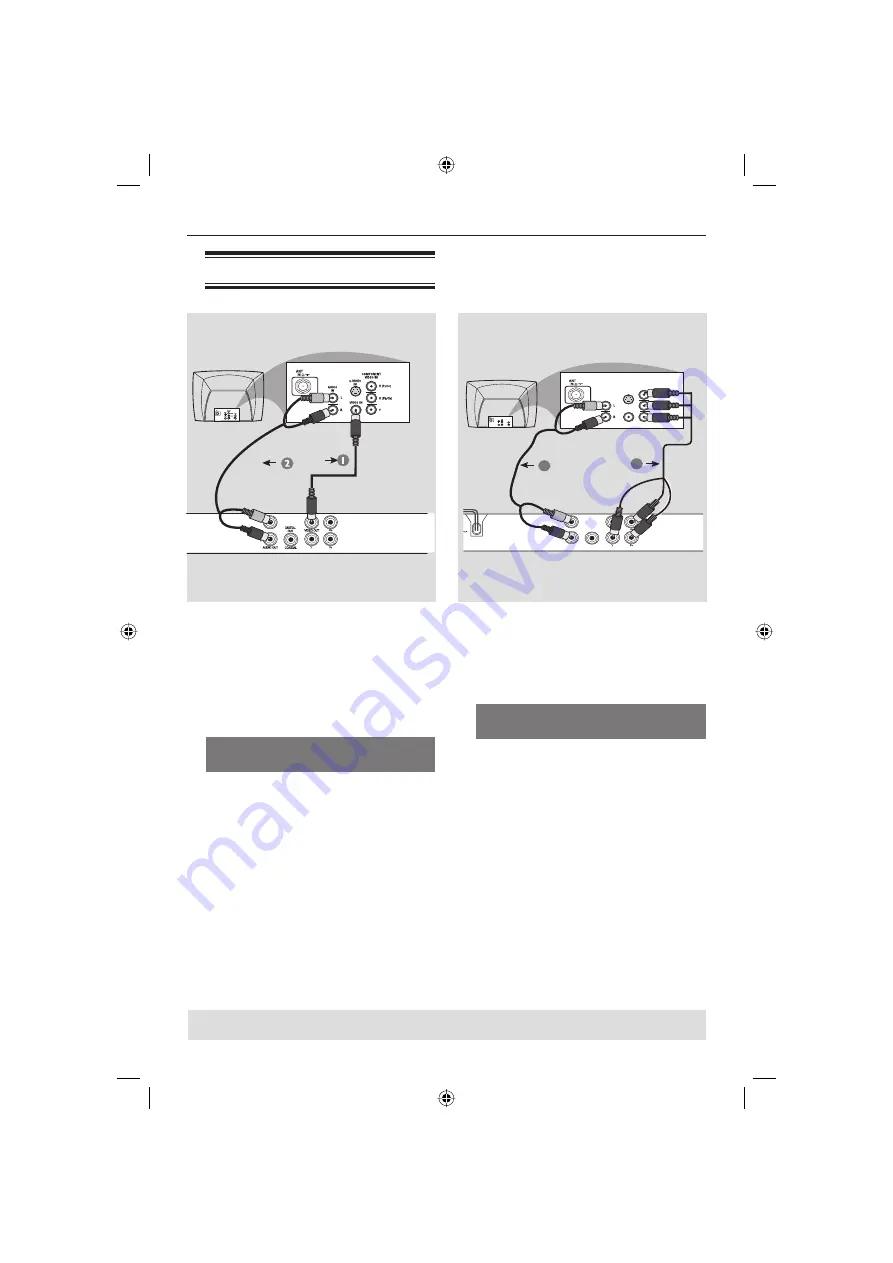
English
8
Connections
Connecting to television
IMPORTANT!
– You only need to make one video
connection from the following
options, depending on the
capabilities of your television.
– Connect the DVD player directly
to the television.
Using Composite Video sockets
(CVBS)
A
Use the composite video cable (yellow)
to connect the DVD player’s CVBS
(VIDEO) socket to the video input jack
(or labeled as A/V In, Video In,
Composite or Baseband) on the
television (cable supplied).
B
To hear sound of this DVD player
through your TV, use the audio cables
(white/red) to connect AUDIO OUT (L/
R) sockets of the DVD player to the
corresponding AUDIO IN sockets on the
television (cable supplied).
AUDIO OUT
DIGITAL
OUT
VIDEO OUT
COAXIAL
AUDIO
IN
V (Pr/Cr)
U (Pb/Cb)
Y
S-VIDEO
IN
VIDEO IN
COMPONENT
VIDEO IN
AUDIO
OUT
V (Pr/Cr)
U (Pb/Cb)
Y
S-VIDEO
IN
VIDEO IN
COMPONENT
VIDEO IN
2
1
IMPORTANT!
– The progressive scan video quality
is only possible when using YPbPr
and a progressive scan television is
required.
Using Component Video sockets
(YPbPr)
A
Use the component video cables (red/
blue/green) to connect the DVD player’s
YPbPr sockets to the component video
input sockets (or labeled as YPbPr) on
the television (cable not supplied).
B
To hear sound of this DVD player
through your TV, use the audio cables
(white/red) to connect AUDIO OUT (L/
R) sockets of the DVD player to the
corresponding AUDIO IN sockets on the
television (cable supplied).
C
Proceed to page 14 for detailed
progressive scan setup.
TIPS:
Before making or changing any connections, make sure that all the devices are disconnected from
the power outlet.
01-32 MDV435_436_56_eng.indd 8
01-32 MDV435_436_56_eng.indd 8
2006-04-28 2:33:46 PM
2006-04-28 2:33:46 PM









































