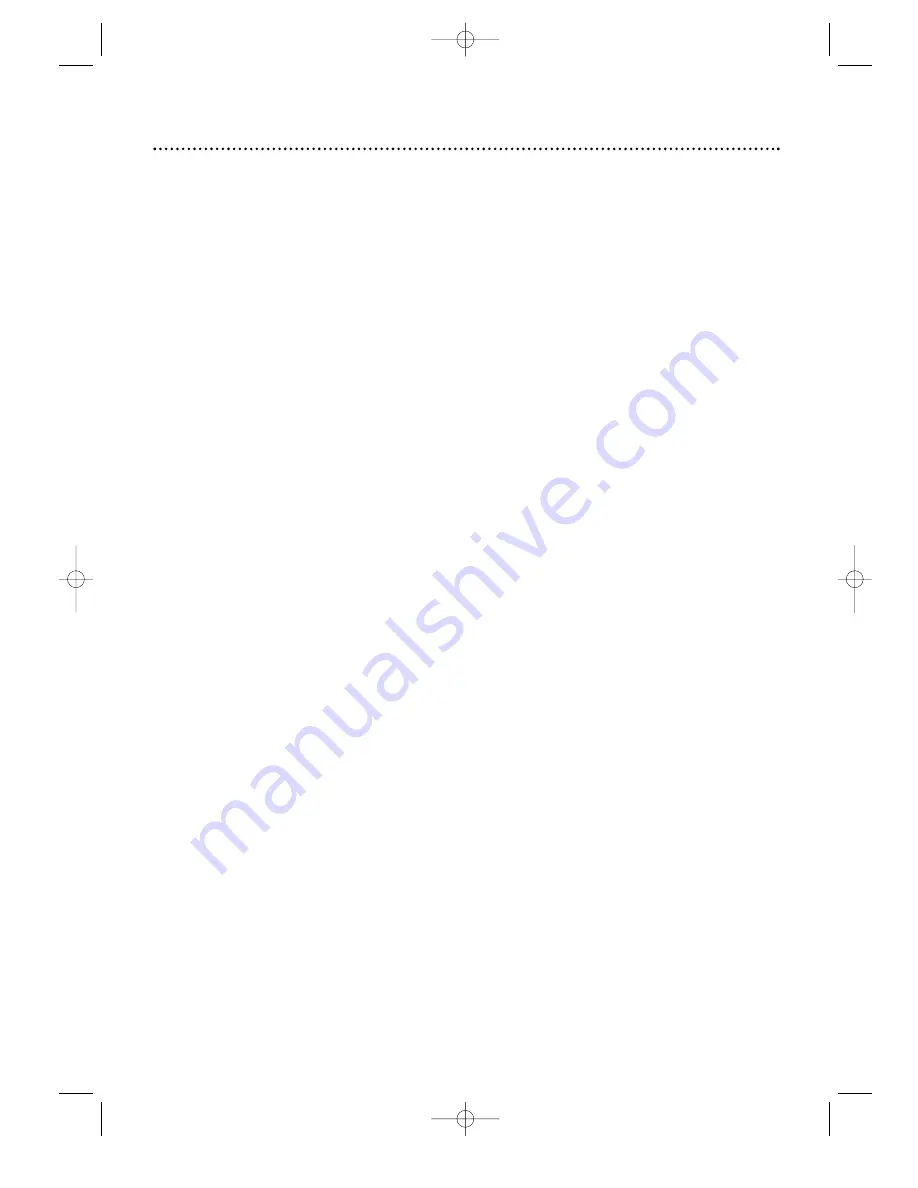
Index 51
ac power cord . . . . . . . . . . . . .18
accessories . . . . . . . . . . . . . . .52
angle button . . . . . . . . . . .15, 34
arrow buttons . . . . . . . . . . . . .14
audio button . . . . . . . . . . .15, 32
audio cd . . . . . . . . . . . . . . .6, 19
audio controls . . . . . . . . . . . . .39
audio out jacks . . . . . . . .8-10, 15
a-b repeat . . . . . . . . . . . . . . . .27
a-b repeat button . . . . . . .14, 27
batteries . . . . . . . . . . . . . . . . . .7
bit rate . . . . . . . . . . . . . . . . . .35
black level settings . . . . . . . . . .34
camera angle . . . . . . . . . . . . . .34
chapters . . . . . . . . . . . . . . . . .25
clear button . . . . . . . . . . . . . . .14
coaxial jack . . . . . .11, 13, 18, 45
color systems . . . . . . . . . . . . .56
component video
out jacks . . . . . . . . . . .12, 18, 45
connections . . . . . . . . . . . . .8-13
contents, table of . . . . . . . . . . .3
controls, remote . . . . . . . .14-15
disc menus . . . . . . . . . . . . . . .20
disc tray . . . . . . . . . . . . . . . . .16
display button . . . . . . . . . .14, 35
display controls . . . . . . . . .40-41
display panel . . . . . . . . . . . . . .17
display screens . . . . . . . . . . . .35
dvd video . . . . . . . . . . . . . . . . .6
fast forward button . . . . . .15, 22
front panel . . . . . . . . . . . . . . . .16
glossary . . . . . . . . . . . . . . . . . .45
helpful hints . . . . . . . . . . . .46-47
hookups
amplifier with digital in jacks/
md deck/dat deck . . . . . . . .13
dolby digital/mpeg . . . . . . . . .11
s-video . . . . . . . . . . . . . . . . .10
stereo . . . . . . . . . . . . . . .11-13
tv . . . . . . . . . . . . . . . . . . . .8-13
language controls . . . . . . . .42-43
maintenance . . . . . . . . . . . . . .45
marker button . . . . . . . . . .14, 38
markers . . . . . . . . . . . . . . . . . .38
menu button . . . . . . . . . . .14, 20
menus . . . . . . . . . . . . . . . . .5, 20
mode button . . . . . . . .14, 28-29
MP3 playback . . . . . . . . . . .29-31
number buttons . . . . . . . . . . . .14
ok button . . . . . . . . . . . . . . . .15
on-screen display . . . . . . . . . . .35
open/close button . . . .14, 16, 19
parental controls . . . . . . . .36-37
password . . . . . . . . . . . . . . . . .36
pause button . . . . . .15-16, 21, 23
play button . . . . . . . . . .15-16, 19
playing . . . . . . . . . . . . . . . . . . .19
power
button . . . . . . . . . . . . . . .14, 16
cord . . . . . . . . . . . . . . . . . . .18
program . . . . . . . . . . . . . .28, 31
random . . . . . . . . . . . . . . .29, 31
rear panel . . . . . . . . . . . . . . . .18
region codes . . . . . . . . . . . . . . .6
remote control
buttons . . . . . . . . . . . . . .14-15
sensor . . . . . . . . . . . . . . . . . .16
using . . . . . . . . . . . . . . . . . . . .7
repeat button . . . . . . . . . .14, 26
repeat playback . . . . . . . . . . . .26
resume on . . . . . . . . . . . . . . . .21
return button . . . . . . . . . . . . .15
reverse button . . . . . . . . . .15, 22
safety precautions . . . . . . . . . . .4
search mode button . . .14, 24-25
searching . . . . . . . . . . . . . . . . .22
setup button . . .14, 36-37, 39-43
skip buttons . . . . . . .15-16, 24-25
slow motion . . . . . . . . . . . . . .23
specifications . . . . . . . . . . . . . .50
step-by-step playback . . . . . . .21
stereo sound mode . . . . . . . . .32
still picture . . . . . . . . . . . . . . .21
stop button . . . . . . . . .15-16, 19
subtitle button . . . . . . . . . .15, 33
s-video out jack . . . . . .10, 18, 45
table of contents . . . . . . . . . . . .3
time search . . . . . . . . . . . . . . .25
title button . . . . . . . . . . . .15, 20
title menu . . . . . . . . . . . . . . . .20
titles . . . . . . . . . . . . . . . . .20, 25
tracks . . . . . . . . . . . . . . . . . . .24
trusurround . . . . . . . . . . . . . . .44
video out jack . .9, 11, 13, 18, 45
warranty . . . . . . . . . . . . . . .48-49
“x” . . . . . . . . . . . . . . . . . . .5, 47
zoom button . . . . . . . . . . .14, 23
MDV435 4/12/02 11:55 AM Page 51


































