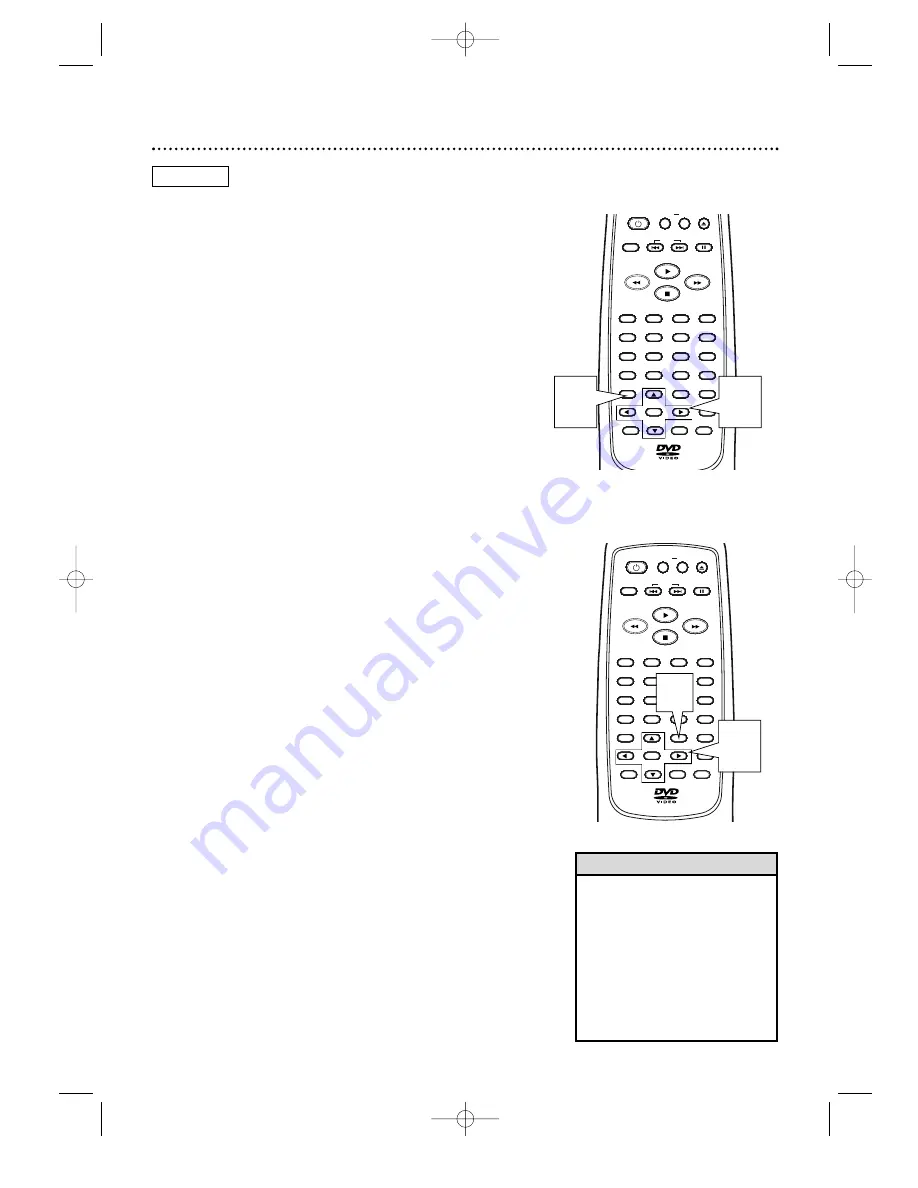
Title Menu
Some DVDs have a Title Menu, which lists the Titles avail-
able on the Disc. Use the Title Menu to start playback at a
specific Title.
1
While playback is stopped, press TITLE.
The Title Menu will appear.
If a Title menu is not available, the “X” may appear
on the TV screen. If the DVD only has a main menu,
the main menu may appear when you press the
TITLE button.
2
Press
o p s B
to select the desired Title,
then press OK.
Playback will begin at the Title you selected.
• Menus may vary among Discs.
Refer to the literature accompa-
nying the Disc for details.
• Not all DVDs have Title menus.
• Some DVDs may refer to
Chapters as “scenes.” Some
DVDs may refer to the Title
Menu as the “scene index.”
• The TITLE button may not be
active with all DVDs.
Helpful Hints
20 Menus
DVD Disc Menus
Some DVDs contain menus that describe the contents of
the Disc or allow you to customize Disc playback. For
example, the menu may offer choices for subtitle languages,
director’s commentary, or soundtrack playback.
To use the DVD menu and select playback features, follow
these steps.
1
Press MENU. The DVD’s main menu will appear.
2
Press
o p s B
to select an item, then press
OK. Continue this process to set up all the features
you wish to see on the Disc or to start playback.
DVD
CLOSE
CLEAR
OK
RETURN
DISPLAY
TITLE
SEARCH
MODE
MODE
ZOOM
REPEAT
MARKER
SETUP
AUDIO
PAUSE
A B
SUBTITLE
ANGLE
POWER
3
2
1
6
5
4
9
8
7
0
+10
MENU
SKIP
OPEN/
CLOSE
CLEAR
OK
RETURN
DISPLAY
TITLE
SEARCH
MODE
MODE
ZOOM
REPEAT
MARKER
SETUP
AUDIO
PAUSE
A-B
SUBTITLE
ANGLE
POWER
3
2
1
6
5
4
9
8
7
0
+10
MENU
SKIP
1
2
2
1
MDV435 4/12/02 11:55 AM Page 20






























