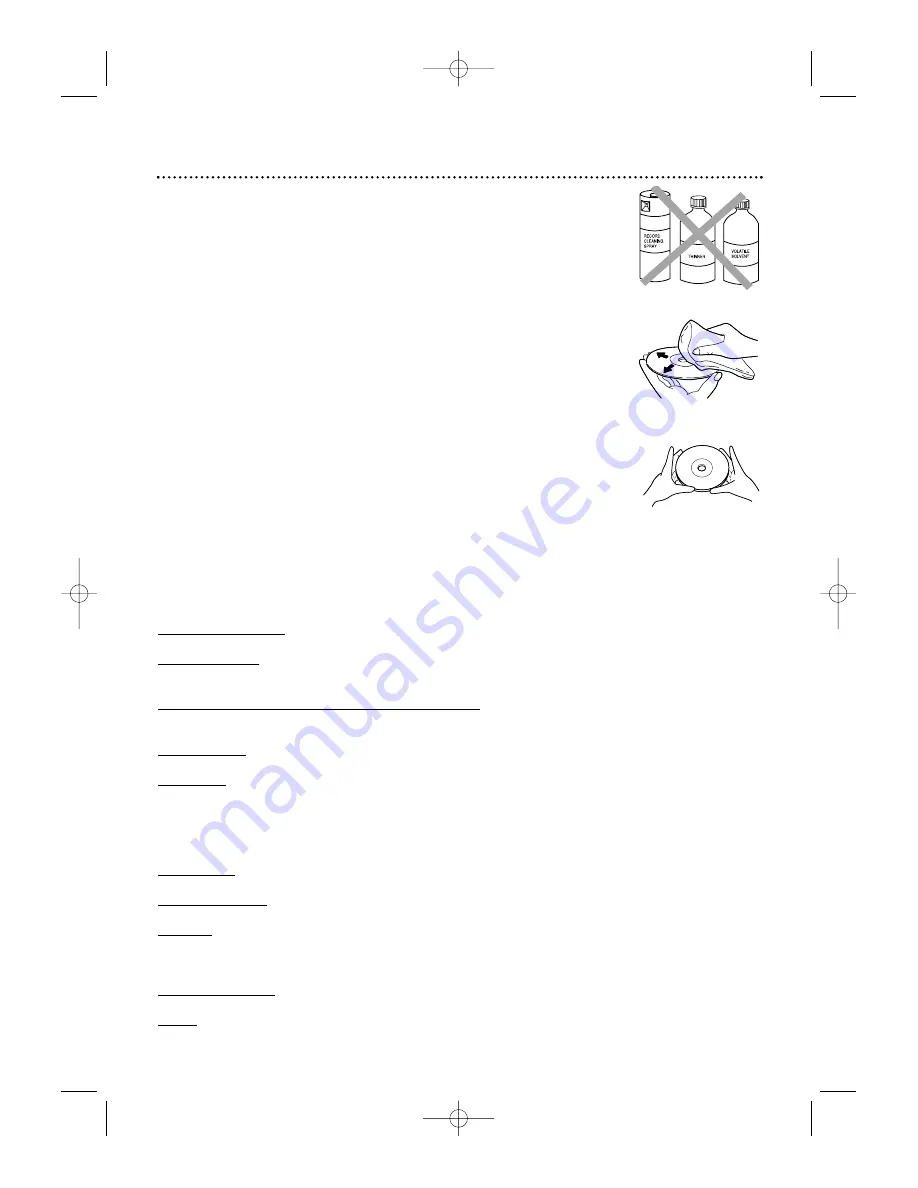
Glossary
AUDIO OUT Jacks:
Jacks on the back of the DVD Player that send audio
to another system (TV or stereo).
COAXIAL jack:
Sends digital audio to a stereo, allowing you to adjust the
volume at the stereo. The stereo must have a Coaxial In jack. This connection
provides the 5.1 channel surround sound as heard in movie theaters.
COMPONENT VIDEO OUT Jacks (MDV430 only)
: Jacks on the back
of the DVD Player that send high-quality video to a TV that has Component
Video In jacks.
Dolby Digital:
A surround sound system that provides 5.1 channel sound as
used in movie theaters.
Letterbox:
A TV Aspect setting (4:3). Displays the video in full-width, with
black bars at the top and bottom of the TV screen. This format is used often
when you see a movie in a theater. If the Disc does not include a letterbox
format , selecting Letterbox may have no effect. (For example, some DVD
discs are two-sided, with one side playing in Letterbox and the other side
playing in a normal format.)
Pan & Scan:
A TV Aspect setting (4:3). Displays the video with full-height
picture, with one or both sides of the picture trimmed to fit your screen.
Remote Control:
The small electronic unit that came with your DVD
Player; allows you to operate your DVD Player from a distance.
S-Video:
Produces a clearer picture by sending separate signals for the lumi-
nance and the color. If you connect an optional S-Video cable, you will not
need to use the supplied yellow video cable. You can use S-Video only if your
TV has an S-Video In jack.
VIDEO OUT Jack:
Jack on the back of the DVD Player that sends video to
a TV. Use the supplied yellow video cable to make this connection.
Wide:
A TV Aspect setting (16:9). Displays the video appropriately when
you connect the DVD Player to a widescreen TV.
Care and Maintenance, Glossary 45
Care and Maintenance
Cleaning the DVD Player
• Wipe the front panel and other exterior surfaces of the DVD Player with a
soft, slightly damp cloth.
• Never use a solvent, thinner, benzene, or alcohol to clean the DVD Player.
Do not spray insecticide liquid near the DVD Player. Such chemicals may dis-
color the surface or damage the DVD Player.
Cleaning a Disc
• Use a soft, dry cloth to wipe the Disc.
• Wipe the Disc in a straight line from the center to the edge. Never wipe the
Disc in a circular motion.
• Do not use detergent or abrasive cleaning agents.
• Handle the Discs by the edges so fingerprints and dust do not adhere to the
surfaces of the Discs.
• Always store the Disc in its protective case when it is not in use.
Checking the Laser
• If the DVD Player does not operate as described in this owner’s manual, the
laser may be dirty. Consult an Authorized Service Center for inspection and
cleaning of the laser.
Don’t use cleaners.
Wipe Discs from the
center to the edge.
Handle Discs
by the edges.
MDV410/430 2/7/02 11:18 AM Page 45







































