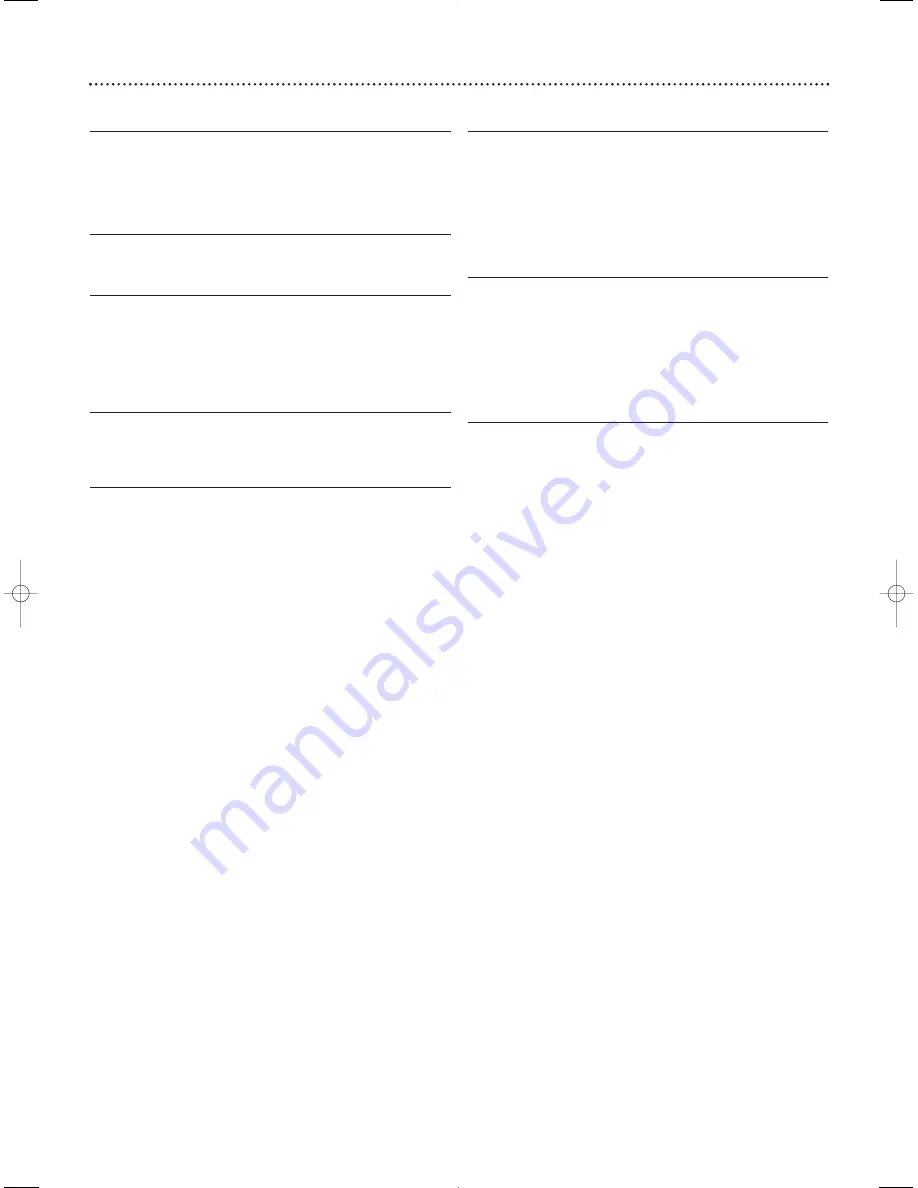
Specifications, Language Codes 49
PLAYABLE DISCS
DVD-Video
Audio CD
Video CD
Super Video CD
Picture CD
MP3-CD
CD Recordable (CD-R)
CD Rewritable (CD-RW)
DVD Recordable (DVD+R)
DVD Rewritable (DVD+RW)
TV STANDARD
PAL/50Hz
NTSC/60Hz
Number of lines
625
525
Playback Multistandard
(PAL/NTSC)
VIDEO PERFORMANCE
VIDEO OUT
1Vpp---75
Ω
S-VIDEO OUT
Y: 1.00Vpp---75
Ω
C: 0.30Vpp---75
Ω
Y Pb Pr
Y: 1.00Vpp---75
Ω
Pb: 0.7Vpp---75
Ω
Pr: 0.7Vpp---75
Ω
CABINET
Dimensions (w x d x h):
14.2 x 11.2 x 2.2 inches
(360 x 285 x 55 mm)
Weight:
Approximately 4.85 lbs (2.2 kg)
REAR CONNECTIONS
Component Video Out
Cinch (green/blue/red)
S-Video Out
Mini DIN 4-pins
Video Out
Cinch (yellow)
Audio Out
Cinch (white/red)
Digital Audio Out
One coaxial
IEC958 for CDDA/LPCM/MPEG1
IEC1937 for MPEG2, Dolby® Digital,
and DTS
AUDIO FORMAT
Digital
Mpeg/ AC-3/ DTS
compressed Digital
PCM
16, 20, 24 bits
fs, 44.1, 48, 96 kHz
MP3(ISO 9660)
24, 32, 56, 64, 96, 128,
256 kbps & variable
bit rate fs, 16, 22.05,
24, 32, 44.1, 48kHz
Analog Sound Stereo
AUDIO PERFORMANCE
DA Converter
24 bit
Signal to Noise (1kHz)
100dB
Dynamic range (1kHz)
> 90 dB
DVD
fs 96 kHz
4 Hz -44 kHz
fs 48 kHz
4 Hz -22 kHz
Super Video CD
fs 48 kHz
4 Hz -22 kHz
fs 44.1 kHz
4 Hz -20 kHz
Video CD/Audio CD
fs 44.1 kHz
4 Hz -20 kHz
LASER
Type
Semiconductor laser GaAIAs
Wavelength
650nm (DVD)
780nm (Video CD/Audio CD)
Output power
7mW (DVD)
10mW (Video CD/Audio CD)
Beam divergence
60 degree
A
Abkhazian . . . . .6566
Afar . . . . . . . . .6565
Afrikaans . . . . . .6570
Albanian . . . . . .8381
Amharic . . . . . .6577
Arabic . . . . . . . .6582
Armenian . . . . .7289
Assamese . . . . .6583
Avestan . . . . . . .6569
Aymara . . . . . . .6589
Azerbaijani . . . .6590
B
Bashkir . . . . . . .6665
Basque . . . . . . .6985
Belarusian . . . . .6669
Bengali . . . . . . .6678
Bihari . . . . . . . .6672
Bislama . . . . . . .6673
Bokmal,
Norwegian . . . .7866
Bosnian . . . . . . .6683
Breton . . . . . . .6682
Bulgarian . . . . . .6671
Burmese . . . . . .7789
C
Castilian, Spanish6983
Catalan . . . . . . .6765
Chamorro . . . . .6772
Chechen . . . . . .6769
Chewa, Chichewa,
Nyanja . . . . . . .7889
Chinese . . . . . .9072
Chuang, Zhuang 9065
Church Slavic,
Slavonic . . . . . . .6785
Chuvash . . . . . .6786
Cornish . . . . . . .7587
Corsican . . . . . .6779
Croatian . . . . . .7282
Czech . . . . . . . .6783
D
Danish . . . . . . .6865
Dutch . . . . . . . .7876
Dzongkha . . . . .6890
E
English . . . . . . .6978
Esperanto . . . . .6979
Estonian . . . . . .6984
F
Faroese . . . . . . .7079
Fijian . . . . . . . . .7074
Finnish . . . . . . .7073
French . . . . . . .7082
Frisian . . . . . . . .7089
G
Gaelic,
Scottish Gaelic .7168
Gallegan . . . . . .7176
Georgian . . . . . .7565
German . . . . . .6869
Gikuyu, Kikuyu .7573
Greek . . . . . . . .6976
Guarani . . . . . . .7178
Gujarati . . . . . . .7185
H
Hausa . . . . . . . .7265
Hebrew . . . . . .7269
Herero . . . . . . .7290
Hindi . . . . . . . . .7273
Hiri Motu . . . . .7279
Hungarian . . . . .7285
I
Icelandic . . . . . .7383
Ido . . . . . . . . . .7379
Indonesian . . . .7368
Interlingua,
International
Interlingue 7365, 7369
Inuktitut . . . . . .7385
Inupiaq . . . . . . .7375
Irish . . . . . . . . .7165
Italian . . . . . . . .7384
J
Japanese . . . . . .7465
Javanese . . . . . .7486
K
Kalaallisut . . . . .7576
Kannada . . . . . .7578
Kashmiri . . . . . .7583
Kazakh . . . . . . .7575
Khmer . . . . . . .7577
Kinyarwanda . . .8287
Kirghiz . . . . . . .7589
Komi . . . . . . . . .7586
Korean . . . . . . .7579
Kuanyama,
Kwanyama . . . .7574
Kurdish . . . . . . .7585
L
Lao . . . . . . . . . .7679
Latin . . . . . . . . .7665
Latvian . . . . . . .7686
Letzeburgesch . .7666
Limburgan, Limburger,
Limburgish . . . .7673
Lingala . . . . . . . .7678
Lithuanian . . . . .7684
Luxembourgish .7666
M
Macedonian . . . .7775
Malagasy . . . . . .7771
Malay . . . . . . . .7783
Malayalam . . . . .7776
Maltese . . . . . . .7784
Manx . . . . . . . . .7186
Maori . . . . . . . .7773
Marathi . . . . . . .7782
Marshallese . . . .7772
Moldavian . . . . .7779
Mongolian . . . . .7778
N
Nauru . . . . . . . .7865
Navaho, Navajo .7886
Ndebele, North 7868
Ndebele, South .7882
Ndonga . . . . . . .7871
Nepali . . . . . . . .7869
Northern Sami .8369
Norwegian . . . .7879
Nynorsk,
Norwegian . . . .7878
O
Occitan, Proven 7967
Old Bulgarian, Old
Slavonic, Old Church
Slavonic . . . . . . .6785
Oriya . . . . . . . .7982
Oromo . . . . . . .7977
Ossetian, Ossetic7983
P
Pali . . . . . . . . . .8073
Panjabi . . . . . . .8065
Persian . . . . . . .7065
Polish . . . . . . . .8076
Portuguese . . . .8084
Provencal . . . . .7967
Pushto . . . . . . .8083
Q
Quechua . . . . . .8185
R
Raeto-Romance 8277
Romanian . . . . .8279
Rundi . . . . . . . .8278
Russian . . . . . . .8285
S
Samoan . . . . . . .8377
Sango . . . . . . . .8371
Sanskrit . . . . . . .8365
Sardinian . . . . . .8367
Serbian . . . . . . .8382
Shona . . . . . . . .8378
Sindhi . . . . . . . .8368
Sinhalese . . . . . .8373
Slovak . . . . . . . .8375
Slovenian . . . . . .8376
Somali . . . . . . . .8379
Sotho, Southern 8384
Sundanese . . . . .8385
Swahili . . . . . . .8387
Swati . . . . . . . . .8383
Swedish . . . . . . .8386
T
Tagalog . . . . . . .8476
Tahitian . . . . . . .8489
Tajik . . . . . . . . .8471
Tamil . . . . . . . . .8465
Tatar . . . . . . . . .8484
Telugu . . . . . . . .8469
Thai . . . . . . . . .8472
Tibetan . . . . . . .6679
Tigrinya . . . . . . .8473
Tonga
(Tonga Islands) .8479
Tsonga . . . . . . .8483
Tswana . . . . . . .8478
Turkish . . . . . . .8482
Turkmen . . . . . .8475
Twi . . . . . . . . . .8487
U
Uighur . . . . . . .8571
Ukrainian . . . . .8575
Urdu . . . . . . . . .8582
Uzbek . . . . . . . .8590
V
Vietnamese . . . .8673
Volapuk . . . . . . .8679
W
Walloon . . . . . .8765
Welsh . . . . . . . .6789
Wolof . . . . . . . .8779
X
Xhosa . . . . . . . .8872
Y
Yiddish . . . . . . .8973
Yoruba . . . . . . .8979
Z
Zulu . . . . . . . . .9085
Specifications
Language Codes
You will need these codes if you want a different language for
Subtitles, Audio, or Disc menus.
Details are on pages 25-27.




































