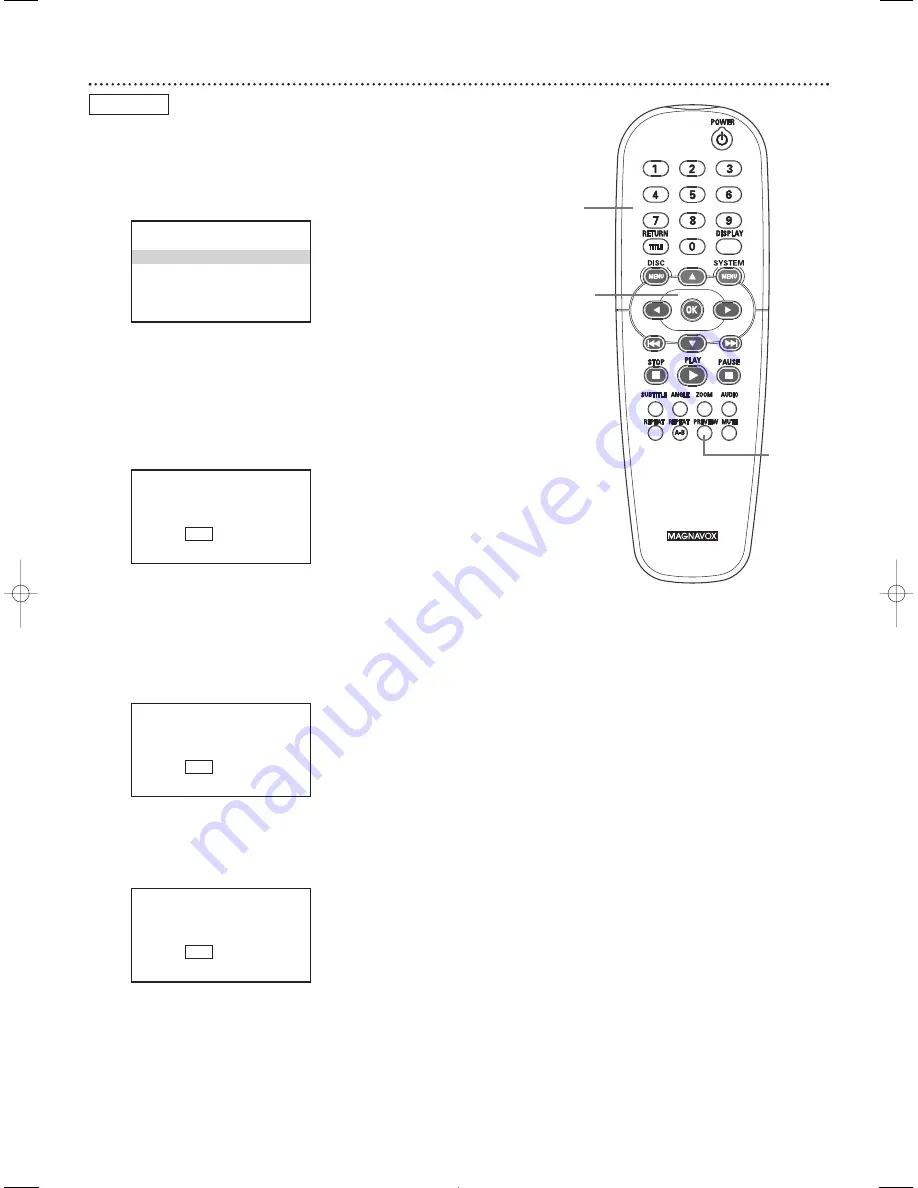
32 Preview
Some Video CDs or Super Video CDs may contain preview or introductory
information. If you are not sure of the contents of a Video CD or its Tracks,
use the Preview features to see the content of the Tracks. Not all Video
CDs contain this information. See your Disc case for details.
1
Press the PREVIEW button to see the Preview menu.
2
Press
3
or
4
to select TRACK DIGEST, DISC INTERVAL, or
TRACK INTERVAL, then press OK.
• If you select TRACK DIGEST, the first five seconds of each
Track will play.This introduces you to the contents of each Track on
the Disc.
To play a certain Track, press
3
to go to the SELECT line.
Press the
Number buttons to enter the Track you want.Then, press
OK
to start playback.
Six Tracks will show on one screen.To see other Tracks, press
Previous
4
or Next
¢
on the remote.
• If you select DISC INTERVAL, the Disc contents will be
divided into six segments.This helps you preview the contents of the
entire Disc. To start playing the Disc from a certain interval, press
3
to go to the SELECT line.
Press the Number buttons to choose
a segment (1-6), then press OK
to start play from that point.
• If you select TRACK INTERVAL, the current Track will be
divided into six parts.This helps you see the contents of the current
Track.To play the Track from a certain interval, press
3
to go to the
SELECT line.
Press the Number buttons (1-6) to choose a
segment, then press OK
start play from that point.
3
To remove the PREVIEW menus, press
4
or
1
to choose
EXIT, then press OK. Or, press PREVIEW again to remove
the menu.
To go to the first PREVIEW screen, press
4
or
2
to select
MENU, then press OK.
1,3
2-3
VIDEO CD
SELECT DIGEST TYPE:
TRACK DIGEST
DISC INTERVAL
TRACK INTERVAL
TYPE: TRACK
SELECT
(01-09) :
- -
EXIT
MENU
TYPE: DISC INTERVAL
SELECT
(01-06) :
- -
EXIT
MENU
TYPE: TRACK 01 INTERVAL
SELECT
(01-06) :
- -
EXIT
MENU
2
















































