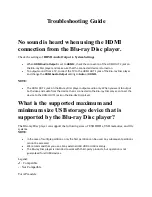EN
EN-45
6. Use
[
Î
/
ï
]
to select “Next”, then press
[OK]
.
Access Point Setting (Auto Scan)
Please confirm the setting.
3/7
Cancel
Next
Retry
SSID
: Access 1
Security
: XXXXX
WEP/WPA Key : XXXXXXX
7. Use
[
Î
/
ï
]
to select “Auto” or “Manual”, then press
[OK]
.
• If you select “Auto”:
Follow step 4 in “Auto (Wired)” on page 41.
• If you select “Manual”:
Follow steps 3 to 12 and 14 to 16 in “Manual (Wired)” on page 42.
D
Note
• The internal wireless LAN supports following specifications.
- Wireless standards
: IEEE 802.11 b/g/n
- Frequency spectrum
: 2.4 GHz
- Security protocol
: WEP / WPA / WPA2
Manual■(Wireless)
Set up the connection to the wireless router manually by entering the wireless network name (SSID).
In the following cases, select “Manual”(wireless) to set each setting as necessary.
- When connection test failed with the setting of “Auto Scan”(wireless).
1. Follow steps 1 to 2 in “Auto Scan (Wireless)” on page 44.
2. Use
[
Î
/
ï
]
to select “Manual”, then press
[OK]
.
3. Wireless router name (SSID) entry screen will appear. Enter the wireless network name (SSID) using cursor
buttons, number buttons and color key, then press
[RED]
.
4. Security mode select screen will appear. Select the desired security mode, then press
[OK]
.
• If you select “None”, please go to step 6.
Cancel
Next
Network Settings (Manual)
5/7
Please input the IP Address.
Back
Clear
OK
IP Address
0 . 0 . 0 . 0
5. “WEP/WPA Key” entry screen will appear. Enter the WEP / WPA / WPA2 key of the selected wireless network
using cursor buttons, number buttons and color key, then press
[RED]
.
• If you do not know the WEP / WPA / WPA2 key for your Wireless network, ask your ISP or the person who
set up your Wireless Network. The “WEP / WPA / WPA2 Key” entries are case-sensitive.
6. Use
[
Î
/
ï
]
to select “Next”, then press
[OK]
.
Continued on next page.