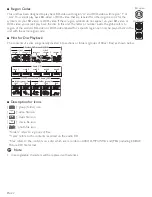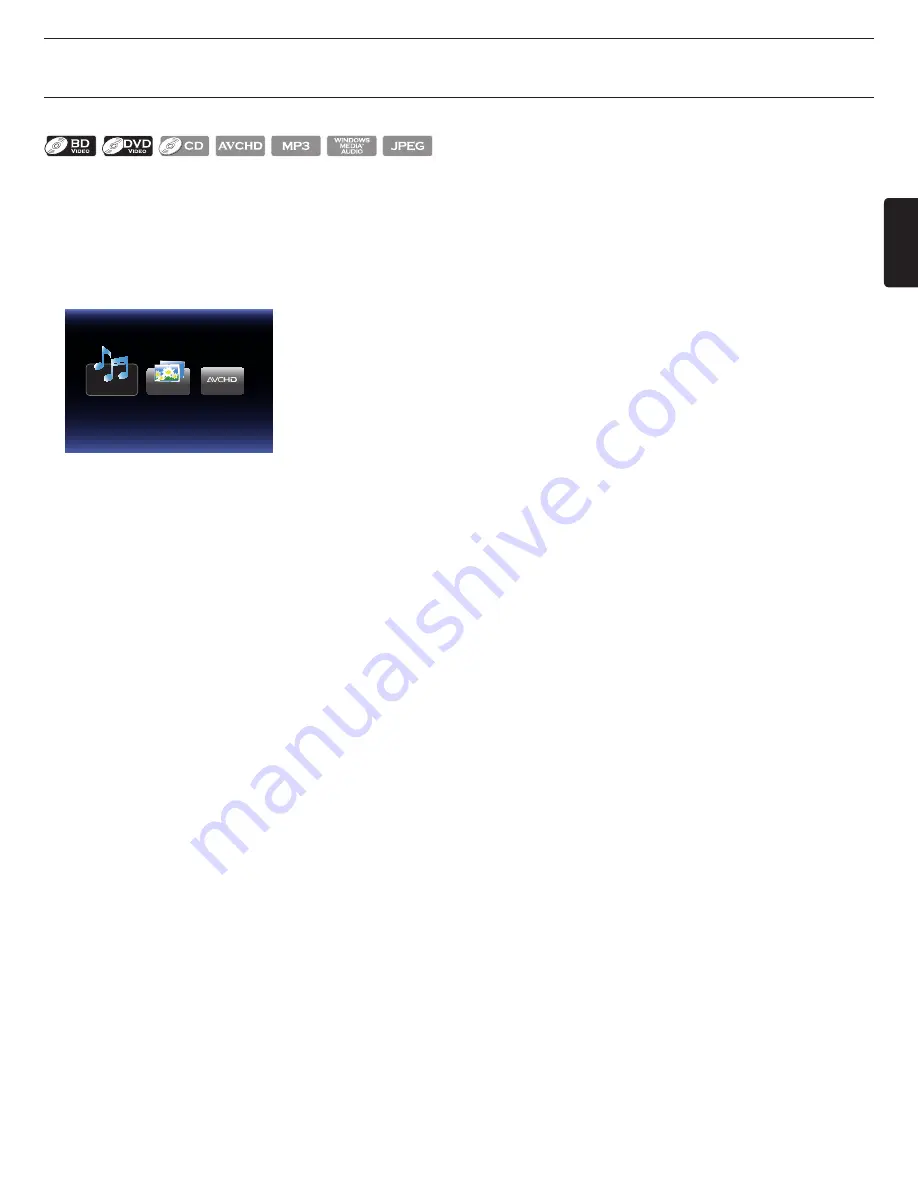
EN
EN-25
9. BASIC PLAYBACK
9.1 Playing Back a Disc
1. Insert a disc (refer to “How to Insert a Disc” on page 24).
• For Blu-ray Disc™ / DVD / audio CD or a disc containing only one type of file, playback will start automatically.
If not, press
[
Æ
(play)]
.
• Some discs may show a title or a disc menu. In this case, refer to “Using the Title / Disc / Pop Menu” on page 28.
2. Select the type of the file you want to play back, then press
[OK]
.
Music
a. For “Music”, track / file list will be displayed. Select a group (folder) or track / file you want to play back then
press
[
Æ
(play)]
or
[OK]
to start playback.
• Refer to “Video / Music File List” on page 23 and “How to Navigate through the Track / File List” on page 23.
b. For “Photo”, thumbnail screen will appear.
• Refer to “Picture File List” on page 23 and “How to Navigate through the Track / File List” on page 23.
c. For “AVCHD”, playback will start automatically.
To skip to the next track / file
: Press [
G
(skip)]
To skip to the previous track / file
: Press [
H
(skip)]
To pause playback:
: Press [
∆
(pause)]
To return to the normal playback:
: Press [
Æ
(play)]
To stop playback
: Press [
Ê
(stop)]
Playback will be in Resume-On-Stop mode.
■
■
Resume-On-Stop■Mode
Blu-ray Disc™ / DVD / AVCHD
When you press
[
Æ
(play)]
next time, the playback will start from the point where it has been stopped.
Audio CD
Playback will start from the point where it is stopped next time you press
[
Æ
(play)]
.
If you press
[OK]
instead of
[
Æ
(play)]
, playback will start from the beginning of the track / file instead of
resuming from the stop point.
MP3 / WMA / JPEG / KODAK Picture CD
Playback will start from the beginning of the current file next time you press
[
Æ
(play)]
or
[OK]
.
Continued on next page.