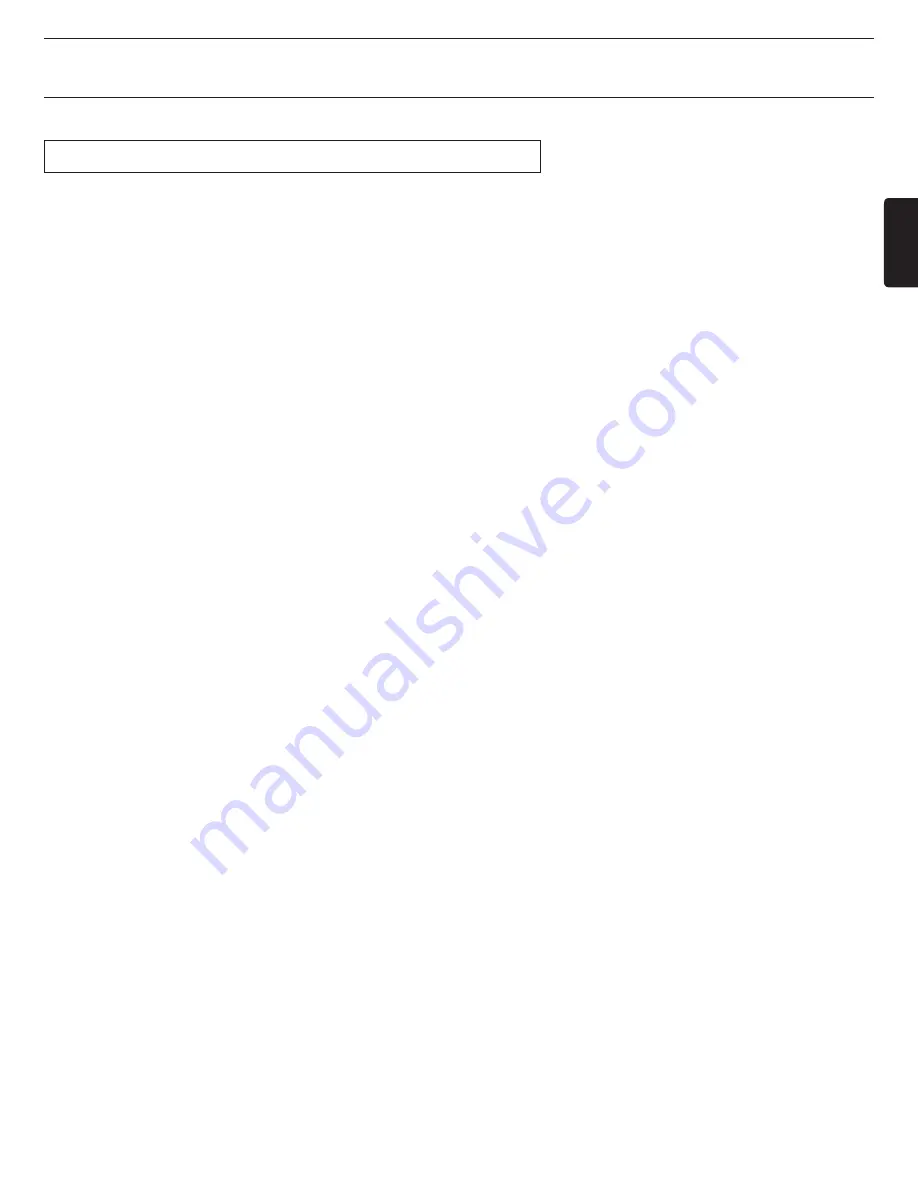
EN
EN-41
13. SETUPS
13.1 Network Connection
[HOME] → “Settings” → “Network” → “Network Connection”
Set up network connection settings in order to use BD-Live™, DLNA home media server, Netflix / VUDU or
network update function.
■
■
Connection■Test
After you enable a network connection or change the network settings, always perform the connection test to
check if the connection is correctly made.
1. Use
[
Î
/
ï
/
Í
/
Æ
]
to select “Settings” in the home menu, then press
[OK]
.
2. Use
[
Î
/
ï
]
to select “Network”, then press
[OK]
.
3. Use
[
Î
/
ï
]
to select “Network Connection”, then press
[OK]
.
4. Use
[
Î
/
ï
]
to select “Connection Test”, then press
[OK]
.
• Connection test will start automatically and the test result will appear right after the connection test finishes.
“Connecting...”
: The test is in progress.
“Pass”
: Network connection succeeds.
“Failed”
: Network connection failed.
5. If the connection test passes, press
[OK]
.
D
Note
• If the connection test passes, you are ready to use BD-Live™, DLNA home media server, Netflix / VUDU or network
update function, using the Internet without making any additional settings.
• If the connection test fails, you may need to check your router settings and make sure the physical connection
is secure. If you need the MAC address of this unit to complete your router settings you can view it on the
“Network Status” / “Wireless Status” screen (refer to page 46).
• When connecting this unit directly to a modem for the first time or connecting it to a modem which was
previously connected to any other network device (e.g. a router, PC, etc.), you may have to power cycle the
modem (unplug the modem’s and/or router’s AC plug from its AC outlet for 30 seconds and then plug it back
in), this may reset the settings in the modem.
If you have a telephone/Internet modem with your cable service then you may have to use its reset button or
remove the backup battery to reset this type of modem.
■
■
Wired
Select “Wired” if you made a wired connection and set it to “Auto”(wired) or “Manual”(wired), in accordance with
your network environment.
Auto■(Wired)
Select “Auto” to set the network setting automatically.
1. Use
[
Î
/
ï
/
Í
/
Æ
]
to select “Network Setup” in the home menu, then press
[OK]
.
2. Use
[
Î
/
ï
]
to select “Wired”, then press
[OK]
.
3. Use
[
Î
/
ï
]
to select “Auto”, then press
[OK]
.
• The unit will start the connection test automatically and the test result will appear right after the test finishes.
Continued on next page.






























