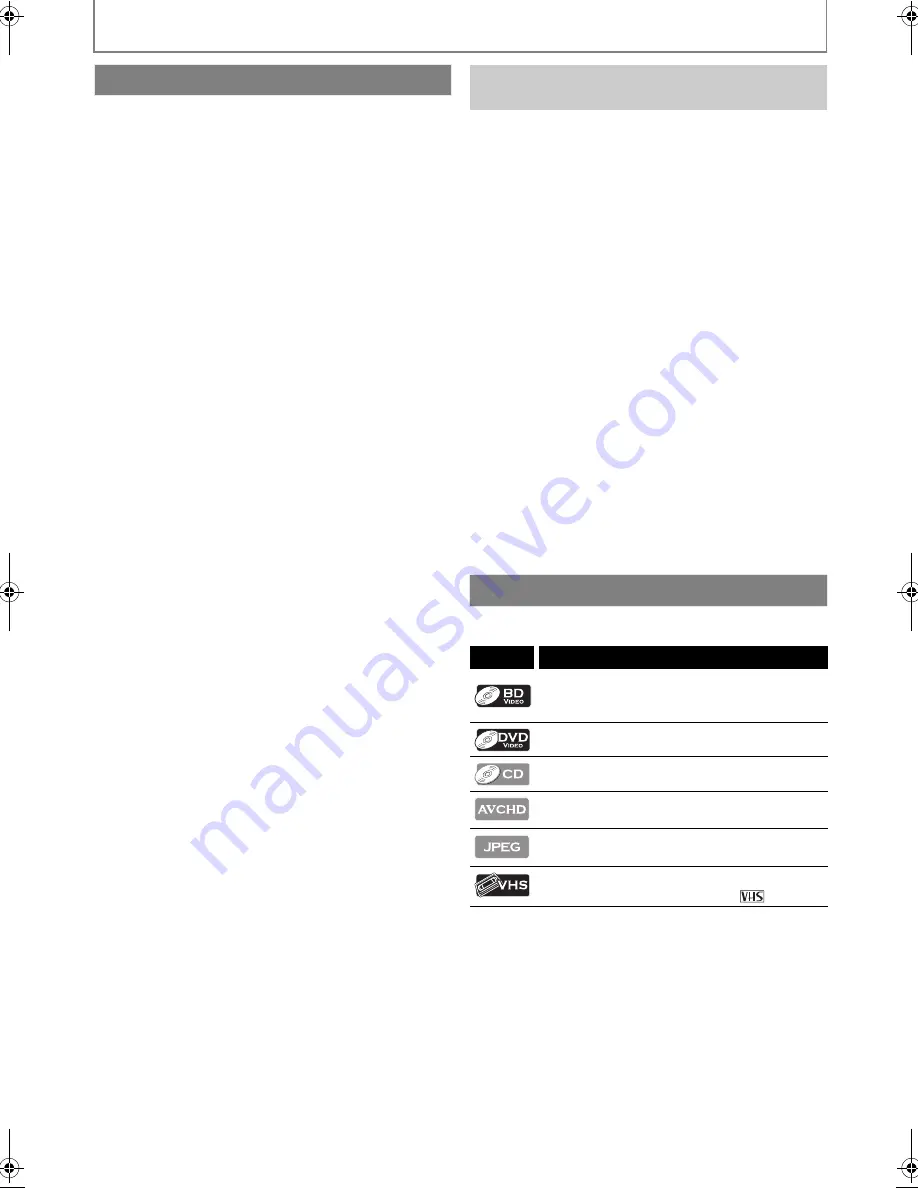
6
EN
INTRODUCTION
Full high-definition video playback
Watch movies in the highest picture quality available for your
HDTV. This unit offers full high-definition video playback up to
1080p resolution for an amazing viewing experience. A highly
detailed picture and increased sharpness delivers a more true-
to-life picture.
Upconvert DVD/TAPE for enhanced picture quality
Your current DVD/TAPE will look even better than before
thanks to video upconversion. Upconversion will increase the
resolution of standard definition DVD/TAPE to high definition
up to 1080p over an HDMI connection. The picture will be less
jagged and more realistic for a near high-definition
experience.
Enjoy your content on different kinds of media
Full backwards compatibility with DVD, CD and SD card
ensures that you can continue to enjoy your current audio-
video collection. Additionally, you can view JPEG images.
Listen to the rich multi-channel surround sound
Multi-channel surround sound, which recognizes real-to-life
sound and makes you feel like you are really there.
PIP (BONUSVIEW)
Some BD-videos have the PIP function which enables you to
display the secondary video in the primary video. You can call
up the secondary video by pressing
[MODE]
whenever the
scene contains the secondary video.
Pop-up menu
Some BD-videos have a pop-up menu which is a navigation
menu that can be called up and operated on the TV screen
without interrupting the playback. You can call up the pop-up
menu by pressing
[POP MENU/MENU]
. Contents in the
pop-up menu vary depending on the disc.
Rapid playback
Playback in slightly faster speed while keeping the sound
output.
Rapid playback is available only on discs recorded in the
Dolby Digital format.
Playing back the contents from an SD Memory Card
You can play back AVCHD / JPEGs stored in an SD Memory
Card.
You can store picture-in-picture commentary, subtitles or
other extras for BD-ROM Profile 1 ver.1.1 files in an SD Memory
Card and play back with the BD-video.
Playing back AVCHD files
This unit supports playback of AVCHD format files (new
format for high definition video camcorders) recorded on
disc / SD card. Your high definition personal archive is
playable in HD quality.
Connect this unit to your HDTV with one single HDMI (High-
Definition Multimedia Interface) cable. It is recommended to
use a High Speed HDMI cable for better compatibility. The
high definition video output signal will be transferred to your
HDTV without conversion to analog signals, so you will get
excellent picture and sound quality, completely free from
noise.
Thanks to other multiple outputs, you can also easily connect
to your home theater system or amplifier.
HDMI 1080p24 output (BD only)
This unit is equipped with a feature which can provide the
smooth movement in the playback of film originated material
with the frame rate of 24 frames per second with progressive
scan. (Available only when the TV is connected by an HDMI
cable and compatible with 1080p24 frame input.)
Refer to “HDMI Video Resolution” in “FUNCTION SETUP” on
page 31.
Copyright protection system
To play back the digital video images of a BD / DVD via an
HDMI connection, it is necessary that both the unit and the
TV (or an AV amplifier) support a copyright protection
system called HDCP (high-bandwidth digital content
protection system). HDCP is copy protection technology
that comprises data encryption and authentication of the
connected AV device. This unit supports HDCP. Please read
the operating instructions of your TV (or AV amplifier) for
more information.
To specify for which media type each function is, we put the
following symbols at the beginning of each item to operate.
If you do not find any of the symbols listed above under the
function heading, the operation is applicable to all media.
Features
Easy and simple connection to your HDTV via
HDMI
Symbols Used in this Manual
Symbol
Description
Description refers to BD-video and BD-RE
(ver.2.1) / BD-R (ver.1.1/1.2/1.3) recorded in
BDMV format
Description refers to DVD-video
Description refers to audio CD / DTS-CD
Description refers to DVD-RW/-R and SD
Memory Card with AVCHD files
Description refers to BD-RE/-R, DVD-RW/-R,
CD-RW/-R and SD Memory Card with JPEG files
Description refers to VHS tapes
Use only cassettes marked VHS (
)
E8M00UD_EN.book Page 6 Thursday, July 15, 2010 10:01 AM





















