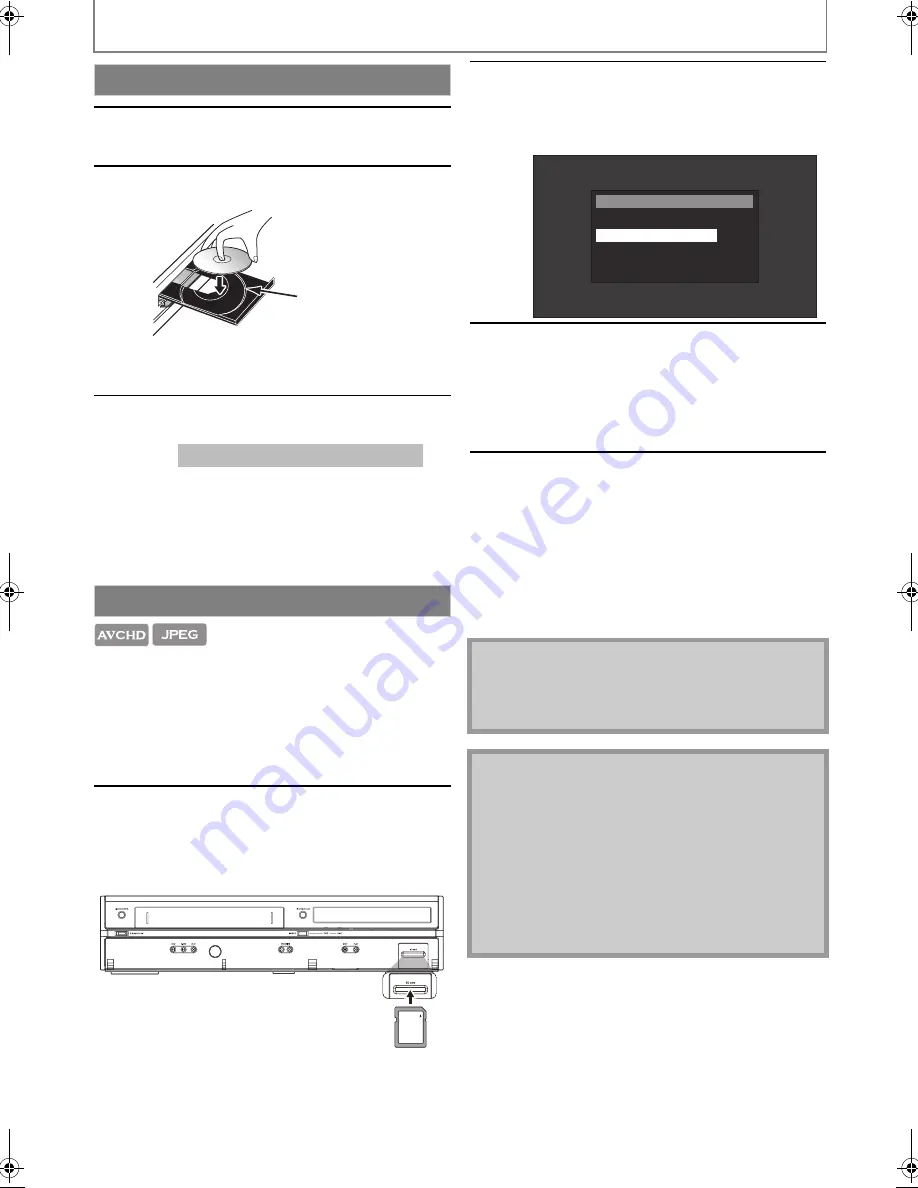
18
EN
PLAYBACK
To eject the disc:
Press
[OPEN/CLOSE EJECT
A
]
to open the disc tray.
Remove the disc.
Press
[OPEN/CLOSE EJECT
A
]
to close the disc tray.
You can play back the AVCHD / JPEG files on an SD
Memory Card. With the SD Memory Card, you can also
enjoy the special additional contents for BD-ROM Profile 1
ver.1.1 which can be downloaded from the Internet. You
can store the contents on an SD Memory Card via
computer and play them back with the BD-video. For more
information about the special additional contents, please
refer to the instruction book that came with the disc.
How to Insert a Disc
1
Press [OPEN/CLOSE EJECT
A
] to
open the disc tray.
2
Place the disc on the disc tray with its
label side facing up.
• Make sure the disc is compatible with this unit.
(Refer to page 15 for the list of compatible discs.)
3
Press [OPEN/CLOSE EJECT
A
] to
close the disc tray.
Reading the SD Memory Card
1
Insert an SD Memory Card, with the
label side facing up, into the SD
card slot until it clicks.
If no disc is in operation, “Media Select” screen
will appear on the TV screen.
Align the disc to the
disc tray guide.
It may take a while to load the disc.
SD Memory Card
2
Use [
K
/
L
] to select “SD Card”,
then press [OK].
• Media filter screen will appear.
• When the SD Memory Card contains only
one type of file, skip to step 4.
3
Select the type of the file you want
to play back in the media filter
screen. Then press [OK] to display
the file list.
• Playback of AVCHD files will start right after
you choose “Video”. (The file list is not
available for AVCHD files.)
4
Use [
K
/
L
] to select a desired track,
folder or file, then press [OK].
Use [
0
/
1
] to go backward and
forward between the hierarchies.
• If you press
[OK]
on the desired file,
playback will start.
To remove the SD Memory Card:
In stop mode, gently push in the SD Memory
Card, then pull it out slowly.
Caution
• Do not remove the SD Memory Card or turn the unit
to the standby mode while the contents of the card
are in playback. It may result in malfunction or loss of
the card’s data.
Note
• The “Media Select” screen will disappear under the
conditions listed below:
- when the screen saver is activated.
- when
[RETURN]
is pressed.
- when the setup menu is called up.
• If the “Media Select” screen disappears before you
make the selection, refer to “Selecting the Media
Mode” on page 19.
• Do not delete the folders or files in the SD Memory
Card with your computer. This unit may not read the
SD Memory Cards formatted on a computer.
Media Select
Disc
SD Card
E8M00UD_EN.book Page 18 Thursday, July 15, 2010 10:01 AM






























