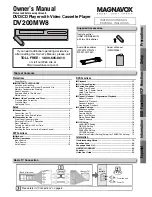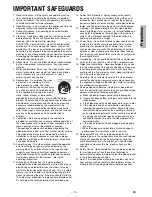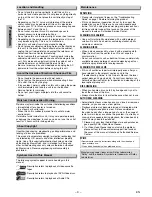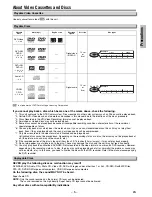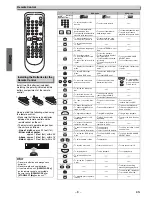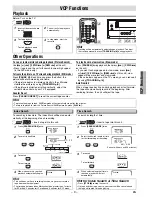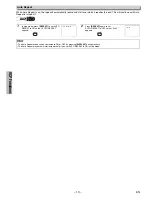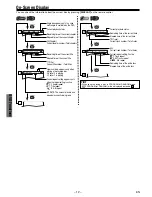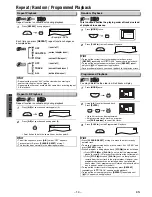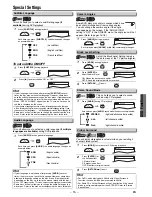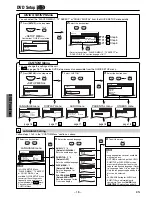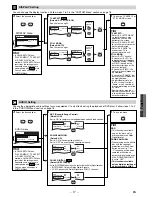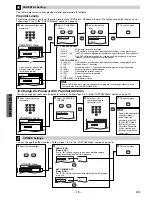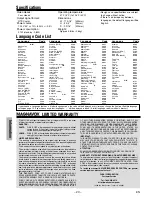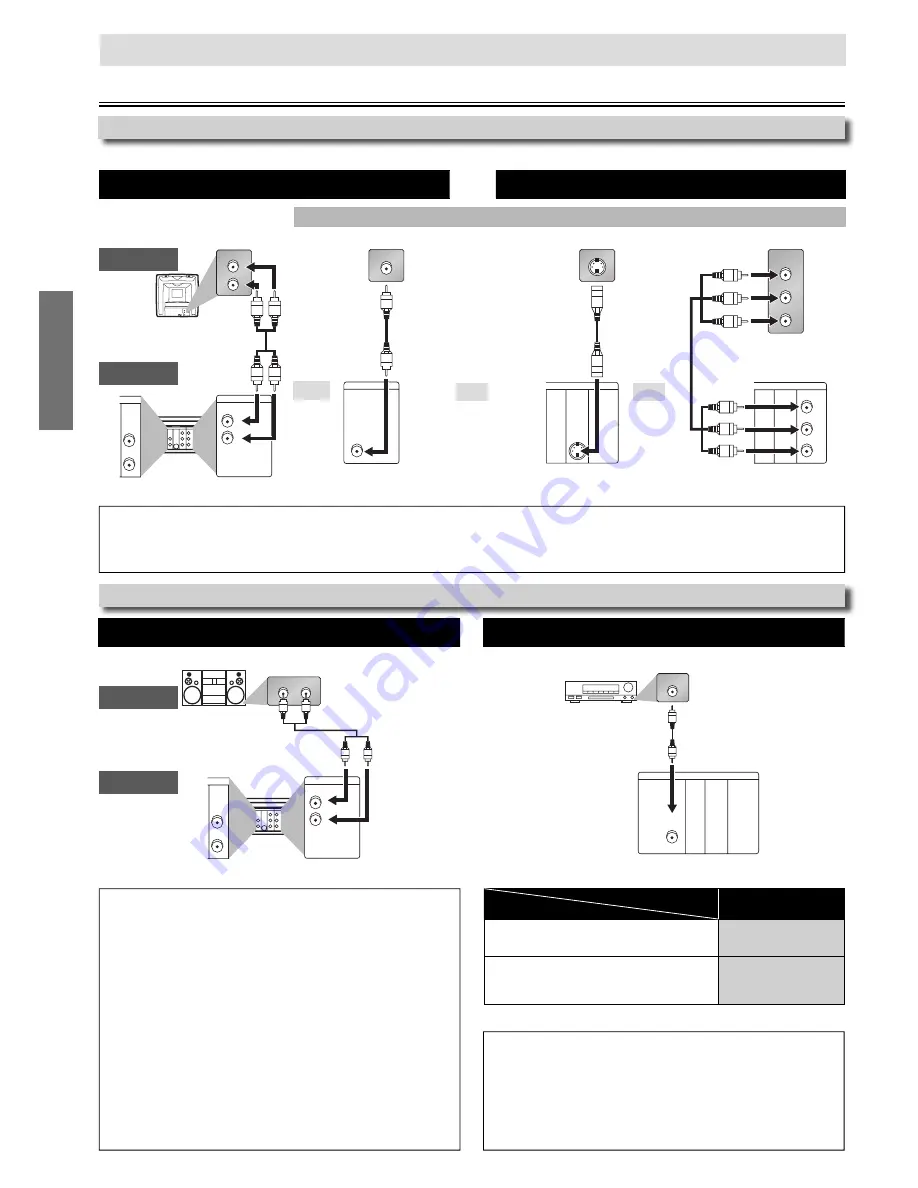
Setup
– 6 –
EN
Playing 2 Channel Audio
Playing Dolby Digital (Multi-channel audio)
Stereo system
Dolby Digital decoder, MD deck or DAT deck
(Analog) AUDIO OUT
DIGITAL AUDIO OUT
VCP and Basic DVD Connection
Available for DVD only
DVD’s Picture quality
Basic Audio
Basic Picture
Good Picture
Best Picture
(Analog) AUDIO OUT
VIDEO OUT
S-VIDEO OUT
COMPONENT
VIDEO OUT
SETUP > QUICK >
DOLBY DIGITAL
Connecting to a Dolby Digital decoder for
Dolby Digital audio output.
BITSTREAM
Connecting to other equipment (an MD
deck or DAT deck etc.) without Dolby
Digital decoder.
PCM
Connection to an Audio System
* To complete these settings, refer to pages 16-17.
Hint
• The audio source on a disc in a Dolby Digital Multi channel surround
format cannot be recorded as digital sound by an MD or DAT deck.
• By hooking this unit up to a Multi channel Dolby Digital decoder,
you can enjoy high-quality Dolby Digital Multi channel surround
sound as heard in the movie theaters.
• Playing a DVD using incorrect settings may generate noise
distortion and may also damage the speakers.
Setup
Connections
TV
DVD/VCP
Hint
•
Connect this unit directly to the TV. If the Audio/Video cables are connected to a VCP, pictures may be distorted due to the copy
protection system.
• The COAXIAL, DVD AUDIO OUT, S-VIDEO OUT and COMPONENT VIDEO OUT jacks are only useful in DVD mode.
Connection to a TV
Please refer to “Basic TV Connection” on the front page before you use this unit.
Audio
DVD/VCP
or
or
and
After connecting to your TV:
You will need to switch to video input on your TV. This is
usually marked TV/VIDEO, INPUT or AUX. Please refer to
your TV owner’s manual for details.
INPUT MODES FOR COMMON TV BRANDS
Listed below are inputs for common brand name TV’s.
Admiral:
AUX
Curtis Mathis:
LINE1, LINE2, 00,
90, 91, 92, 93
GE:
INPUT, TV/VCR,
00, 90, 91, 92, 93
Hitachi:
INPUT, AUX
JVC:
VIDEO, VIDEO1,
VIDEO2, VIDEO3
Kenwood:
AUX
LXI-Series:
00
Magnavox:
AUX CHANNEL
Panasonic:
TV/VIDEO
RCA:
INPUT, TV/VCR,
00, 90, 91, 92, 93
Samsung:
TV/VIDEO
Sanyo:
VIDEO
Sharp:
00
Sony:
VIDEO1, VIDEO2,
VIDEO3
Toshiba:
TV/GAME
Zenith:
00
AUDIO IN
VIDEO IN
L
R
DIGITAL
AUDIO OUT
COAXIAL
AUDIO
OUT
DVD
VCP
DVD/VCR
S-VIDEO
OUT
COMPONENT
VIDEO OUT
VIDEO OUT
L
L
Y
CB
CR
R
R
DVD/VCP
AUDIO OUT
L
R
AUDIO IN
L
R
AUDIO
OUT
DVD
L
R
DVD/VCP
VIDEO OUT
VIDEO IN
S-VIDEO IN
DIGITAL
AUDIO OUT
COAXIAL
AUDIO
OUT
DVD
S-VIDEO
OUT
COMPONENT
VIDEO OUT
DIGITAL
AUDIO OUT
COAXIAL
AUDIO
OUT
DVD
S-VIDEO
OUT
COMPONENT
VIDEO OUT
Y
C
B
C
R
COMPONENT
VIDEO IN
C
B
Y
C
R
Video cable
(included)
Audio cable
(included)
S-Video cable
(not included)
Component Video cable
(not included)
L
R
DIGITAL
AUDIO OUT
COAXIAL
AUDIO
OUT
DVD
DVD/VCP
S-VIDEO
OUT
COMPONENT
VIDEO OUT
AUDIO OUT
VIDEO OUT
L
L
Y
CB
CR
R
R
DVD/VCP
AUDIO OUT
L
R
AUDIO
OUT
DVD
L
R
Analog audio input jacks
Audio cable
(included)
Digital audio input jack
Audio Coaxial Digital cable
(not included)
DIGITAL
AUDIO OUT
COAXIAL
AUDIO
OUT
DVD
S-VIDEO
OUT
COMPONENT
VIDEO OUT
COAXIAL
or
or