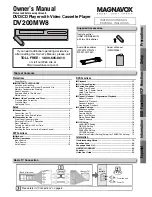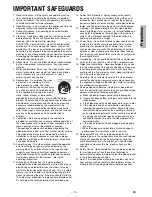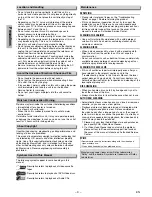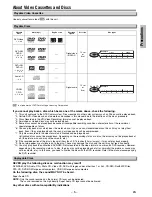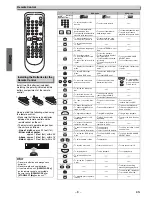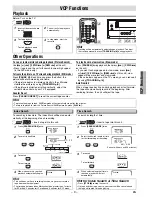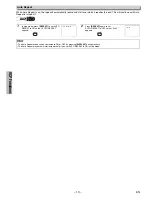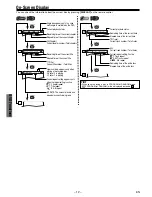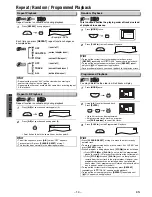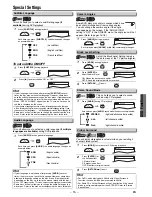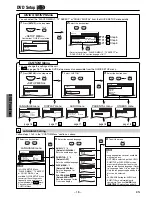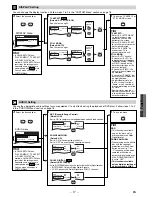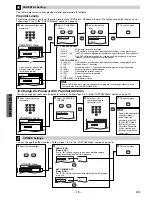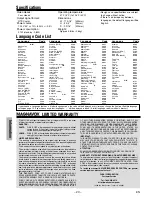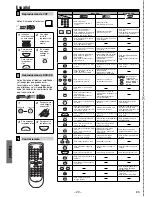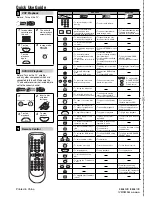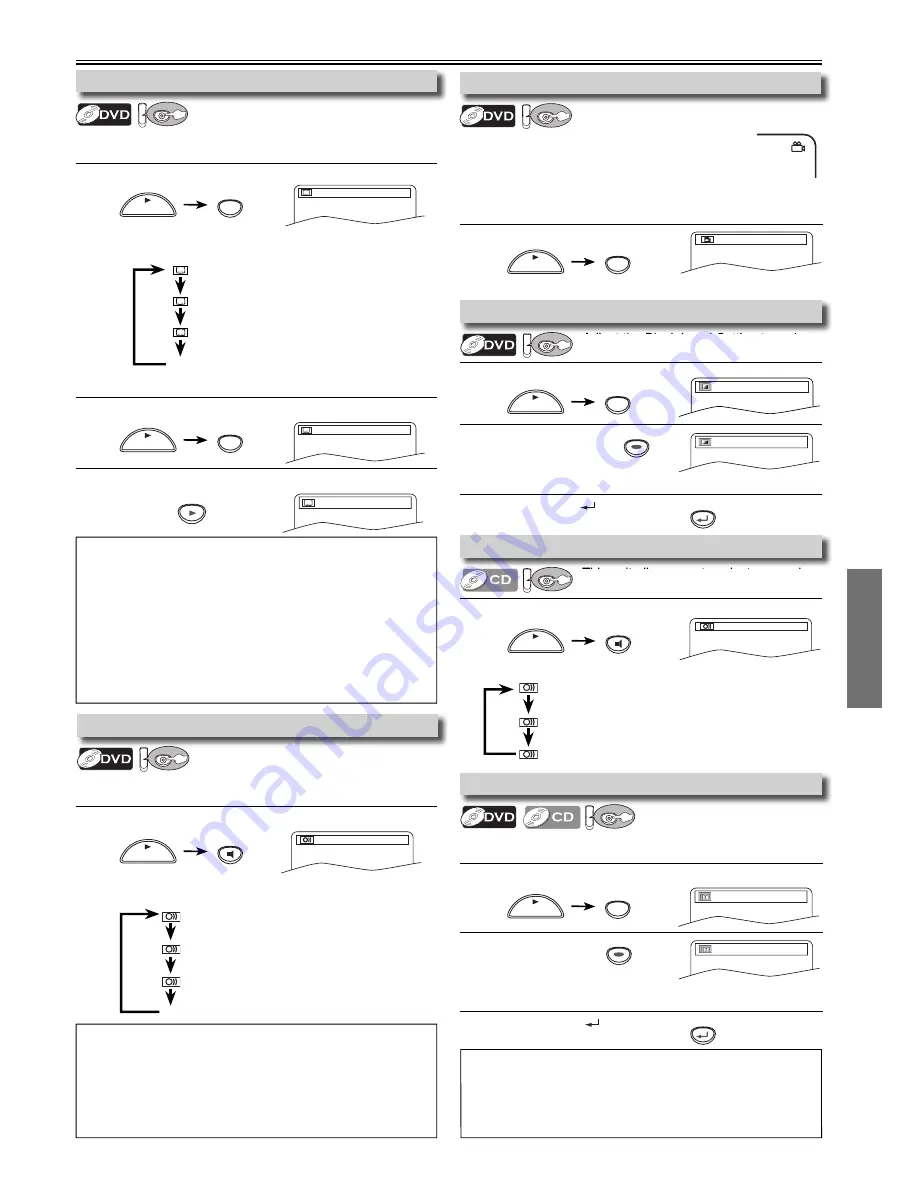
DVD Functions
EN
– 15 –
1
Press
[MODE]
twice (once for CD) during playback.
2
Press
[ENTER]
for
the desired effect.
1: Natural effect
2: Emphasized effect
OFF: No effects (original sound)
3
Press
[RETURN
]
to exit.
1
Press
[AUDIO]
during CD playback.
Each time you press
[AUDIO]
, sound mode changes as example below.
1
Press
[ANGLE]
during playback.
Each time you press
[ANGLE]
or
[
s
/
B
]
, camera angle changes.
1
Press
[MODE]
during playback.
2
Press
[ENTER]
to
adjust the black level.
ON: Makes the dark areas brighter.
OFF: Shows the original picture as recorded.
3
Press
[RETURN
]
to exit.
1
Press
[AUDIO]
to change audio language.
Each time you press
[AUDIO]
, the audio language changes as
example below.
1
Press
[SUBTITLE]
during playback.
2
Press
[
B
]
to select subtitle “ON” or “OFF”.
1
Press
[SUBTITLE]
during playback.
Each time you press
[SUBTITLE]
, subtitle language changes
as example below.
Special Settings
1.ENG Dolby D 3/2.1ch 48k/3
STEREO
(right and left channels are active)
L-ch
(left channel is active)
R-ch
(right channel is active)
This unit allows you to select a sound
mode during CD playback.
STEREO
1 / 8
ON
OFF
Adjust the Black Level Setting to make
the dark areas of the TV picture brighter.
OFF
1
To set subtitle ON/OFF
1.ENG/6
OFF
Hint
• If your language is not shown after pressing
[SUBTITLE]
several
times, the disc may not have that language. However, some discs
have the subtitle language setting on the disc menu. (Operation varies
depending on the discs, so refer to the manual along with the disc.)
• When “NOT AVAILABLE” appears on the TV screen, it means no
subtitle is recorded on the scene.
• If you choose a language that has a three- letter-language code, the code
will be displayed every time you change the subtitle language setting. If you
choose any other languages, ‘---’ will be displayed instead. (Refer to page 20.)
• Some discs will only allow you to change the subtitle from the disc
menu. Refer to the manual accompanying the discs for details.
Hint
• For DVDs, when playing back 96kHz with Virtual Surround
function, the sound will be down sampled to 48kHz.
• For Audio CDs, Virtual Surround will not be effective if the sound
mode is set to something other than STEREO. Refer to “Stereo
Sound Mode”.
ENTER
Hint
• If your language is not shown after pressing
[AUDIO]
several
times, the disc may not have that language. However, some discs
allow audio language setting on the disc menu. (Operation varies
depending on the disc, so refer to the manual along with the disc.)
• When “OFF” appears on the TV screen, it means audio language is not available.
• Some discs will only allow you to change the audio setting on the
disc menu. Refer to the manual accompanying the discs for details.
OFF
(no subtitles)
ENG
(English subtitles)
FRE
(French subtitles)
...
ENG
(English audio)
SPA
(Spanish audio)
FRE
(French audio)
...
1.ENG/6
Subtitle Language
DV
DVD
This unit allows you to select a subtitle language
(if
available)
during DVD playback.
Camera Angles
DV
DVD
Some DVD discs may contain scenes which have
been shot simultaneously from various angles.
You can change the camera angle if the angle
icon appears on the screen. If the “ANGLE ICON”
setting is “OFF” in the OTHERS menu, the angle icon will not
appear. (Refer to pages 16-18.)
Stereo Sound Mode
DV
DVD
Black Level Setting
DV
DVD
Virtual Surround
DV
DVD
You can enjoy stereophonic virtual world on your existing 2
channel stereo system.
Audio Language
DV
DVD
This unit allows you to select an audio language
(if multiple
languages are available)
during DVD playback.
RETURN
SUBTITLE
PLAY
SUBTITLE
PLAY
AUDIO
PLAY
ANGLE
PLAY
MODE
PLAY
AUDIO
PLAY
MODE
PLAY
RETURN
ENTER