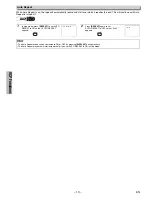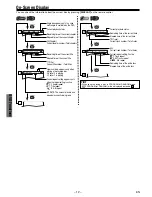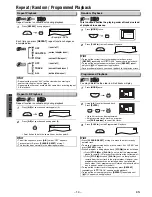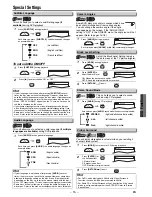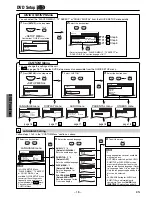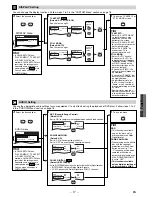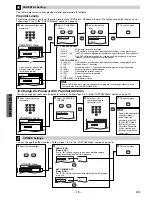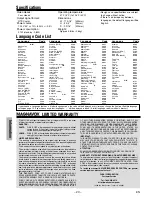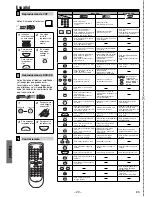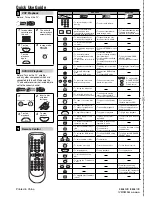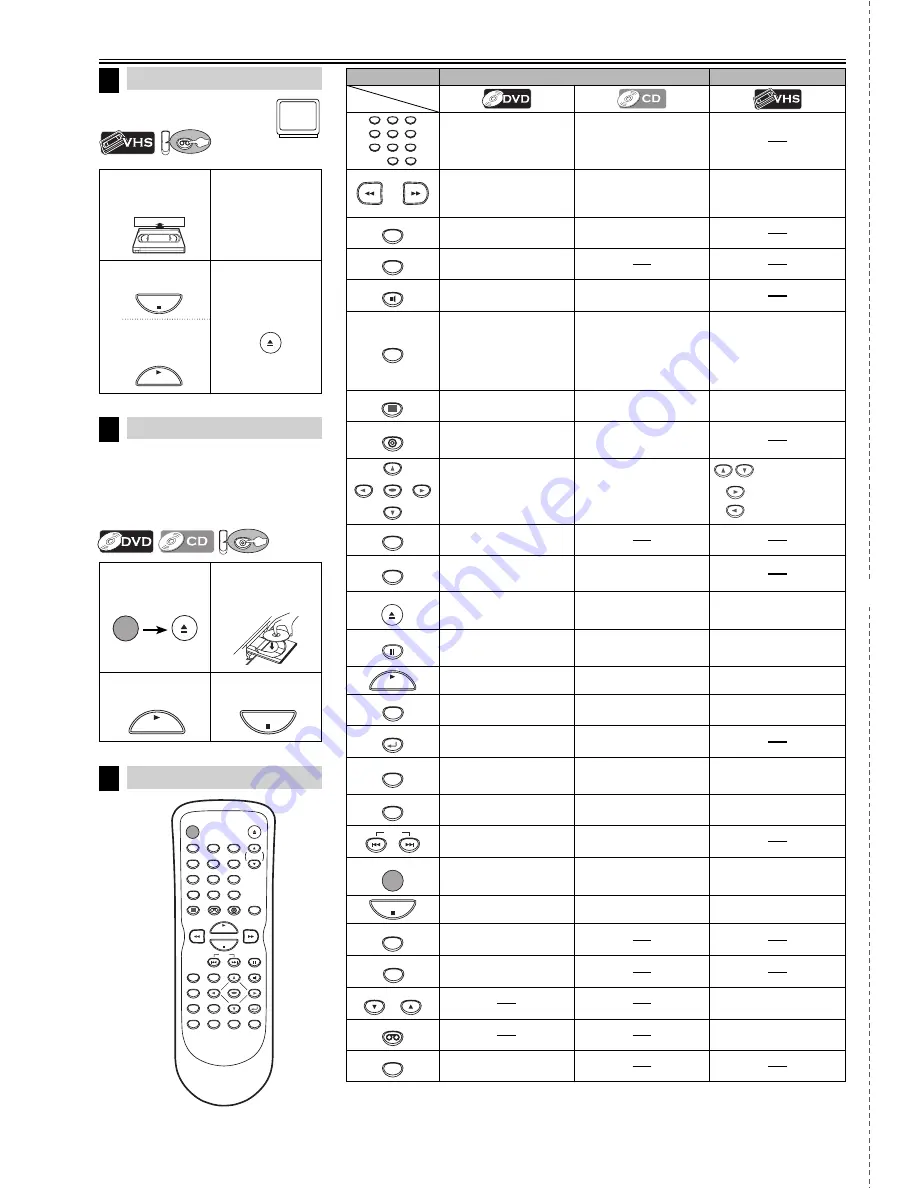
✄
1
2
Insert a disc
with label
facing up.
3
To start
playback
4
To stop
playback
Printed in China
E8E60UD /E8E61UD
1VMN23364
★★★★★
VCP Playback
DVD/CD Playback
6
Remote Control
7
Before: Turn on the TV.
Before: Turn on the TV, amplifier
and any other components which are
connected to this unit. Make sure the
TV and audio receiver (not included) are
set to the correct channel.
Quick Use Guide
STANDBY-ON
OPEN/CLOSE
DISPLAY
VCP
DVD
MODE
TRACKING
PLAY
STOP
SKIP
PAUSE
MENU
TOP MENU
AUDIO
SETUP
SEARCH
MODE
ZOOM
ANGLE
SUBTITLE
ENTER
REPEAT
A-B
1
2
3
4
5
6
7
8
9
0
+10
RETURN
CLEAR/
C. RESET
5
VCP
VCP
DV
DVD
PLAY
STOP
STANDBY-ON
OPEN/CLOSE
DVD mode
VCP mode
1
2
3
4
5
6
7
8
9
0
+10
• To select chapter or title
directly.
• To select track directly.
• To search forward/back-
ward through a disc.
• To begin slow forward/reverse
playback in the pause mode.
• To search forward/back-
ward through a disc.
• To forward/backward a tape.
• To begin slow forward
playback in the pause mode.
A-B
• To repeat between your
chosen point of A and B.
• To repeat between your
chosen point of A and B.
ANGLE
• To select camera angles
on a disc.
AUDIO
• To select audio languages
on a disc.
• To select STEREO, L-ch or
R-ch.
CLEAR/
C. RESET
• To clear the markers.
• To clear numbers entered
incorrectly.
• To cancel the point for A-B
repeat.
• To clear the markers.
• To remove status number
in program input.
• To clear numbers entered
incorrectly.
• To cancel the point for A-B
repeat.
• To exit the LANGUAGE
SELECT Menu.
• To reset the tape counter.
DISPLAY
• To display the current disc
mode.
• To display the current disc
mode.
• To display the current tape
counter.
DVD
• To select DVD output
mode.
• To activate DVD mode.
• To select the DVD output
mode.
• To activate DVD mode.
ENTER
• To move the cursor and
determine its position.
• To move the cursor and
determine its position.
• To set the LAN-
GUAGE SELECT
menu, Index and
Time Search.
MENU
• To call up the Menu on a
disc.
MODE
• To set black level on/off.
• To set virtual surround on/off.
• To arrange the playing
order or play randomly.
• To set virtual surround on/off.
OPEN/CLOSE
• To open or close the disc
tray.
• To open or close the disc
tray.
• To eject the video
cassette from the VCP.
PAUSE
• To pause disc playback.
• To advance playback one
frame at a time.
• To pause disc playback.
• To pause tape playback.
• To advance playback one
frame at a time.
PLAY
• To begin disc playback.
• To begin disc playback.
• To begin tape playback.
REPEAT
• To play a chapter or title
repeatedly.
• To play a track or disc
repeatedly.
• To select the Auto Repeat
on/off.
RETURN
• To return to the previous
operation in menu.
• To return to the previous
operation in menu.
SEARCH
MODE
• To search chapter, title or
time.
• To set or search the markers.
• To search track.
• To search time.
• To set or search the markers.
• To call up the index or time
search menu.
SETUP
• To call up the DVD setup
menu.
• To call up the DVD setup
menu.
• To call up the LANGUAGE
SELECT Menu.
SKIP
• To skip chapters or titles.
• To skip tracks.
STANDBY-ON
• To turn the unit on/off.
• To turn the unit on/off.
• To turn the unit on/off.
STOP
• To stop playback.
• To stop playback.
• To stop playback.
SUBTITLE
• To select subtitles on a
disc.
TOP MENU
• To call up the Top Menu on
a disc.
TRACKING
TRACKING
• To adjust the tracking
manually during playback.
VCP
• To select the VCP output mode.
• To activate VCP mode.
ZOOM
• To magnify part of a picture.
(x2/x4)
Button
(Alphabetical order)
Disc/Tape
1
Insert a video
cassette into
this unit.
2
The unit will
start playback
automatically.
3
To stop
playback
4
In stop mode,
eject the
cassette.
To start
playback
again
STOP
OPEN/CLOSE
PLAY