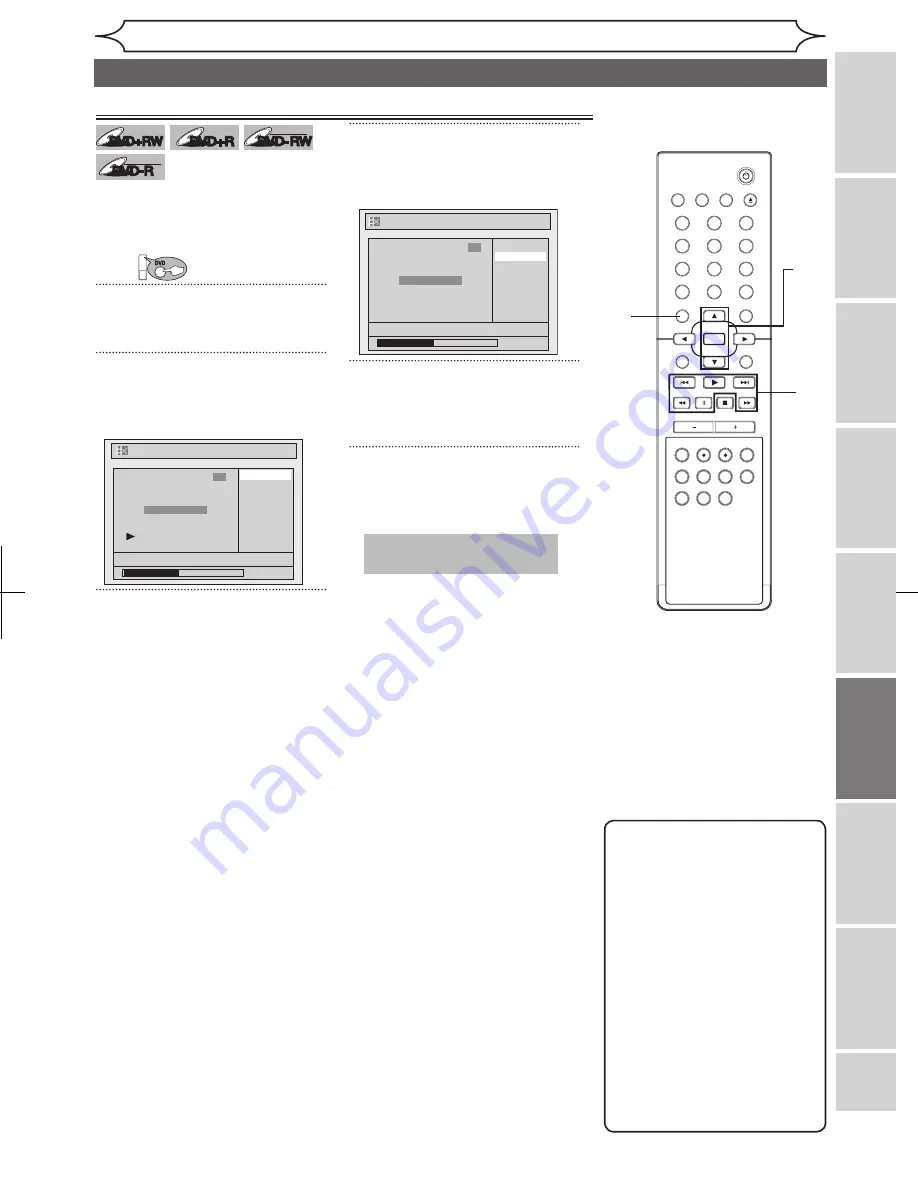
57
Recording
Playing
discs
Editing
Getting
started
Changing
the
Setup
menu
VCR
functions
Others
Before
you
start
Connections
EN
STANDBY-ON
OPEN/CLOSE
VIDEO/TV
VCR
.@/:
GHI
PQRS
TUV
WXYZ
JKL
MNO
ABC
DEF
DVD
DISPLAY
SETUP
OK
0
2
1
4
6
5
3
9
7
8
CHANNEL
TIMER
TIMER SET
SEARCH AUDIO DUBBING
SLOW CM SKIP RAPID PLAY
VCR REC DVD REC REC MODE
DISC MENU
RETURN
CLEAR/C-RESET
TITLE
SPACE
Editing
Setting chapter marks
DVD+RW
DVD+RW
DVD+R
DVD+R
DVD-RW
DVD-RW
+VR
DVD-R
DVD-R
+VR
You can put chapter marks in each
title. Once a chapter is marked,
you can use it for the chapter
search feature.
First:
DVD
1
Follow steps 1 to 3 on page 55 to
display the Edit menu.
2
Using [
K
/
L
], select “Chapter
Mark”. Press [OK].
Option window will appear.
3
Press [PLAY
B
] and then
[PAUSE
F
] to decide the point
at which you will create a new
chapter mark.
• It is convenient to use
[SKIP
H
/
G
], [REW
E
]
and
[F.FWD
D
] for finding the
point to be added a new chapter
mark.
4
Using [
K
/
L
], select “Add”.
Press [OK].
Confirmation window will appear.
5
Using [
K
/
L
], select “Yes”.
Press [OK].
A new chapter mark will be added.
6
Press [RETURN] to exit.
Data will be written onto the disc
momentarily.
4
Editing discs (cont’d)
Chapter Mark - Add
No
Yes
NOV/22/05 11:00AM CH12 EP
0:00:59
3
Chapter 2/ 2
F
Delete
Delete All
Add
NOV/22/05 11:00AM CH12 EP
0:00:59
3
Chapter 2/ 2
Chapter Mark
3
2
This operation may take a
while to be completed.
Note
• When the number of chapter
marks in a title is 49 and the
number of chapter marks in
a disc is 254, chapter marks
cannot be added.
• Besides the above-
mentioned, it is not likely to
be able to add according to
recorded time and number of
chapters.
• Remaining time of the disc
may decrease when adding
chapter marks or increase
when clearing chapter marks
depending on the recording
time or edited contents.
5
6
















































