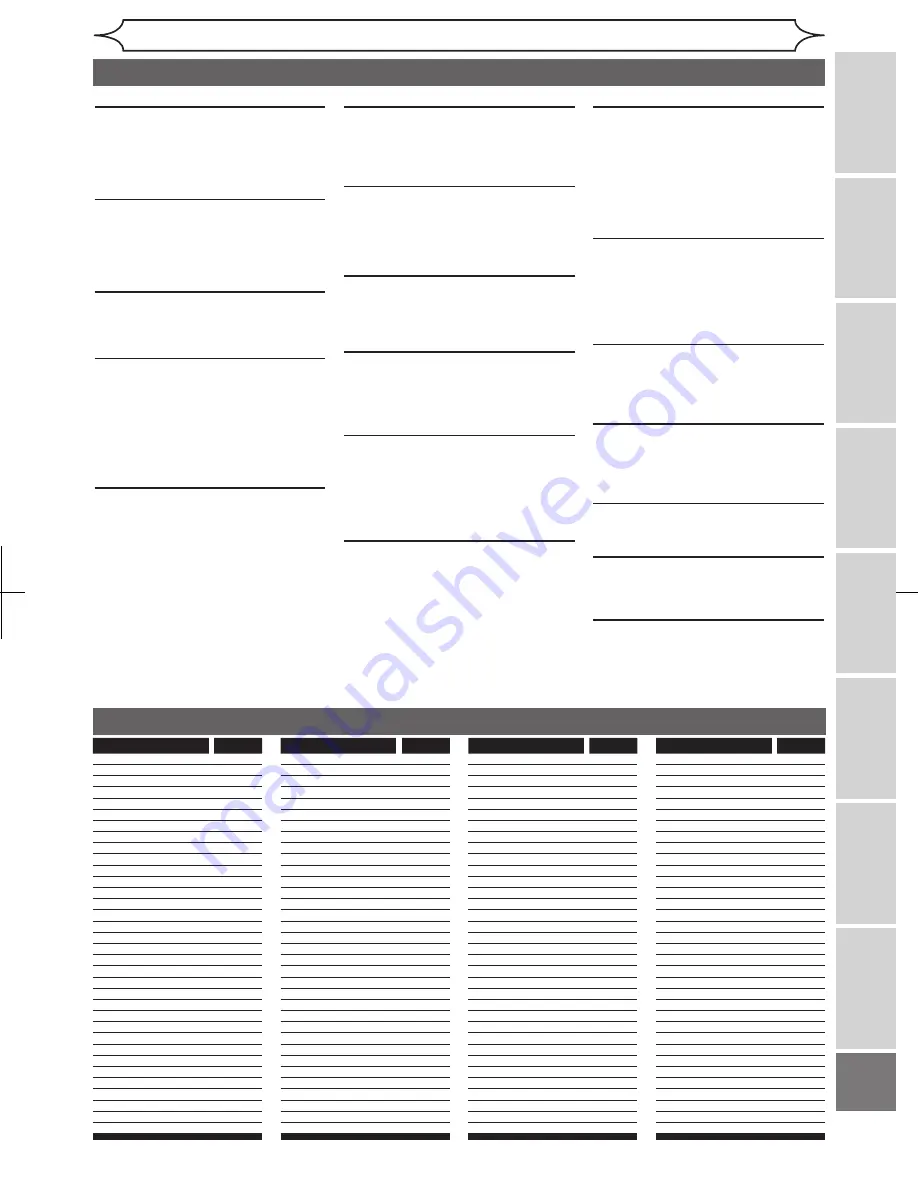
81
Recording
Playing
discs
Editing
Getting
started
Changing
the
Setup
menu
VCR
functions
Others
Before
you
start
Connections
EN
xxxx
Others
Glossary
Analog audio
An electrical signal that directly repre-
sents sound. In contrast, digital audio
which can be an electrical signal, but
is an indirect representation of sound.
See also Digital audio.
Aspect ratio
The width of a TV screen relative to its
height. Conventional TVs are 4:3 (in other
words, the screen is almost square);
widescreen models are 16:9 (the screen
is almost twice as wide as it is high).
Chapter
Just as a book is split up into several
chapters, a title on a DVD disc is usually
divided into chapters. See also Title.
Component video output
This is a video signal format that con-
veys each of three principal colors of
light (red, blue and green) through
different signal lines. This allows the
viewers to experience picture colors
as original as it is. There are several
signal formats, including Y/P
B
/P
R
and
Y/C
B
/C
R
.
Digital audio
An indirect representation of sound by
numbers. During recording, the sound
is measured at discrete intervals (44,
100 times a second for CD audio) by
an analog-to-digital converter, generat-
ing a stream of numbers. On playback,
a digital-to-analog converter generates
an analog signal based on these num-
bers. See also Sampling frequency and
Analog audio.
Dolby Digital
The system developed by Dolby
Laboratories to compress digital sound.
It offers you sound of stereo(2ch) or
multi-channel audio (up to 5.1ch).
Finalize
To make recorded contents on DVD
discs possible to be played back on
DVD players. With this unit, it is possible
to finalize DVD+R/DVD-RW/DVD-R
discs.
MP3 (MPEG Audio Layer 3)
MP3 is a method of compressing files.
You can copy MP3 files on CD-RW/R
discs from the computer and play back
the files on this unit.
PBC (Playback Control)
(Video CD only)
This function enables you to play back
interactive software using a menu
screen. See also Video CD.
PCM (Pulse Code Modulation)
PCM is a format that converts audio
into digital data. It is mainly used for
Audio CDs and DAT. This unit can play
back sounds as realistic as possible
by converting even compressed Dolby
Digital and MPEG audio to PCM.
Progressive Scan (525p/480p)
A type of display that does not split
each frame into fields, and instead
scans directly through all the scanlines
of each frame in order. Progressive
Scan provides less flickering and
higher image resolution than tradi-
tional (525i/480i) TV signals. Refer to
page 71 for instructions on selective
Progressive Scan mode.
Regions code
Regions associate discs and players
with particular areas of the world. This
unit will only play back discs that have
compatible region codes. You can find
the region code of your unit by looking
at the rear panel. Some discs are com-
patible with more than one region (or
all regions).
Sampling frequency
The rate which sound is measured by
a specified interval to turn it into digital
audio data. The numbers of sampling
in one second defines as sampling fre-
quency. The higher the rate, the better
the sound quality is.
SAP (Secondary Audio Program)
Sub audio channel which is delivered
separately from main-audio channel.
This audio channel is used as an alter-
nate in bilingual broadcasting.
S-Video output
It delivers independently each signal
of color(C) and luminance(Y) to TV as
video signals, so that higher-quality pic-
ture will be materialized.
Title (DVD only)
A collection of chapters on DVD disc.
See also chapter.
Track
Audio CDs use tracks to divide up the
content of a disc. The DVD equivalent
is called a chapter. See also Chapter.
Video CD
The contents of a Video CD. When
playing back a Video CD with the PBC
function, the title menu will appear
automatically.
Language code
Language
Code
Abkhazian
4748
Afar
4747
Afrikaans
4752
Albanian
6563
Amharic
4759
Arabic
4764
Armenian
5471
Assamese
4765
Aymara
4771
Azerbaijani
4772
Bashkir
4847
Basque
5167
Bengali;Bangla
4860
Bhutani
5072
Bihari
4854
Bislama
4855
Breton
4864
Bulgarian
4853
Burmese
5971
Byelorussian
4851
Cambodian
5759
Catalan
4947
Chinese
7254
Corsican
4961
Croatian
5464
Czech
4965
Danish
5047
Dutch
6058
English
5160
Esperanto
5161
Estonian
5166
Faroese
5261
Fiji
5256
Finnish
5255
Language
Code
French
5264
Frisian
5271
Galician
5358
Georgian
5747
German
5051
Greek
5158
Greenlandic
5758
Guarani
5360
Gujarati
5367
Hausa
5447
Hebrew
5569
Hindi
5455
Hungarian
5467
Icelandic
5565
Indonesian
5560
Interlingua
5547
Interlingue
5551
Inupiak
5557
Irish
5347
Italian
5566
Japanese
5647
Javanese
5669
Kannada
5760
Kashmiri
5765
Kazakh
5757
Kinyarwanda
6469
Kirghiz
5771
Kirundi
6460
Korean
5761
Kurdish
5767
Laothian
5861
Latin
5847
Latvian; Lettish
5868
Lingala
5860
Language
Code
Lithuanian
5866
Macedonian
5957
Malagasy
5953
Malay
5965
Malayalam
5958
Maltese
5966
Maori
5955
Marathi
5964
Moldavian
5961
Mongolian
5960
Nauru
6047
Nepali
6051
Norwegian
6061
Occitan
6149
Oriya
6164
Oromo (Afan)
6159
Panjabi
6247
Pashto; Pushto
6265
Persian
5247
Polish
6258
Portuguese
6266
Quechua
6367
Rhaeto-Romance
6459
Romanian
6461
Russian
6467
Samoan
6559
Sangho
6553
Sanskrit
6547
Scots Gaelic
5350
Serbian
6564
Serbo-Croatian
6554
Sesotho
6566
Setswana
6660
Shona
6560
Language
Code
Sindhi
6550
Singhalese
6555
Siswat
6565
Slovak
6557
Slovenian
6558
Somali
6561
Spanish
5165
Sundanese
6567
Swahili
6569
Swedish
6568
Tagalog
6658
Tajik
6653
Tamil
6647
Tatar
6666
Telugu
6651
Thai
6654
Tibetan
4861
Tigrinya
6655
Tonga
6661
Tsonga
6665
Turkish
6664
Turkmen
6657
Twi
6669
Ukrainian
6757
Urdu
6764
Uzbek
6772
Vietnamese
6855
Volapuk
6861
Welsh
4971
Wolof
6961
Xhosa
7054
Yiddish
5655
Yoruba
7161
Zulu
7267






































