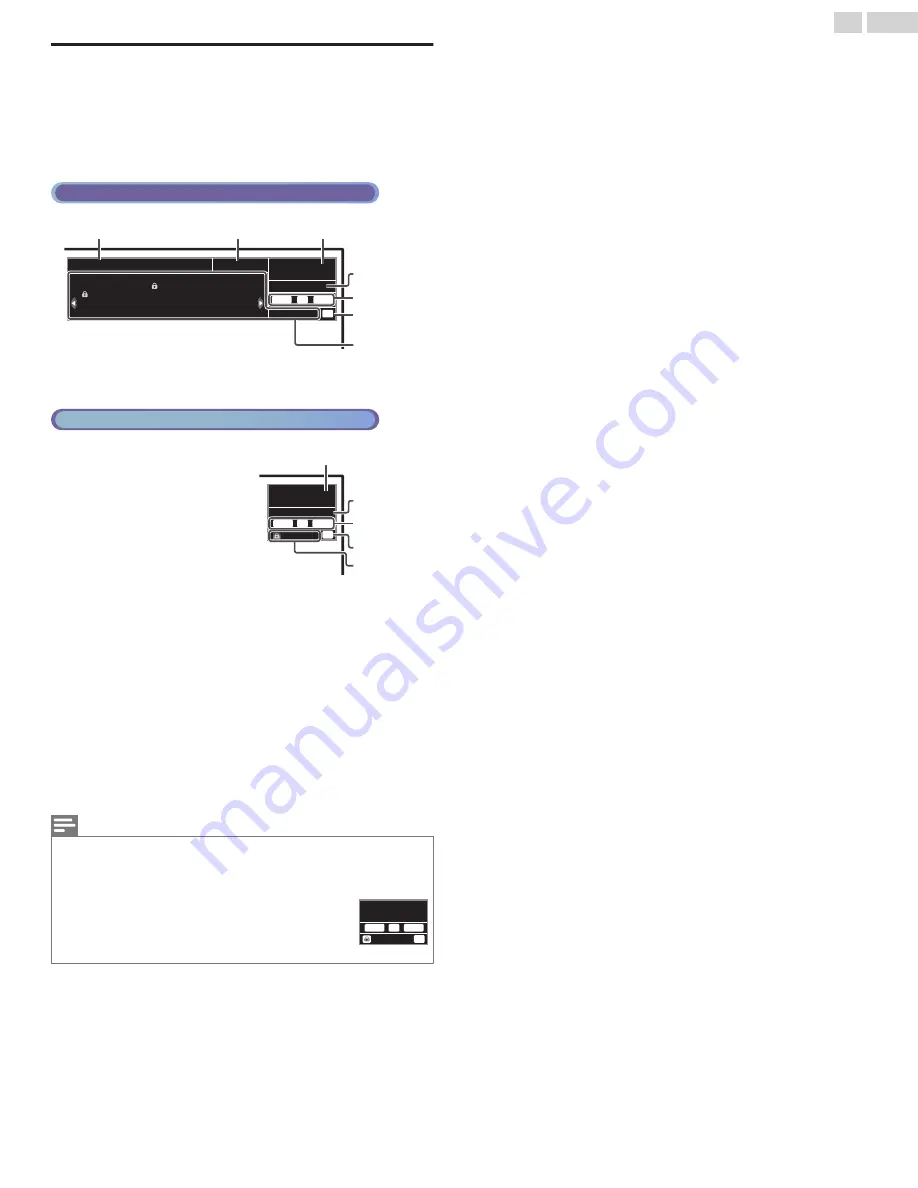
TV Screen information
You can display the currently selected channel or other information such
as the aspect ratio on the TV screen.
In the Digital mode, the detailed broadcasting information for the current
off the air channel, such as Program title, are displayed.
1
Press
INFO
.
Digital TV Operation
11.1
1/2
1080i
16:9
HD
CC
: TV-MA
: X
: TV-14
: NC-17
: TV-PC
: R
: TV-G
: PG-13
KABC
a
b
c
e
d
f
g
Rating
English
US movie
US movie
US movie
US movie
US TV
US TV
US TV
US TV
Rating information:
A Day of Memories
a
Program title
b
Broadcast station
Cable / NTSC (Analog) TV Operation
11
480i
4:3
SD
CC
TV-PG DLSV
c
e
d
f
g
SAP
/ STEREO
c
Channel Number
Switching channels
L
p. 17
d
Audio Language (DTV) / Audio mode (Analog TV)
Switching Audio Mode
L
p. 18
e
Program’s image Aspect Ratio
Changing Picture Format
L
p. 19
f
CC (Not available if Closed Caption is set to Off)
Caption settings
L
p. 25
g
Child Lock rating
Child and Ratings Lock
L
p. 27
2
Press
INFO
to hide the information.
Note(s)
●
When the program guide consists of more than 4 lines, use
H
I
to scroll to the next /
previous lines.
●
No description provided.
is displayed when the program guide is not provided.
●
While the TV screen information is displayed, the Closed Caption function is interrupted.
●
In External Input mode, the following screen is displayed;
e.g.) When an External Device is connected to Video Input jack.
●
The information display will Automatically disappear in 5 seconds.
TV-PG DLSV
480i
4:3
SD
CC
Video
20
.
English
















































