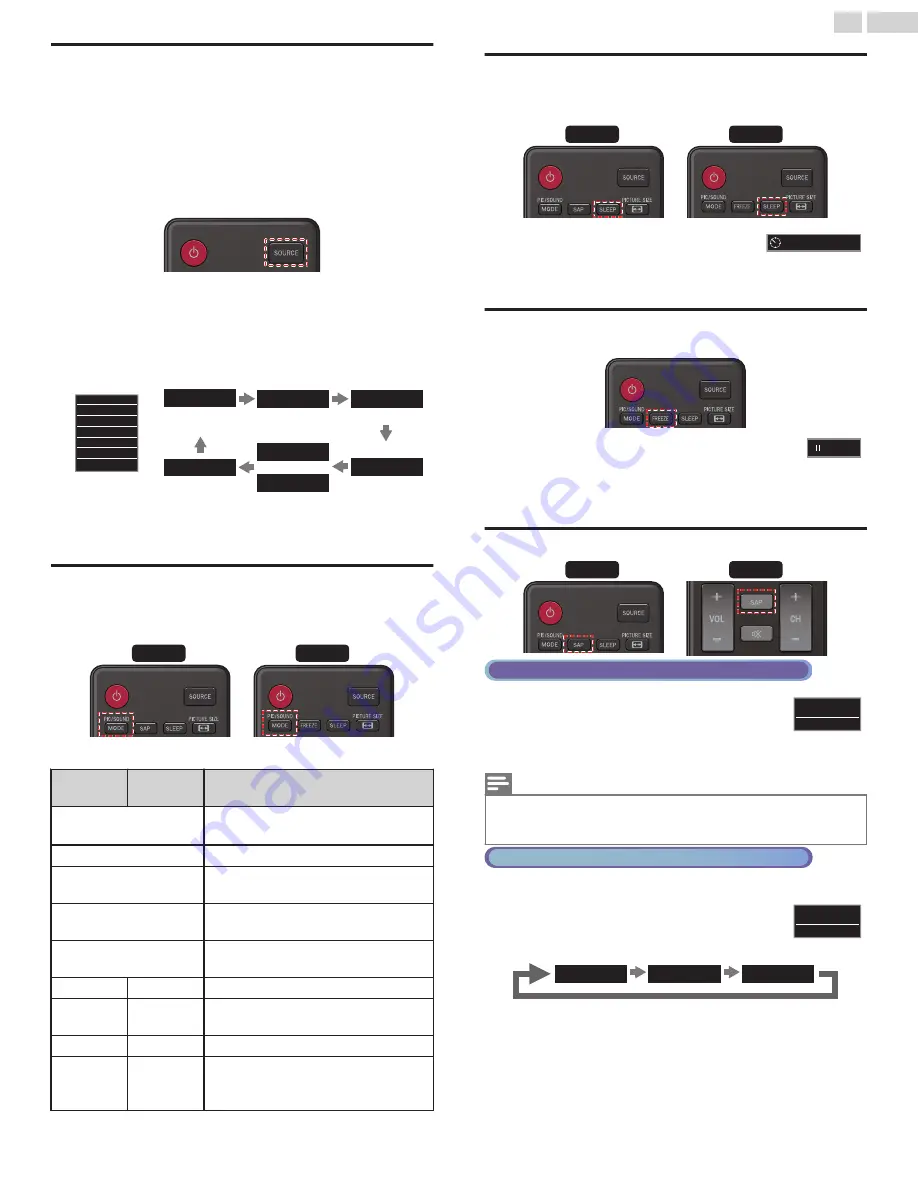
Watching Channels from an External Device
Switching Each Input Mode can easily switch with the Remote Control
between TV (DTV or Analog TV) and External Devices when they are
connected to the Unit.
1
Turn On the Set-top Box or the Connected Device.
●
The picture from the Set-top Box or the Connected Device might
appear Automatically on the TV screen.
If the picture does not appear
①
Press
SOURCE
Repeatedly to select the Set-top Box or the
Connected Device and wait a few seconds between each selection
until the Picture appears.
●
Pressing
H
reverses the direction of the Input modes.
11.1
PC
Video
Component
HDMI2
HDMI1
PC
Video
HDMI2
HDMI1
TV
Source
or
DTV / Analog TV
channel
e.g.)
HDMI3
HDMI3
②
Use the Remote Control for the Set-top Box or the Connected
Device to select Channels to view.
Changing Picture and Sound Settings
1
Press
PIC/SOUND MODE
to set your TV to a predefined Picture
and Sound setting.
55” - 39”
32” - 28”
2
Use
H
I
to select one of the following settings :
Auto
picture
Auto sound
Description
Personal
The Customized Settings you defined
using the
Picture
and
Sound
menu
Standard
For normal TV viewing
Vivid
Enhanced picture contrast, sharpness and
sound for viewing in a well-lit room
Sports
Brilliant picture settings and clear sound
for high action
Movie
Deep picture and powerful sound settings
for a cinematic experience
Game
–
Optimized for PCs and game consoles
Eco
–
Eco TV settings for low Power
Consumption
–
Music
Optimized for Music Playback
–
News
Controls Picture Tone and Sets the
Anchor's Voice at a comfortable volume
level
Sleep Timer
Sleep Timer can set the Unit to go into Standby mode after an incremental
period of time.
55” - 39”
32” - 28”
Press
SLEEP
Repeatedly to change the amount of time
(increases the time by 30 minutes up to 120 minutes).
Press
SLEEP
Once to call up the display for checking the remaining time.
●
To cancel Sleep Timer, press
SLEEP
Repeatedly until
Off
is displayed.
Freeze Mode
(Only Models 32ME304V / 28ME304V.)
Freeze Mode can freeze the image shown on the TV screen
for 5 minutes.
Press
FREEZE
to freeze the image.
●
The Sound Output will not be paused.
●
To cancel Freeze Mode, press any keys except
B
.
Switching Audio Mode
55” - 39”
32” - 28”
Digital TV Operation
1
Press
SAP
to display the currently selected Language
and the number of available Languages.
2
Press
SAP
Repeatedly to cycle through the available
Audio Languages.
11.1
1/3
English
Note(s)
●
Available Languages differ depending on the Broadcast.
●
Other
is displayed when the Audio Language cannot be acquired or the acquired
Languages are other than English, French or Spanish.
Cable / NTSC (Analog) TV Operation
1
Press
SAP
to display the currently selected Audio mode.
2
While receiving an MTS broadcast, press
SAP
Repeatedly
to cycle through the available Audio Channels.
e.g.) When All Audio Modes are available
SAP /
STEREO
SAP /
MONO
SAP /
STEREO
11
SAP / STEREO
Stereo
:
Outputs Stereo Audio
SAP
:
Outputs a Second Audio Program
Mono
:
Outputs Mono Audio
120 min.
Sleep timer
Freeze
18
.
English
Continued on next page.






























