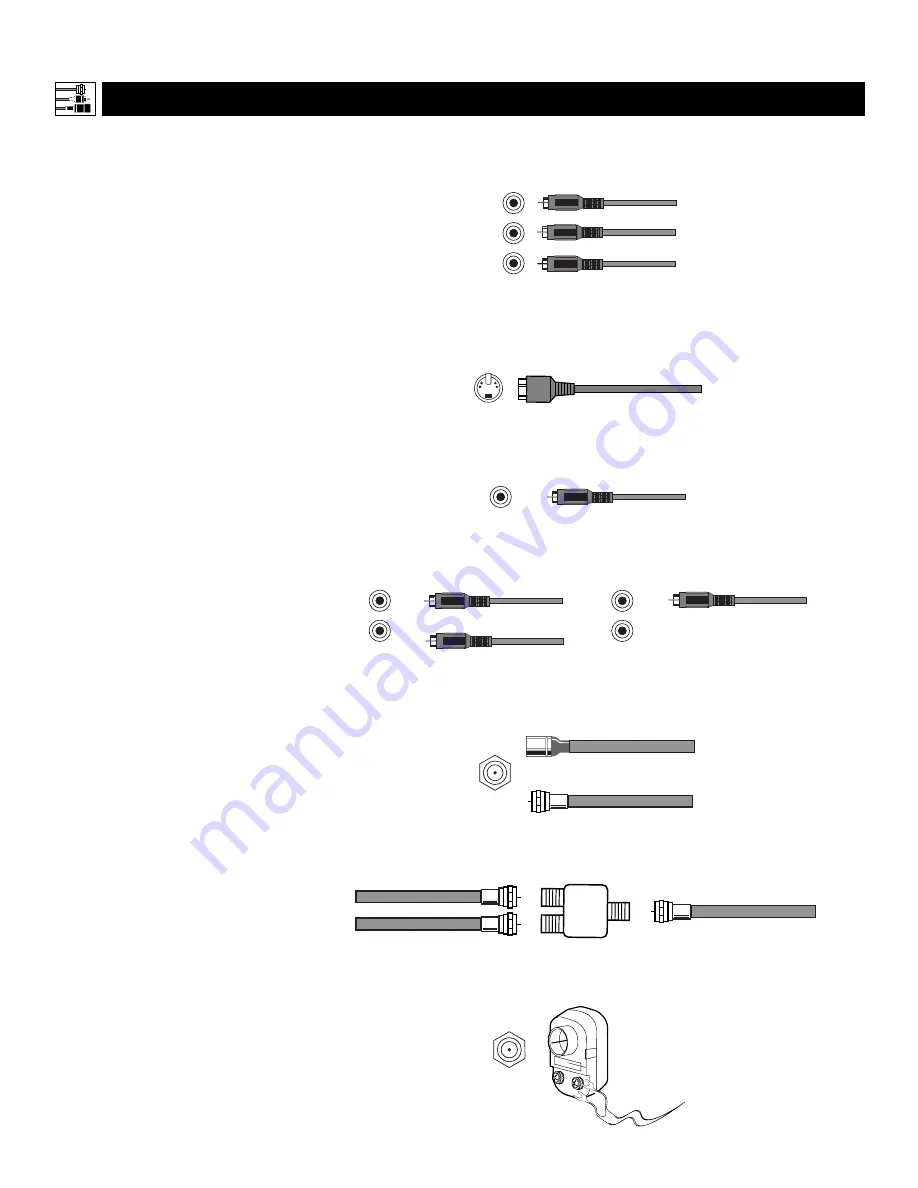
Component Video Input Jacks
Cables used: component video or A/V
with RCA-type phono plugs
Allow you to connect accessory devices such
as DVD players. Separating the video into
three signals, these inputs provide excellent
quality. Be sure to connect the left and right
audio cables, because the Y, Pb, Pr jacks
receive only the picture signal.
S-Video Jacks
Cable used: S-Video
Provide a higher quality picture than the Video
(composite) jacks because the color part of the
picture is separated from the black and white
portion. Be sure to connect the left and right
audio cables, because the S-Video jacks receive
only the picture signal.
Video (called
composite
) Jacks
Cable used:A/V with RCA-type phono
plug
Provide better picture performance than the
antenna RF input. Be sure to connect the audio
cables, because the video jacks receive only the
picture signal.
Audio Jacks
Cables used:A/V with RCA-type
phono plug
Provide sound for the video inputs. If your
accessory device has only one output for audio,
connect it to the left (color coded white) audio
jack on the TV.
Antenna RF Jack
Cables used: RF coaxial cable (75
Ω
)
Allows you to connect an antenna, cable TV, or
components having only RF outputs to the
antenna input on the TV. RF coaxial cables are
available in push-on or screw-on type.
Signal Splitter
Allows you to route an antenna or cable TV
signal to two inputs.
300- to 75-ohm Twin-lead Adapter
Accepts twin-lead wires from an antenna and
allows connection to the antenna input on the
TV. If your antenna is already equipped with
an RF coaxial cable you will not need this
adapter.
Connecting Accessory Devices to Your TV
VIDEO
S-VIDEO
L
J
ACKS
, C
ABLES
,
AND
C
ONNECTORS
T
his page contains descriptions and illus-
trations of jacks, cables, and connectors
you might use in making connections. The
cables and connectors are not supplied with
your TV, but you can purchase them at
stores that sell electronics. Or you can
order them by calling our Customer Care
Center at 1-800-531-0039.
Antenna RF Jack
Cable Used: RF Coaxial (75
Ω
)
Push-on Type
Screw-on Type
Signal Splitter
Cables Used: RF Coaxial (75
Ω
)
Video (Composite) Jack
Cable Used: A/V with RCA-type
Phono Plug
Or
S-VIDEO Jack
Cable Used: S-Video
AUDIO
L
R
AUDIO
L
R
Audio Jacks (Stereo Connection)
Cables Used: A/V with RCA-type
Phono Plug
Pb
Pr
Y
Component Video Jacks
Cables Used: Component Video or
A/V with RCA-type Phono Plugs
Audio Jacks (Monaural Connection)
Cable Used: A/V with RCA-type
Phono Plug
300- to 75-ohm Twin-lead Adapter
6







































