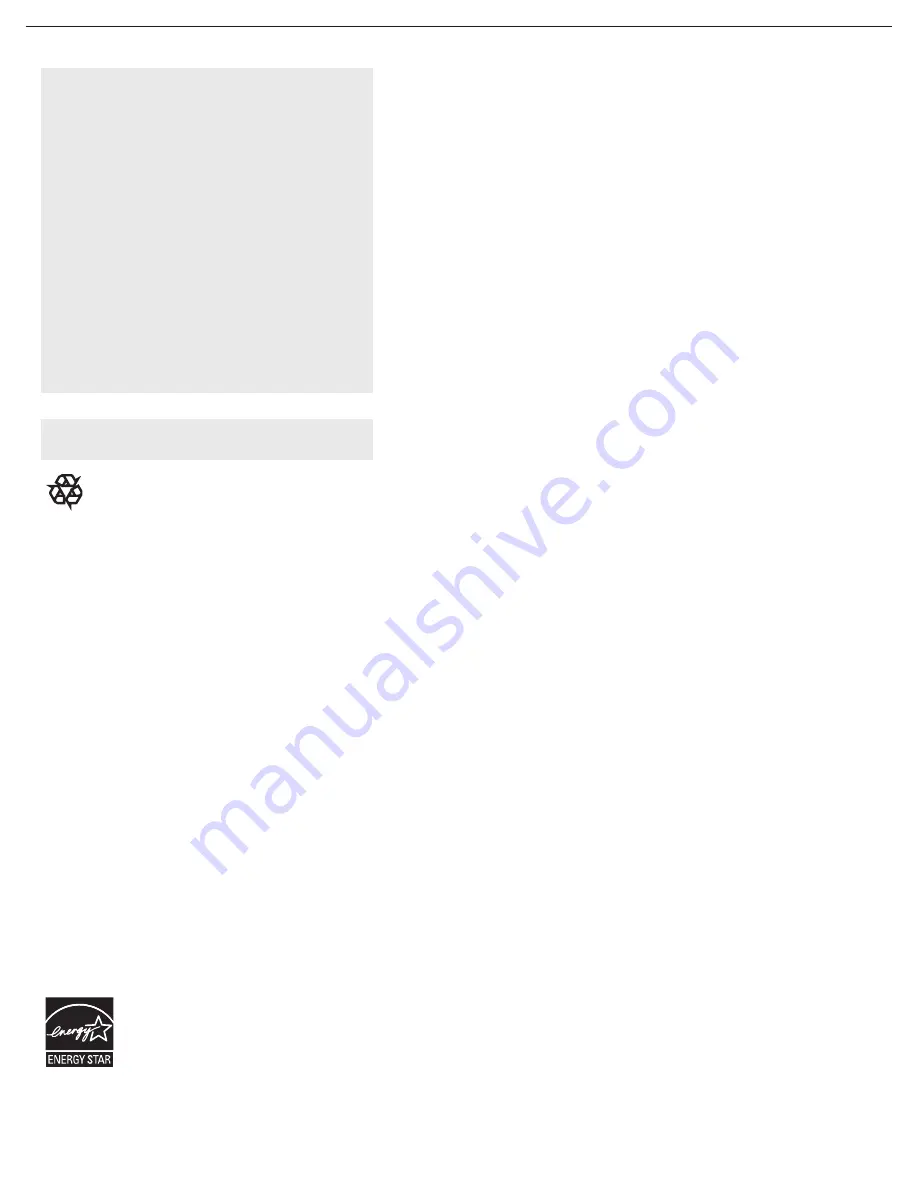
Content
Welcome/registration of your TV . . . . . . . . . . . . . . . .2
IMPORTANT SAFETY INSTRUCTIONS . . . . . . . . . 3
Precaution . . . . . . . . . . . . . . . . . . . . . . . . . . . . . . . . . . . 4
Content . . . . . . . . . . . . . . . . . . . . . . . . . . . . . . . . . . . . . .5
Preparation . . . . . . . . . . . . . . . . . . . . . . . . . . . . . . . . . . .6
Use of the remote control . . . . . . . . . . . . . . . . . . . . . . .9
Buttons on the top of the TV . . . . . . . . . . . . . . . . . . . .11
To use the menus . . . . . . . . . . . . . . . . . . . . . . . . . . . . . 12
How to navigate through the Settings menu 12
Introduction . . . . . . . . . . . . . . . . . . . . . . . . . . . . . . . . . .12
Installation . . . . . . . . . . . . . . . . . . . . . . . . . . . . . . . . . . .13
Select the menu language 13
Store TV channels 13
Weak channel installation 14
Setup menu . . . . . . . . . . . . . . . . . . . . . . . . . . . . . . . . . . 15
Preferences 15
Source 18
Clock 19
TV menu . . . . . . . . . . . . . . . . . . . . . . . . . . . . . . . . . . . . 20
Picture menu 20
Sound menu 22
Features menu 23
Channels menu 24
Connect accessory devices . . . . . . . . . . . . . . . . . . . . . 28
Recorder (vcr-dvd+rw) 28
Recorder and other A/V devices 29
Recorder and cable box with RF output 29
Satellite Receiver / cable box with AV outputs 29
Recorder and satellite Receiver / cable box with AV outputs 30
Digital Surround receiver 30
DVD Player or other accessory digital source devices 31
HDMI (High De
fi
nition Multimedia interface) connectors 32
Side connections 32
Record with your recorder. . . . . . . . . . . . . . . . . . . . . . 33
Record a TV program 33
To select connected devices. . . . . . . . . . . . . . . . . . . . .33
Trouble shooting tips . . . . . . . . . . . . . . . . . . . . . . . . . . 34
Care and cleaning . . . . . . . . . . . . . . . . . . . . . . . . . . . . .35
Regulatory
. . . . . . . . . . . . . . . . . . . . . . . . . . . . . . . . . . 33
Annex 1- Magnavox TV software upgrade with portable memory
. .36
Limited warranty
. . . . . . . . . . . . . . . . . . . . . 38
If this instruction manual does not give an
answer or if ‘Trouble shooting tips’ does
not solve your TV problem, you can call
your Local Magnavox Customer or
Service Center.
Please, have the Model and Serial number
which you can find at the back of your
television set or on the packaging, ready,
before calling the Magnavox helpline
1-800-705-2000
Model
Serial No:.............................................
Help
Care of the screen See Tips, p. 34
Magnavox is paying a lot of attention to pro-
ducing environmentally-friendly in product.
Your new TV contains materials which can
be recycled and reused. At the end of its life
specialized companies can dismantle the dis-
carded TV to recycle the reusable materials
and to minimize the amount of materials to
be disposed of. Please ensure you dispose of
your old TV according to local regulations.
5
: 42MF231D/42MF331D
Federal Communications Commission(FCC) Notice
(U.S. Only)
. . . . . . . . . . . . . . . . . . . . . 39
. . . .
. . . .
. . . .
. . . .
. . . .




















