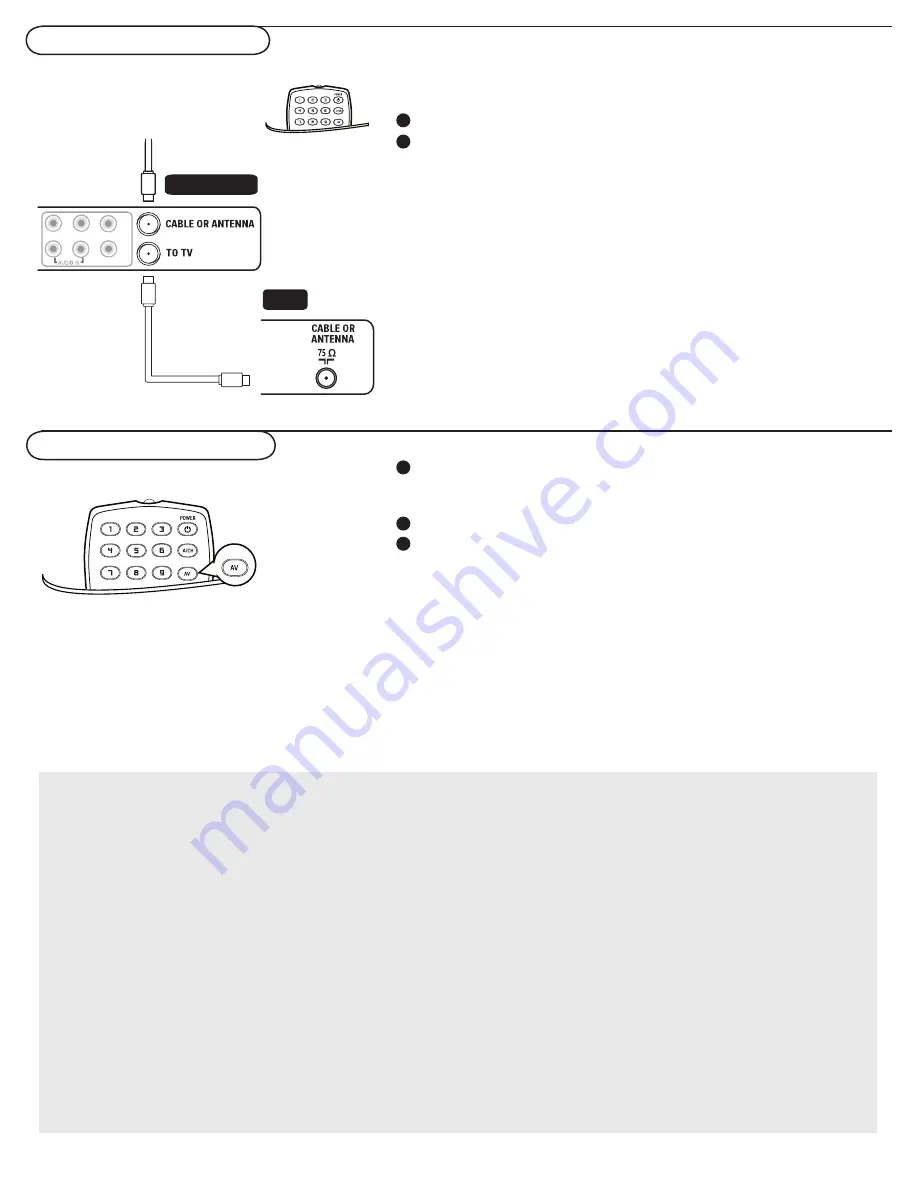
33
This equipment has been tested and found to comply with the
limits for a Class B digital device, pursuant to part 15 of the FCC
Rules. These limits are designed to provide reasonable
protection against harmful interference in a residential
installation. This equipment generates, uses, and can radiate
radio frequency energy and, if not installed and used in
accordance with the instructions, may cause harmful
interference to radio communications. However, there is no
guarantee that interference will not occur in a particular installa-
tion. If this equipment does cause harmful interference to radio
or television reception, which can be determined by turning the
equipment off and on, the user is encouraged to try to correct
the interference by one or more of the following measures:
Reorient or relocate the receiving antenna. Increase the
separation between the equipment and the receiver.
Connect the equipment into an outlet on a circuit different from
that to which the receiver is connected. Consult the dealer or an
experienced radio or television technician for help.
Modifi cations-
The FCC requires the user to be notifi ed that any changes or
modifi cations made to this device that are not expressly
approved by Magnavox Consumer Electronics may void the user’s
authority to operate the equipment.
Cables -
Connections to this device must be made with shielded cables
with metallic RFI/EMI connector hoods to maintain compliance
with FCC Rules and Regulations.
Canadian notice -
This Class B digital apparatus meets all requirements of the
Canadian Interference-Causing Equipment Regulations.
Avis Canadien -
Cet appareil numérique de la classe B respecte toutes les
exigences du Règlement sur le matériel brouilleur du Canada.
Regulatory Notices-Federal Communications Commission Notice
Record with your recorder
To select connected devices
Record a TV program
You can record a TV program using your recorders tuner
without affecting your TV.
Select the channel number on your recorder.
Set your recorder to record.
See the handbook for your recorder.
Note: Switching channel numbers on your TV does not disturb
recording !
Press he
AV
button repeatedly or select Source in the
Settings menu (see p. 18) to select
AV1
,
AV2
,
AV3
,
HDMI,
Side
or
TV
, according to where you connected your devices.
Press the cursor up/down.
Press
OK
.
1
2
1
2
3
TV
Recorder
Y
Pb
Pr
VIDEO
R
L





















