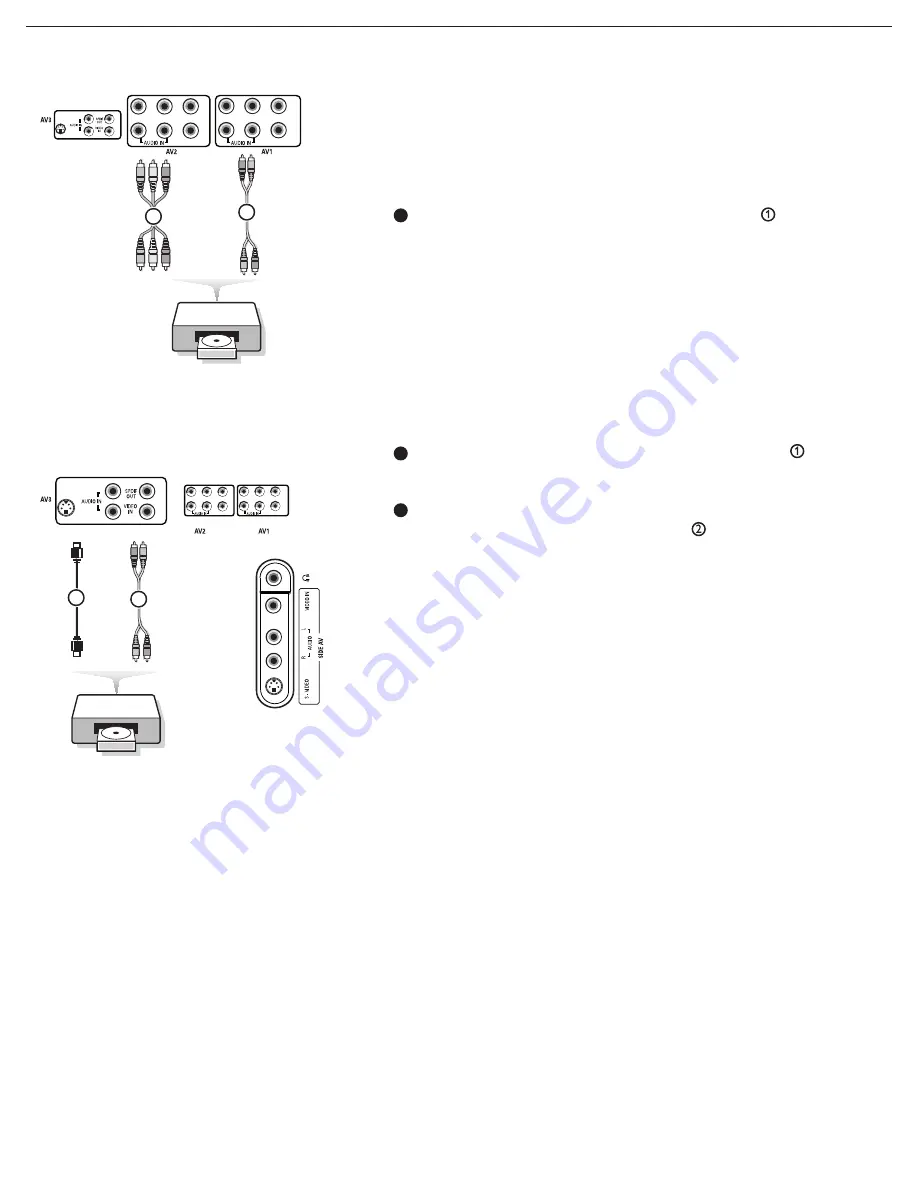
31
Connect the three separate component video cables to a
Set-Top box, DVD-players, laser-disc players, video game players,
satellite receivers or other device with component video outputs
(YPbPr), and to the
Y
,
Pb
and
Pr
jacks of
AV1
or
AV2
on the TV.
DVD Player or other accessory digital source devices
Devices with Component Video Output Connectors
(YPbPr)
This TV is capable of displaying 1080i, 720p and 480p DTV signals when
connected to a DTV tuner Set-Top Box. Select the output of the Set Top
Box to either 1080i, 720p or 480p. A DTV signal must be available in your
area.
Connect an S-Video cable to the
AV3
or
Side AV
input
. Note:
When using the
S-VIDEO
connector do not connect any
device to the
AV VIDEO
input that you are using.
Connect the audio cables to the device’s
AUDIO L
and
R
jacks and to
the
L
and
R
audio
AV3
or
Side AV
jacks
on the TV
accordingly to where you connected the S-Video cable.
Notes:
- If necessary, you can center your screen picture position with
the cursor keys.
- Labels for the component video sockets may differ depending on
the DVD player or the device your are connecting. Although the
abbreviations may vary, the letters B and R stand for the blue
and red component signals, respectively, and Y indicates the
luminance signal. Refer to the DVD player’s or devices
instructions for definitions and connection details.
- This television is designed to accept high definition signal standards
720p and 1080i as specified by the Electronic Industries As
sociation standard EIA770.3. Digital devices from different manu
facturers may have differing output standards which may cause
difficulties for proper television display.
- Due to possible digital image distortion when displaying signals
from connected digital equipment, we suggest you select the
Soft
setting from the Smart picture menu. See Picture menu,
Smart picture, p. 20.
Set the Personal setting to off before storing this setting.
Warning:
If scrolling images, mismatched colors, no color, no
picture, or combinations of these appear on your screen, check
to make sure input cables are connected to their corresponding
color-coded inputs or connections or move your digital device
farther away from your TV.
Devices with an S-Video connector
Pb
Y
Pr
VIDEO
R
L
Y
Pb
Pr
VIDEO
R
L
S-VIDEO
R
L
DVD / STB
YPbPr
AV1/AV2:
L + R
2
AV1/AV2:
YPbPr
1
Pb
Y
Pr
VIDEO
R
L
Y
Pb
Pr
VIDEO
R
L
S-VIDEO
R
L
DVD / STB
AV3/Side:
L + R
2
S-VIDEO
1
L
R
S-VIDEO
VIDEO
1
1
2























