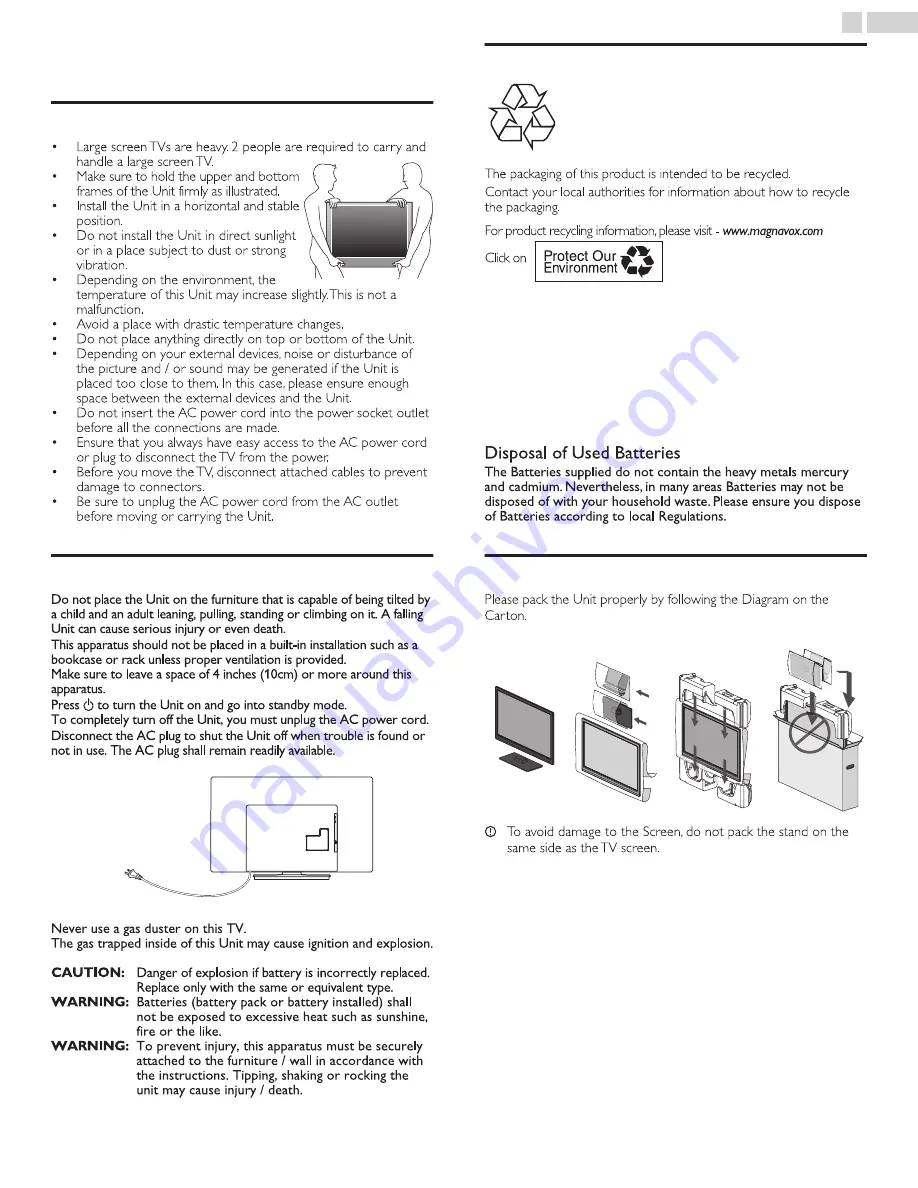
2 Important
Positioning the TV
•
Large screen TVs are heavy. 2 people are required to carry and
handle a large screen TV.
•
Make sure to hold the upper and bottom
frames of the Unit firmly as illustrated.
•
Install the Unit in a horizontal and stable
position.
•
Do not install the Unit in direct sunlight
or in a place subject to dust or strong
vibration.
•
Depending on the environment, the
temperature of this Unit may increase slightly. This is not a
malfunction.
•
Avoid a place with drastic temperature changes.
•
Do not place anything directly on top or bottom of the Unit.
•
Depending on your external devices, noise or disturbance of
the picture and / or sound may be generated if the Unit is
placed too close to them. In this case, please ensure enough
space between the external devices and the Unit.
•
Do not insert the AC power cord into the power socket outlet
before all the connections are made.
•
Ensure that you always have easy access to the AC power cord
or plug to disconnect the TV from the power.
•
Before you move the TV, disconnect attached cables to prevent
damage to connectors.
•
Be sure to unplug the AC power cord from the AC outlet
before moving or carrying the Unit.
Regulatory Notices
Do not place the Unit on the furniture that is capable of being tilted by
a child and an adult leaning, pulling, standing or climbing on it. A falling
Unit can cause serious injury or even death.
This apparatus should not be placed in a built-in installation such as a
bookcase or rack unless proper ventilation is provided.
Make sure to leave a space of 4 inches (10cm) or more around this
apparatus.
Press to turn the Unit on and go into standby mode.
To completely turn off the Unit, you must unplug the AC power cord.
Disconnect the AC plug to shut the Unit off when trouble is found or
not in use. The AC plug shall remain readily available.
AC plug
Never use a gas duster on this TV.
The gas trapped inside of this Unit may cause ignition and explosion.
CAUTION:
Danger of explosion if battery is incorrectly replaced.
Replace only with the same or equivalent type.
WARNING:
Batteries (battery pack or battery installed) shall
not be exposed to excessive heat such as sunshine,
fire or the like.
WARNING:
To prevent injury, this apparatus must be securely
attached to the furniture / wall in accordance with
the instructions. Tipping, shaking or rocking the
unit may cause injury / death.
Environmental Care
The packaging of this product is intended to be recycled.
Contact your local authorities for information about how to recycle
the packaging.
For product recycling information, please visit -
www.magnavox.com
Click on
End of Life Directives
Magnavox pays a lot of attention to produce environmental-friendly
products in green focal areas. Your new TV contains materials which
can be recycled and reused. At the end of its life, specialized
companies can dismantle the discarded TV to concentrate the
reusable materials and to minimize the amount of materials to be
disposed of. Please ensure you dispose of your old TV according to
local regulations.
Magnavox pays a lot of attention to produce environmental-friendly
products in green focal areas. Your new TV contains materials which
can be recycled and reused. At the end of its life, specialized
companies can dismantle the discarded TV to concentrate the
reusable materials and to minimize the amount of materials to be
disposed of. Please ensure you dispose of your old TV according to
local regulations.
Disposal of Used Batteries
The Batteries supplied do not contain the heavy metals mercury
and cadmium. Nevertheless, in many areas Batteries may not be
disposed of with your household waste. Please ensure you dispose
of Batteries according to local Regulations.
Preparing to Move/Ship the Unit
Please pack the Unit properly by following the Diagram on the
Carton.
1
2
3
4
To avoid damage to the Screen, do not pack the stand on the
same side as the TV screen.
7
.
English








































