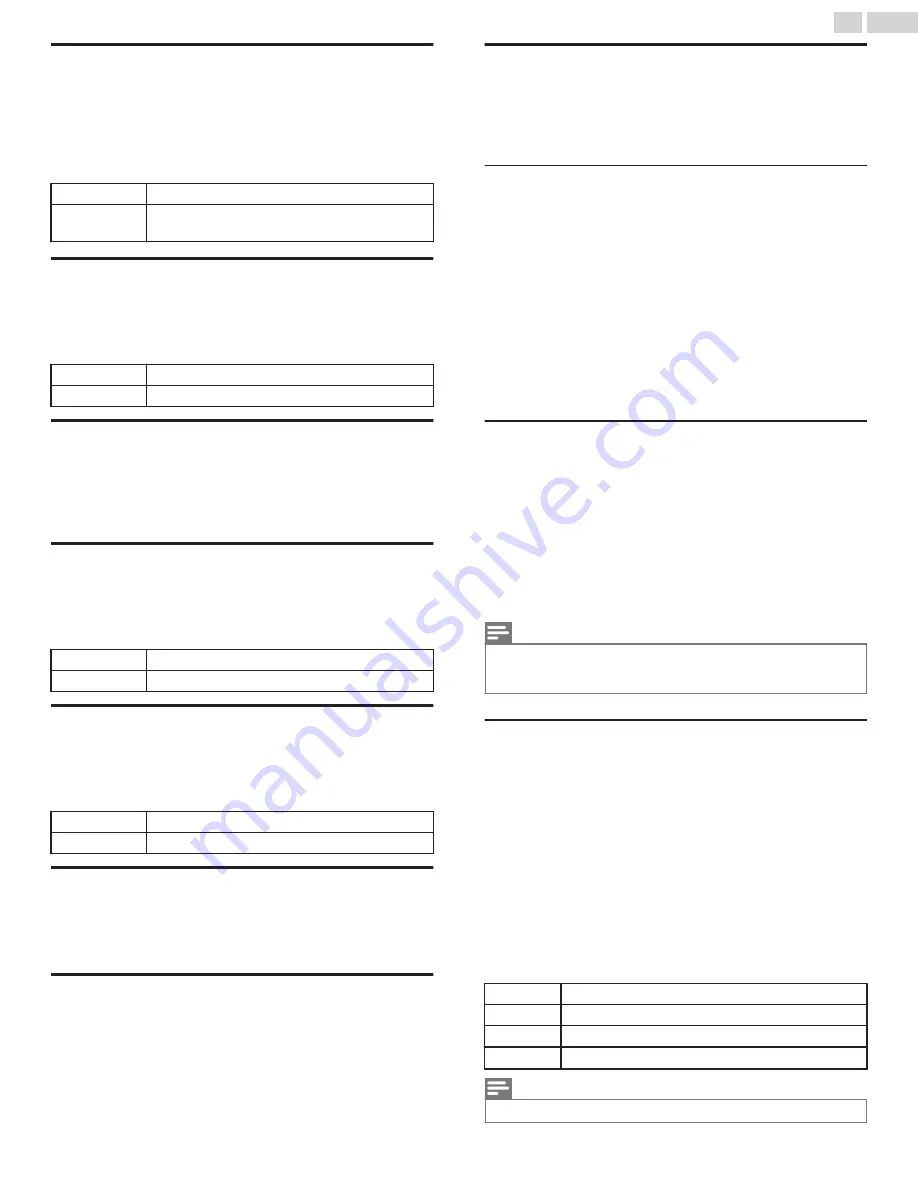
Automatically check for latest software
This function lets you know if the latest software is available while the unit
is connected to the Internet.
1
Use
H
I
to select
Automatically check for latest software
, then
press
OK
.
2
Use
H
I
to select the desired option, then press
OK
.
Off
Disable automatically check for latest software.
On
A message will appear if there is the latest software
on the network server.
Netflix deactivation
Displays the deactivation setting for Netflix.
1
Use
H
I
to select
Netflix deactivation
, then press
OK
.
2
Use
H
I
to select the desired option, then press
OK
.
Yes
Deactivate the connection to Netflix.
No
Activate the connection to Netflix.
Netflix ESN
Displays the ESN information.
1
Use
H
I
to select
Netflix ESN
, then press
OK
.
●
Displays the ESN (Electronic Serial Number) to get any services
from Netflix.
VUDU deactivation
Displays the deactivation setting for VUDU.
1
Use
H
I
to select
VUDU deactivation
, then press
OK
.
2
Use
H
I
to select the desired option, then press
OK
.
Yes
Deactivate the connection to VUDU.
No
Activate the connection to VUDU.
YouTube deactivation
Displays the deactivation setting for YouTube.
1
Use
H
I
to select
YouTube deactivation
, then press
OK
.
2
Use
H
I
to select the desired option, then press
OK
.
Yes
Deactivate the connection to YouTube.
No
Activate the connection to YouTube.
Digital rights mgmt
Displays the Digital rights management used in this Unit.
1
Use
H
I
to select
Digital rights mgmt
, then press
OK
.
●
Digital rights management used in this Unit is displayed.
License
Displays the Licenses of Open Source Software used in this unit.
1
Use
H
I
to select
License
, then press
OK
.
●
Licenses of Open Source Software used in this unit are displayed.
Pandora
N
operations
With this Unit, you can instantly listen to personalized radio stations
streamed over the Internet from Pandora.
To learn more about Pandora, please visit
www.pandora.com
Activating Pandora
In order to listen to Internet radio streamed from Pandora via the Internet,
you must create a Pandora account and activate this Unit.
1
Press
Z
(
Home
), then use
H
I
J
K
to select
PANDORA
.
2
Use
H
I
to select
Create new account
, then press
OK
.
3
Use
H
I
to select
No, I am new to Pandora.
, then press
OK
.
4
Note the activation code and website address displayed on the TV
screen.
5
On your PC, visit the website address noted at step
4
.
6
Follow directions on the website to create your account.
7
On this Unit, select
Continue
and press
OK
to complete activation.
Adding Pandora User Accounts
You can add multiple Pandora user accounts on this Unit.
1
Follow steps
1
to
2
in
Activating Pandora
.
2
Use
H
I
to select
Yes, I have a Pandora account.
, then press
OK
.
3
Enter your e-mail address, then press
OK
while
OK
is selected.
4
Enter a password, then press
OK
while
OK
is selected.
5
Use
H
I
to select
Sign In
, then press
OK
.
●
Your account is added to the user list and player screen appears
on the TV screen.
Note(s)
●
Pandora is available only in the United States.
●
You can add up to 5 accounts. After creating 5 accounts,
Create new account
will not be
displayed.
Creating a New Station
By entering your favorite artists or tracks, Pandora selects music and
creates a new station for you on the basis of the entered information.
1
On the player screen, press
Apps button
(
yellow
) to call up the
Tool Menu
.
2
Use
H
I
to select
Create a new station
, then press
OK
.
3
Enter a name of your favorite artist or tracks, then press
OK
while
OK
is selected.
●
Search result will appear on the right side of the TV screen.
●
If the selection screen with the result type appears, use
H
I
to
select the desired type, then press
OK
.
4
Use
H
I
to select the desired station, then press
OK
to start the
playback.
K
Resumes the playback.
F
Pauses the playback.
C
Stops the playback and the station list will appear.
K
K
Skips to the next track.
Note(s)
●
On the
Tool Menu
, you can delete or rename the currently selected station.
40
.
English
Continued on next page.

























