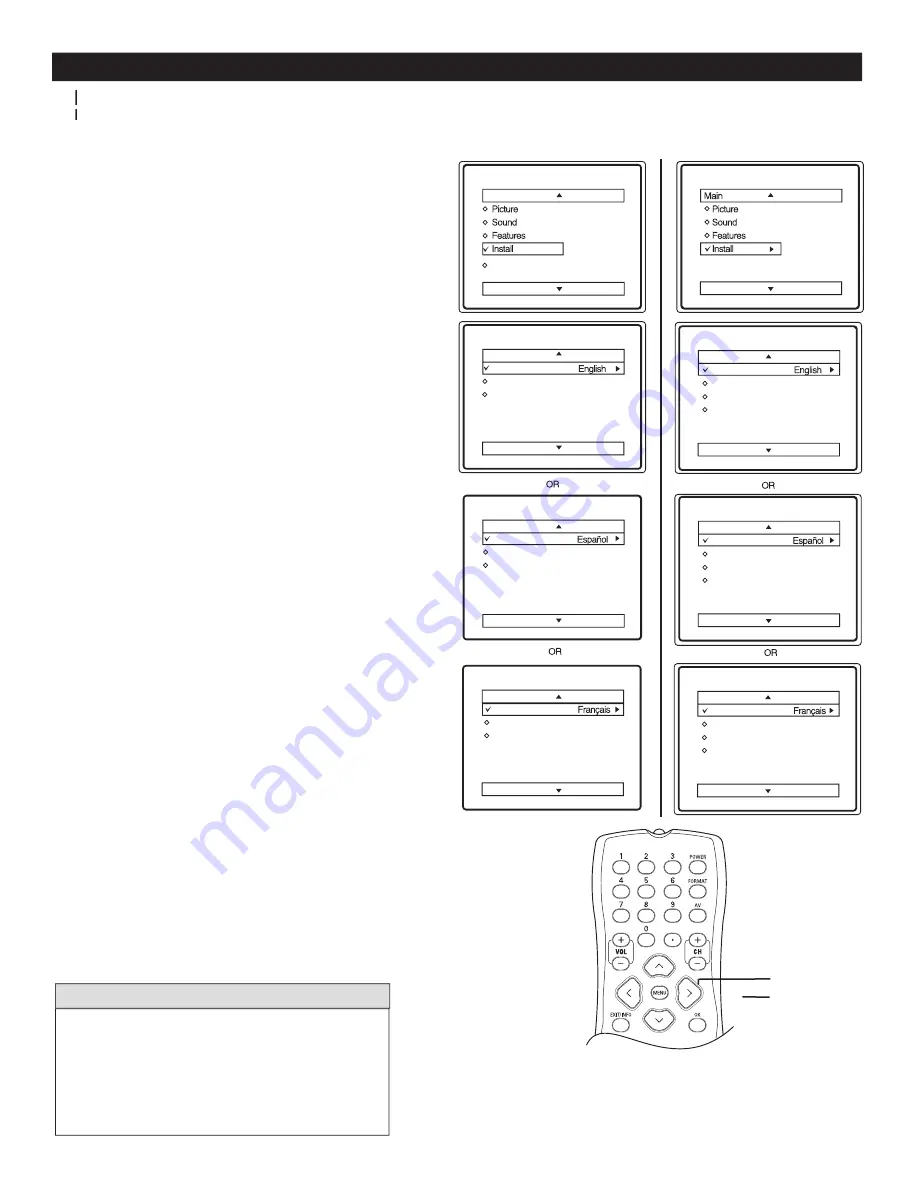
10
HOW TO USE THE LANGUAGE CONTROL
1
Press
MENU
button on the remote control to display
the onscreen menu.
2
Press
CURSOR
<
or
>
to scroll through the
onscreen menu until you see
Install
highlighted
.
3
Press
CURSOR
> to display the
Install
menu
features.
4
Press
CURSOR
<
or
>
to scroll through the
Install
features until you see
Language
highlighted.
5
Press
CURSOR
> to select
English
,
Français
(French) or
Español
(Spanish)
.
6
When finished, press
MENU
button on the remote
twice to exit the menu from the TV screen.
7
Press
A/D
button on the remote to switch between
Digital and Analog Channels
.
The Language control only makes the TV on-screen
Menu items appear in English, Spanish, or French
text.
It does not change the other on-screen text
languages such as Closed Caption
(CC)
TV
programmes.
H
ELPFUL
H
INT
F
or French and Spanish speaking TV owners an onscreen Language option is present. With the Language control you
FF
can set the TV’s on-screen menu to be shown in English, French, or Spanish.
FF
Digital Mode
Analog Mode
DTV Setup
Language
Tuner Mode
Auto Install
Language
Tuner Mode
Auto Install
Install
Main
Idioma
Sintonia
Auto Instalar
Instalar
Langue
Mode synt.
Installation auto
Installation
Langue
Mode synt.
Installation auto
Editer progr.
Installation
Idioma
Sintonia
Auto Instalar
Editar Canal
Instalar
Language
Tuner Mode
Auto Install
Channel Edit
Install
Language
Tuner Mode
Auto Install
Channel Edit
MENU
>
>
< >
Follow these steps for Digital Mode and Analog Mode

























