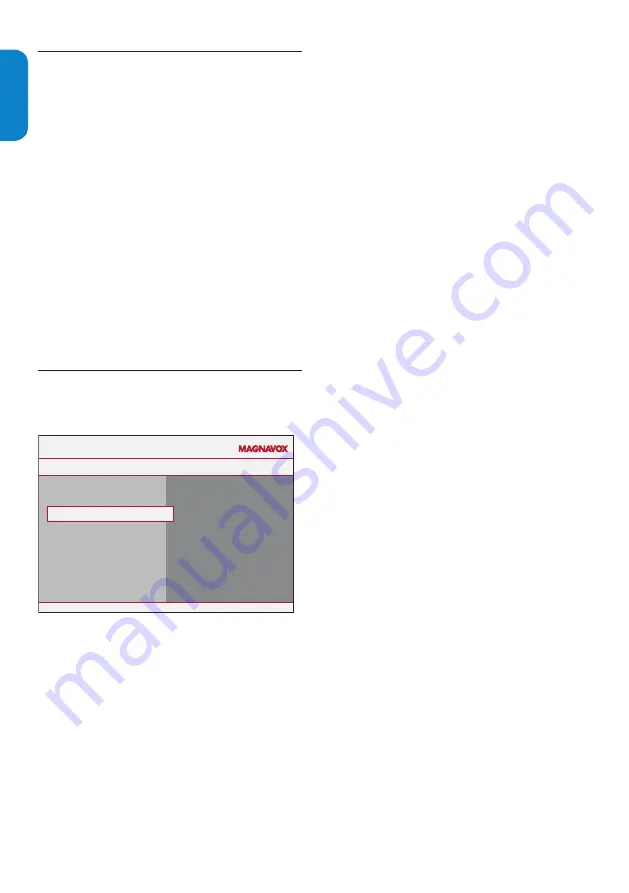
EN-22
ENGLISH
FRANÇAISE
ESP
AÑOL
Use your TV as a PC monitor
6.9
Using a VGA cable connects a PC to your TV as a PC
monitor.
Caution
B
Before you connect your PC, set the PC monitor
refresh rate to 60Hz.
Supported screen resolutions
The following screen resolutions are supported in
PC mode:
Resolution
Refresh rate
640 x 480
60Hz
800 x 600
60Hz
1024 x 768
60Hz
1280 x 768
60Hz
1440 x 900
60Hz
If necessary, you can adjust the picture position to
the center of the screen with the cursor buttons.
Select your TV in
6.10
PC mode
Press
1.
MENU
on the remote control and select
Installation
>
Source
Installation
Source
Settings
Autoprogram
Clock
Language
TV
AV1
Side AV
HDMI
PC
Source
Current software info
Reset AV settings
Installation
Language
English
Français
Settings
Autoprogram
Source
Clock
Español
Language
Current software info
Reset AV settings
Autoprogram
Settings I Installation
Cable
Antenna
Start now
Antenna
Installation
Reset AV settings
Settings
Autoprogram
Source
Clock
Current software info
Language
Reset AV settings
Start now
Select
2.
PC
and press
OK
to confirm your choice.
If necessary, adjust the picture settings as
3.
described in
Change picture settings
on page 14.
Tip: Set the picture format to 4:3 or Full screen
E
in PC mode.
Press
4.
MENU
to exit.
Summary of Contents for 19MF338B - 19" LCD TV
Page 35: ......













































