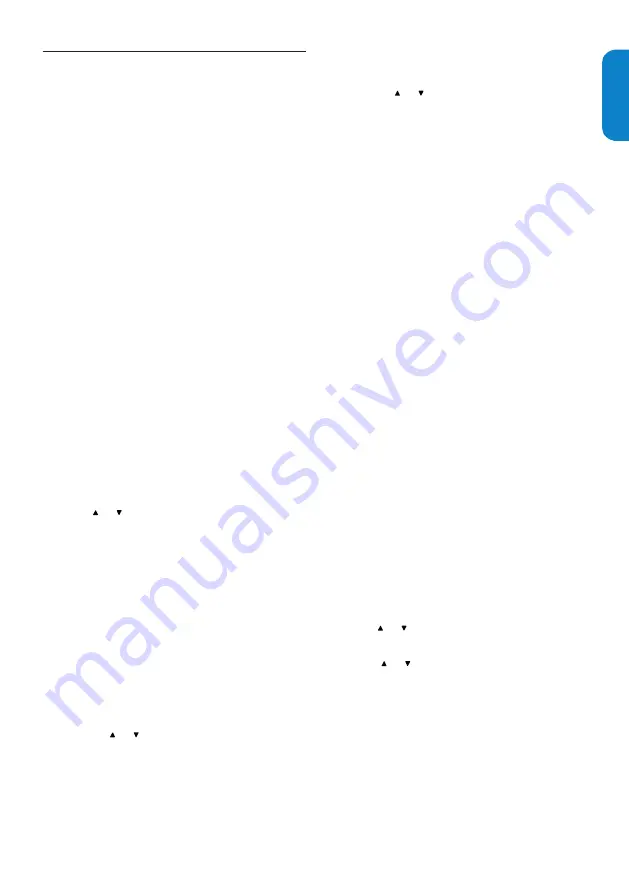
EN-21
ENGLISH
FRANÇAISE
ESP
AÑOL
Closed captions
6.8
The caption service displays transmitted CC-, T-,
and CS- text. The caption text can be displayed
permanently or only when the TV is muted. This
section describes how to use the caption service.
Note
D
This television provides a display of television
•
closed captioning that conforms with the EIA-
608 standard and in accordance with Sections
15.119 of the FCC rules.
If you connect your cable receiver box via
•
HDMI or component video input, you cannot
select closed caption through the TV. You
can select closed caption through the cable
receiver box only.
The captions do not always use correct
•
spelling and grammar.
Not all TV programs and product commercials
•
include closed caption information. Refer
to your area TV program listings for the TV
channels and times of closed caption shows.
The captioned programs are usually noted in
the TV listings with service marks such as ‘CC’.
Display captions
Press
1.
MENU
on the remote control and select
Features
>
Closed captions
.
Press
2.
or to select
On, Off
or
On during
mute
, and press
OK
to confirm your choice.
Press
3.
MENU
to exit.
Select caption services
For information about the caption services see
Summary of caption service
on next page.
Turn captions on as described in
1.
Display
captions
on this page.
Select a caption service for analog channels:
2.
Press
•
MENU
on the remote control and
select
Features
>
Caption service
.
Press
•
or to select one of the listed
caption services and press
OK
to confirm
your choice.
Not all caption services are necessarily being
used by a TV channel during the transmission
of a closed caption program.
Select a caption service for digital channels:
3.
Press
•
MENU
on the remote control and
select
Features
>
Digital caption service
.
Press
•
or to select one of the listed
caption services and press
OK
to confirm
your choice.
Press
4.
MENU
to exit.
Summary of caption services
CC-1, CC-2, CC-3, and CC-4
•
Dialog and descriptions for the action on the
captioned TV program show on screen. Usually
CC 1
is the most used.
CC 2
can be used for
alternate languages if they are being transmitted.
T-1, T-2, T-3 and T-4
•
Often used for channel guide, schedules, bulletin
board information for Closed Captions programs,
news, weather information, or stock market
reports.
CS-1, CS-2, CS-3, CS-4, CS-5
•
and
CS-6
Service 1 is designated as the Primary Caption
Service. This service contains verbatim, or near-
verbatim captions for the primary language being
spoken in the accompanying program audio.
Service 2 is designated as the Secondary
Language Service. This service contains captions
in a secondary language which are translations of
the captions in the Primary Caption Service. The
other service subchannels are not pre-assigned.
It is up to the discretion of the individual caption
provider to utilize the remaining service channels.
Choose how digital captions are displayed
You can define the size, font, color, background and
other characteristics of the caption text.
Press
1.
MENU
on the remote control and select
Features
>
Digital caption options
.
Press
2.
or to highlight an option for digital
captions, and press
OK
to select the option.
Press
3.
or to highlight a setting for the option,
and press
OK
to confirm your choice.
Press
4.
MENU
to exit.
Summary of Contents for 19MF338B - 19" LCD TV
Page 35: ......














































