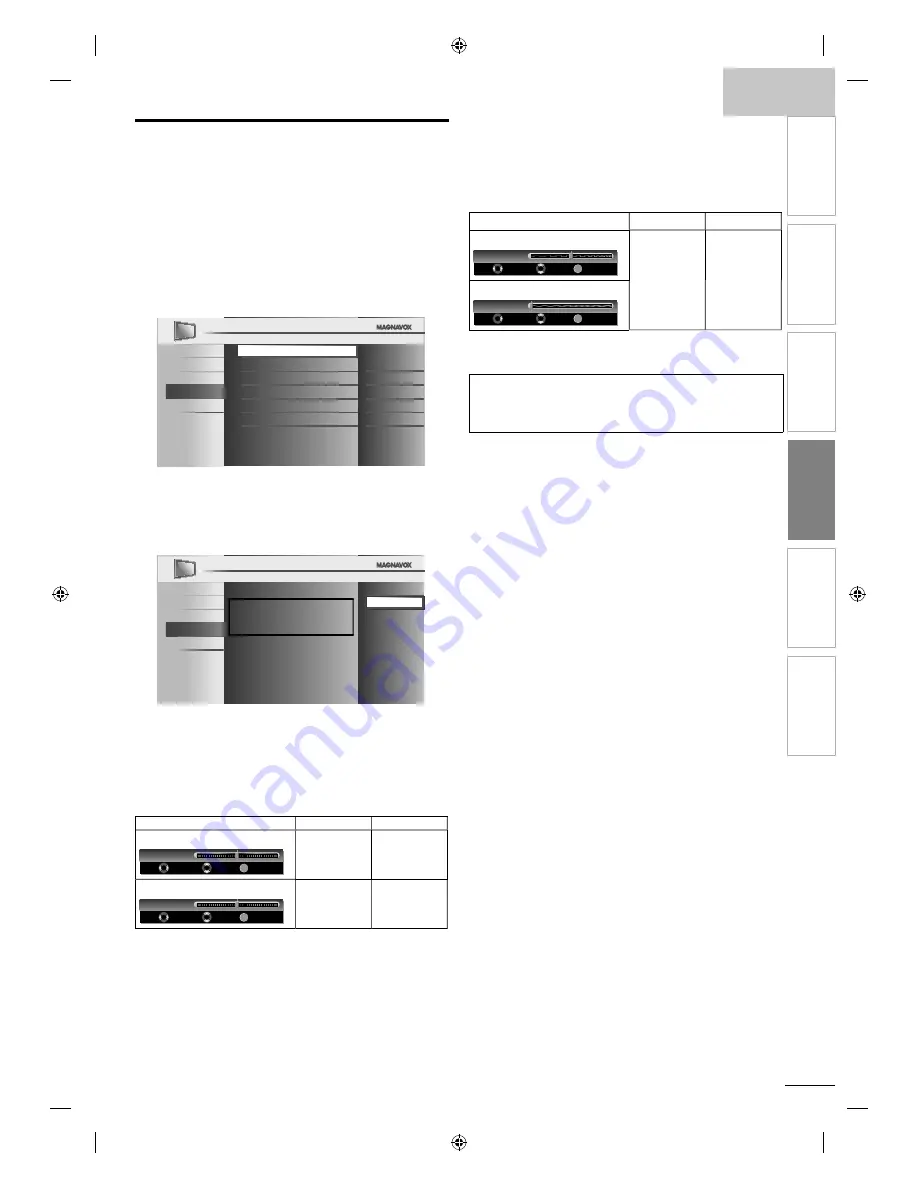
English
29
EN
INTR
ODUCTION
PREP
ARA
TION
W
ATCHING TV
OPTIONAL SETTING
TR
OUBLESHOO
TING
INFORMA
TION
PC Settings
This function lets you adjust the PC screen position, clock and
phase during PC input.
1
Press
MENU
to display the main menu.
2
Use
▲
/
▼
to select
[Features]
, then press
OK
.
3
Use
▲
/
▼
to select
[PC Settings]
, then press
OK
.
4
Use
▲
/
▼
to select the setting you want to adjust, then
press
OK
.
Picture
Sound
Setup
Features
Language
Auto Adjustment
Horizontal Position
Vertical Position
Clock
Phase
0
0
0
0
5
Adjust the setting.
Auto Adjustment
Use
▲
/
▼
to select
[Adjust]
, then press
OK.
Picture
Sound
Setup
Features
Language
To automatically synchronize the
phase and clock on the TV and PC.
Cancel
Adjust
• The horizontal/vertical position, clock and phase of the
PC screen are automatically adjusted.
Horizontal Position, Vertical Position
Use
◄
/
►
to adjust.
Cursor
◄
r
Cursor
►
r
Horizontal Position
OK
-
+
H. Position
0
Adjust
Move OK
to move PC
screen left
to move PC
screen right
Vertical Position
OK
-
+
V. Position
0
Adjust
Move OK
to move PC
screen down
to move PC
screen up
Clock, Phase
Use
◄
/
►
to adjust
[Clock]
setting to stabilize
the PC screen and
[Phase]
setting to improve the clarity
of the PC screen.
Cursor
s
Cursor
B
Clock
OK
Clock
0
Adjust
Move OK
to decrease
setting value
to increase
setting value
Phase
OK
Phase 0
Adjust
Move OK
6
Press
MENU
to exit.
Note
•
You may not obtain an appropriate screen with
[Auto Adjustment]
for some signals. In this case, adjust the settings manually.
•
Adjust
[Phase]
setting after
[Clock]
setting has been properly adjusted.
A0170̲N0UH̲EN̲v1.indd 29
A0170̲N0UH̲EN̲v1.indd 29
2010/02/05 22:59:24
2010/02/05 22:59:24






























