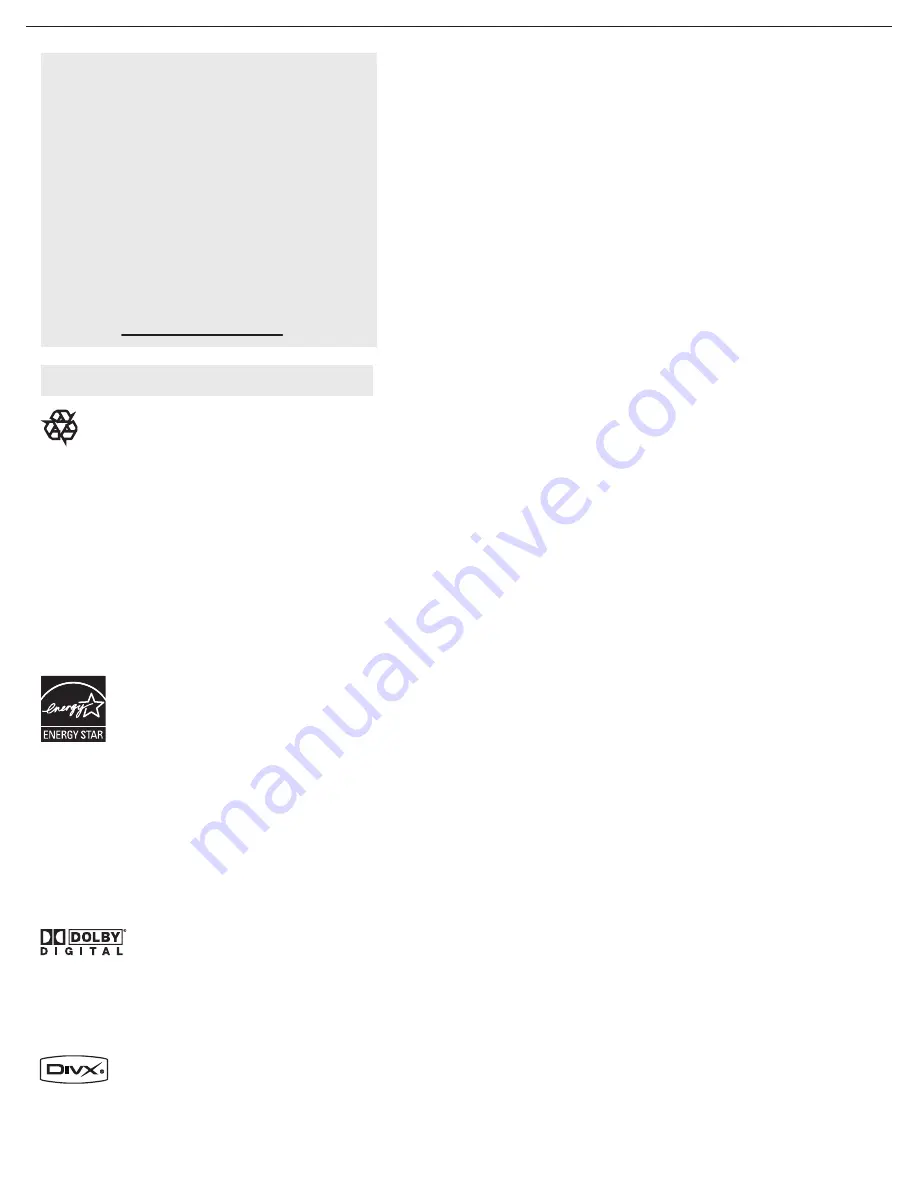
4
Contents
Welcome/registration of your TV . . . . . . . . . . . . . . .
IMPORTANT SAFETY INSTRUCTIONS . . . . . . . . .
Precaution . . . . . . . . . . . . . . . . . . . . . . . . . . . . . . . . . . .
Contents . . . . . . . . . . . . . . . . . . . . . . . . . . . . . . . . . . . . .
Preparation . . . . . . . . . . . . . . . . . . . . . . . . . . . . . . . . . .
Use of the remote control-TV. . . . . . . . . . . . . . . . . . . .
Use of the remote control-DVD. . . . . . . . . . . . . . . . . .
Buttons on the top of the TV . . . . . . . . . . . . . . . . . . . .
Buttons on the DVD base . . . . . . . . . . . . . . . . . . . . . . .
To use the menus . . . . . . . . . . . . . . . . . . . . . . . . . . . . .
How to navigate through the Settings menu
Introduction . . . . . . . . . . . . . . . . . . . . . . . . . . . . . . . . . .
TV menu . . . . . . . . . . . . . . . . . . . . . . . . . . . . . . . . . . . .
Installation
Select the menu language
Store TV channels
Weak channel installation
Source, Analog Audio In, Clock
Reset AV settings
Features menu
Picture menu
Sound menu
Parental Control menu
DVD menu . . . . . . . . . . . . . . . . . . . . . . . . . . . . . . . . . . .
DVD operation
Playing a DivX disc
Picture menu
Sound menu
Parental Control menu
Installation
PC menu . . . . . . . . . . . . . . . . . . . . . . . . . . . . . . . . . . . .
Installation
Picture menu
Sound menu
Record with your recorder. . . . . . . . . . . . . . . . . . . . . .
Record a TV program
To select connected devices . . . . . . . . . . . . . . . . . . .
.
Trouble shooting tips . . . . . . . . . . . . . . . . . . . . . . . . . .
Trouble shooting tips-DVD. . . . . . . . . . . . . . . . . . . . . .
Glossary. . . . . . . . . . . . . . . . . . . . . . . . . . . . . . . . . . . . .
Care and cleaning . . . . . . . . . . . . . . . . . . . . . . . . . . . . .
Regulatory . . . . . . . . . . . . . . . . . . . . . . . . . . . . . . . . . . .
Specification . . . . . . . . . . . . . . . . . . . . . . . . . . . . . . . . .
Limited warranty . . . . . . . . . . . . . . . . . . . . . . . . . . . . .
If this User Manuel does not provide an
answer or if the “Trouble Shooting Tips” do
not solve your TV problem, you can call the
Magnavox Customer Care Center at
1 800 705 2000.
Please have your model and serial number of
your TV before making this call. You can find
your TV’s model and serial number located
on a sticker on the front of this User Manual
or on the back side of the TV.
Model: 19MD357B
Serial No:
Help
Care of the screen See Tips, p. 45
End of life directives - Recycling
Magnavox has paid a lot of attention to
producing an environmentally friendly product.
Your new TV contains several materials that can
be recycled for new uses. At the end of its life,
specialized companies can dismantle and recycle
this set. This will minimize the amount of
materials being disposed of. Please be sure to
dispose of this set in accordance with all state
and local regulations. Like all LCD products, this
set contains a lamp with Mercury, please dispose
of according to all Local, State and Federal laws.
1
2
3
4
5
8
10
11
11
12
12
12
13
13
13
13
14
15
16
17
20
21
23
27
27
31
32
33
35
37
38
38
39
40
41
41
41
42
43
44
45
47
48
49
ENERGY STAR
As an ENERGY STAR® Partner, Magnavox has
determined this product meets the ENERGY
STAR® guidelines for energy efficiency.
ENERGY STAR® is a U.S. registered mark. Using
products with ENERGY STAR® label can save
energy. Saving energy reduces air pollution and
lowers utility bills.
Manufactured under license from Dolby Labo-
ratories. ‘Dolby’ and the double-D symbol are
trademarks of Dolby Laboratories.
DivX, DivX Certificated, and associated logos
are trademarks of DivX, Inc. and are used under
license.







































