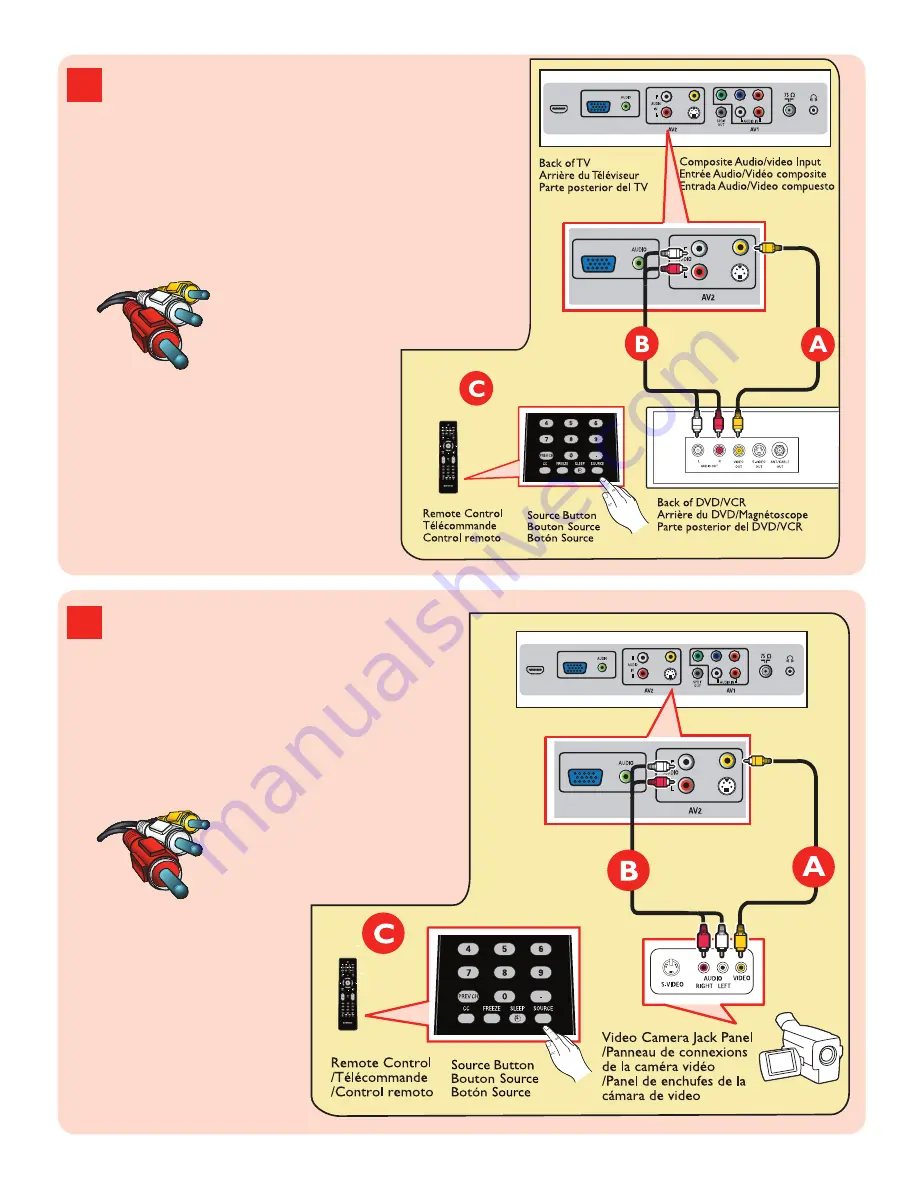
Cover & Connection 5
5
DVD Player/Recorder/VCR
to TV
Lecteur DVD/Enregistreur
DVD/Magnétoscope vers
téléviseur
Del reproductor/grabador de
DVD/VCR al TV
6
Video Camera /Games
Console to TV
Caméra vidéo/Console de
jeux vers téléviseur
De la cámara de video/
Consola de juegos al TV
HDMI
VIDEO
IN
R
L
Y
Pb
R
L
S-VIDEO
PC IN
VGA
Pr
HDMI
VIDEO
IN
R
L
Y
Pb
R
L
S-VIDEO
PC IN
VGA
Pr
VIDEO
IN
R
L
S-VIDEO
PC IN
VGA
VIDEO
IN
R
L
S-VIDEO
PC IN
VGA
Composite Audio-video
/Audio-Vidéo composite
/Audio-Video compuesto
Composite Audio-video
/Audio-Vidéo composite
/Audio-Video compuesto





















