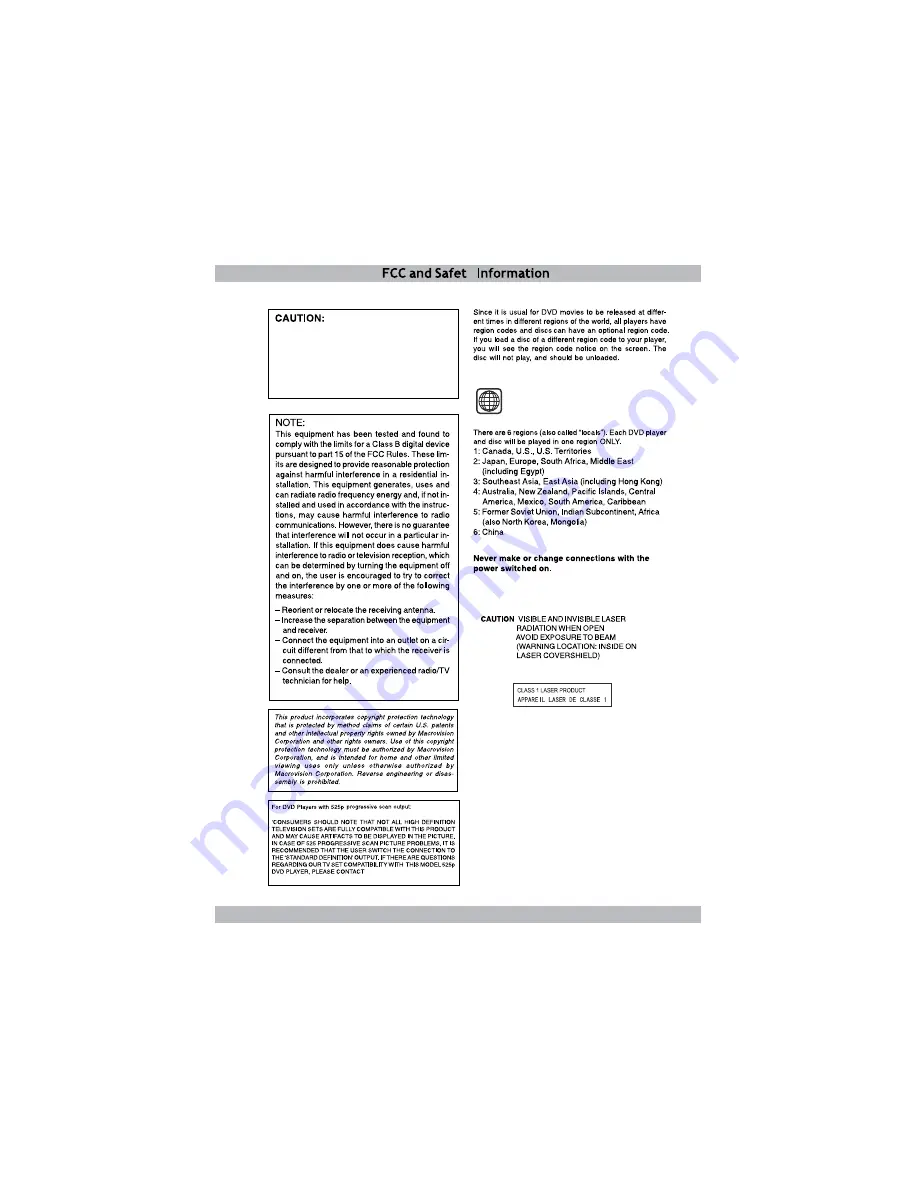
1
This unit employs a laser. To avoid possible
eye injury, only qualified service personnel
should remove the cover or attempt to service
this device. Use of controls, adjustments or
performance of procedures other than those
specified herein may result in hazardous
radiation exposure.
(Region Code Icon:)
1-800-663-5954
FOR
CUSTOMER SERVICE.
User Guide
2




































