Reviews:
No comments
Related manuals for 8 TraXX/E

524
Brand: NAD Pages: 7

614
Brand: NAD Pages: 2

DVD-8
Brand: Farenheit Pages: 30

V-5010
Brand: Teac Pages: 12

DN-D4000
Brand: Denon Pages: 18

FT-LVDS-AUD5
Brand: FAAFTECH Pages: 16

SACD 1245 R
Brand: T+A Elektroakustik Pages: 56

MP 420
Brand: Grundig Pages: 24

DVD8402
Brand: Curtis Pages: 22

CEN-NVS200
Brand: Crestron Pages: 92

93821
Brand: Silvercrest Pages: 140

D DMP-220 DMP-220
Brand: D-Link Pages: 8

BIPHONIC RC-838W
Brand: JVC Pages: 28

LVT0122-001A
Brand: JVC Pages: 2
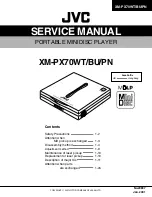
XM-PX70BU
Brand: JVC Pages: 38

XU-301BK
Brand: JVC Pages: 59
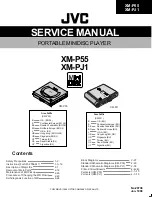
XM-P55
Brand: JVC Pages: 78
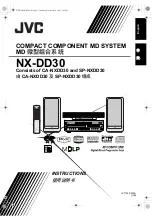
CA-NXDD30
Brand: JVC Pages: 161

















