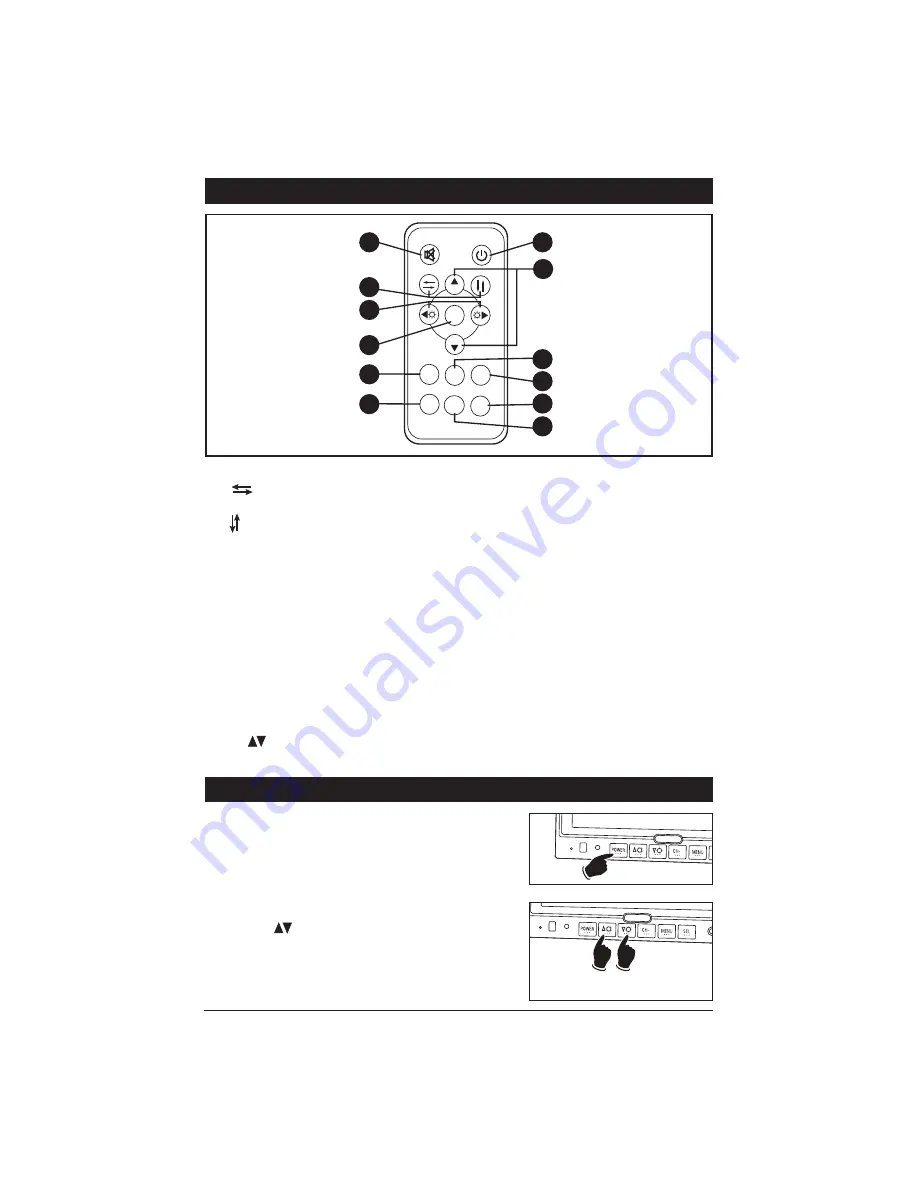
Remote Control Functions
1. Mute:
Pu
s
h to "Mute" the volume.
2. :
Pre
ss
thi
s
button to
s
elect between
a Mirror or Normal
s
creen image.
:
Pre
ss
thi
s
button to flip the
s
creen
image vertically.
3. POWER:
Pre
ss
thi
s
button to turn the
unit "On" or "Off".
4. MENU:
Pre
ss
thi
s
button to
s
elect a
de
s
ired menu.
5. MODE
(Picture Mode)
:
Pre
ss
to
s
elect
between Per
s
onal, Standard, Soft,
V
ivid
and Light picture
s
etting
s
.
6. LANG
(Language Mode)
:
Pre
ss
to
s
elect
di
s
play language.
7. POWER:
Pre
ss
thi
s
button to turn the
unit "On" or "Off".
8. CH :
Pre
ss
the
s
e button
s
to
s
croll
through a menu Up or Down.
9. CALL:
Pre
ss
to clo
s
e the menu.
10. TIMER:
Pre
ss
to
s
elect the
s
hut off time.
When the timer expire
s
the monitor will
automatically
s
hut off.
11. SEL:
Pre
ss
thi
s
button to
s
elect a video
s
ource
s
(CAM1, CAM2, CAM3 and D
V
D).
Note 1:
When the left turn
s
ignal i
s
acti-
vated CAM1 (left
s
ide view camera) i
s
s
elected automatically.
Note 2:
When the right turn
s
ignal i
s
activated CAM2 (right
s
ide view camera)
i
s
s
elected automatically.
Note 3:
When the vehicle i
s
put into
rever
s
e CAM3 (rearview camera) i
s
s
elected automatically.
12. SYS:
Pre
ss
to
s
elect PAL, AUTO, N443
or N358.
MUTE
POWER
MODE
CALL
1
7
8
9
10
11
12
CH
MENU
CH
TIMER
LANG
SYS
SEL
2
3
4
5
6
4
General Operation
Turning the Monitor On:
The monitor i
s
operational by activating the ignition
key then manually pre
ss
ing the power
s
witch on the
unit.
Adjusting the Brightness
Pre
ss
the button
s
on the monitor to adju
s
t the
brightne
ss
of the monitor.
Brightness
Up
Brightness
Down












