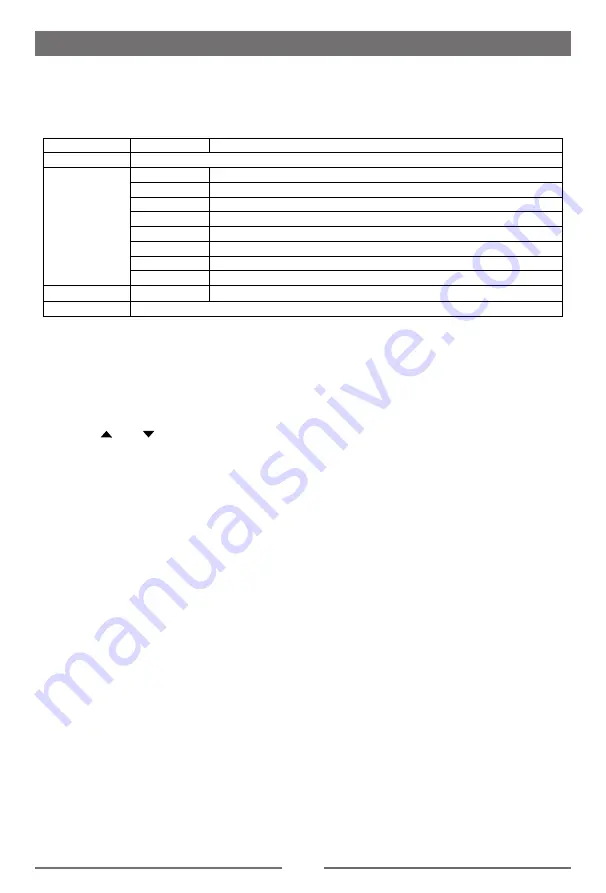
19
Adjust Sound Settings
1. Touch [Sound].
2. Touch an option repeatedly to select:
3. Touch blank area to close the sub-menu.
Sound settings Options
Description
Sub
woofer
On
Turn on the subwoofer.
Off
Turn off the subwoofer
Sub
woofer filter
80Hz
Select subwoofer filter criteria.
120Hz
160Hz
Adjust Time Settings
1. Touch [ Time ].
2. Touch an option repeatedly to select:
3. Touch blank area to close the sub-menu.
Sound settings Options
Description
Date
Y/M/D
Touch [ ] or [ ] to set year, month and day.
Clock mode
12Hr/24Hr
Touch [12Hr] or [24Hr] to switch clock mode.
Time
H/M
Touch [ ] or [ ] to set hour and minutes.
Touch [ ] or [ ] to set
AM/PM (only for 12Hr)
.
Adjust Language Settings
1. Touch [Language].
2. Touch an option repeatedly to select.
3. Touch blank area of the screen to exit.
Language settings Description
OSD
Select on-screen display language.
DVD audio
Select DVD audio language. Options available depending on DVD disc.
DVD subtitle
Select DVD subtitle language. Options available depending on DVD disc.
Disc menu
Select DVD menu language. Options available depending on DVD disc.
Adjust Bluetooth Settings
1. Touch [Bluetooth].
2. Touch an option repeatedly to select.
Bluetooth settings Options
Description
Bluetooth
On
Turn on the Bluetooth function.
Off
Turn off the Bluetooth function.
Auto connect
On
If the pre-paired device is within the effective range, the unit re-connects
to pre-paired device automatically.
Off
Need to re-connect manually.
Auto answer
On
Answer paired phone call automatically.
Off
Answer phone call manually.
Pairing code
Set the password for pairing the unit with other Bluetooth devices.
MIC Setting
In
ternal
Use internal microphone
Exte
rnal
Use external microphone (need to be connected)
Settings
20
Adjust DVD Rating
1. Touch [DVD].
2. Touch an option repeatedly to select.
3. Touch blank area to close the sub-menu.
DVD rating
Options
Description
Set password
Set password to restrict the play of discs. The default password is 4321.
Rating level
Kid safe
Acceptable for children.
G
Acceptable for general viewers.
PG
Parental guidance suggested.
PG-13
Unsuitable for children under age 13.
PG-R
Recommend parents to restrict viewing for children under 17 .
R
Restricted re-parental guidance is advised for children under the age of 17.
NC-17
Unsuitable for children under age 17.
Adult
Acceptable for adults only.
DRC
On/Off
Dynamic range compression on or off.
Load factory
Restore to default settings.
Adjust Volume Settings
You can set different volumes for different modes.
1. Touch [Volume].
The volume setting sub-menu is displayed.
2. Touch to select a source.
3. Touch [ ] or [ ] to assign value: 0 to 12.
When switching to the source, the volume increases automatically.
4. Touch blank area to close the sub-menu and touch top left of the screen to exit setting menu.
Settings
Summary of Contents for M9970
Page 27: ......
Page 28: ...P N 127075007084 M9970_UM_IM_5 4 16 CLASS 1 LASER PRODUCT...






















