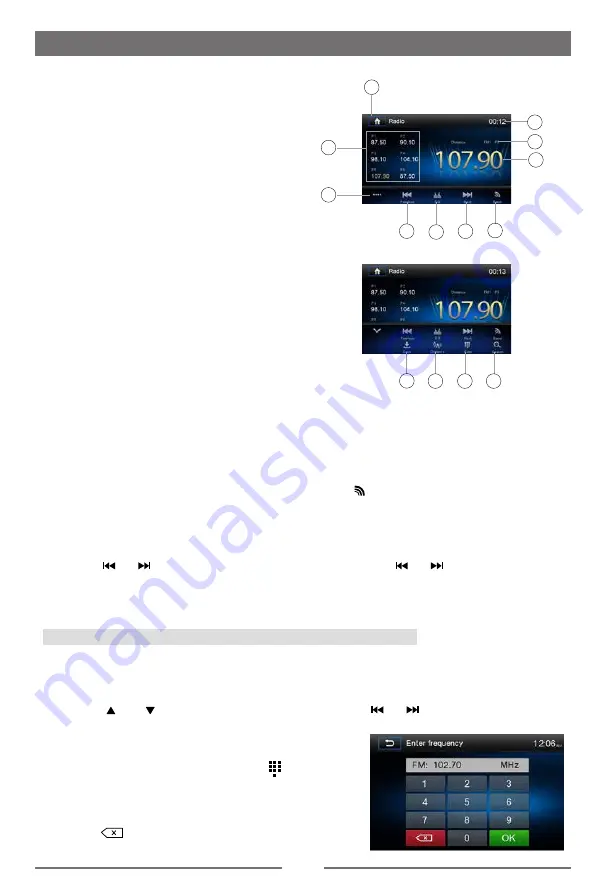
9
Basic Operations
Set Date /Time
1. Touch [ Settings ] on the playing source menu.
2. Touch [ Time ].
The date/time setup menu is displayed.
Set Date
1. Touch [ Date ].
2. Touch the date information on the screen .
A submenu is displayed.
3. Touch [ ] or [ ] to set year, month and day.
Set Clock Mode
1. Touch [Clock mode].
2. Touch [12Hr] or [24Hr] to switch to clock mode.
Set Time
1. Touch [ Time ].
2. Touch the time on the screen, a submenu is displayed.
3. Touch [ ] or [ ] to set hour and minute.
Touch [ ] or [ ] to set
AM/PM (only for 12Hr)
.
Tip:
When date/time is set, touch [ Save ] to confirm or [ Cancel ] to exit.
10
Select Radio as Playing Source
Touch [Radio] on the main source menu.
Select One Radio Band
Press the [BAND] button on remote control or touch the [ ] icon on the user interface to select
one radio band from FM1, FM2, FM3, AM1 and AM2.
Tune
Auto Tuning
Press the [ ] / [ ] button on the remote control briefly or hold [ ] / [ ] icon on the user
interface for more than 1 second to seek a higher / lower station.
To stop searching, repeat the operation above or press other keys having radio functions.
Note:
When a station is received, searching stops and the station is played.
Manual Tuning
Method 1:
During manual tuning, the frequency will be changed in steps.
Press the [ ] or [ ] button on remote control or touch the [ ] / [ ] icon on the user interface
to tune in a higher / lower station.
Method 2:
1. Touch the numeric keypad icon [
]. Numeric
keyboard is displayed, touch numbers to
input frequency.
For US frequencies make sure to add
"0" at the end. Ex. 102.70
2. Touch [
] to delete the input numbers step by step.
3. Touch [ OK ] to enter.
Radio Mode
Tuner Menu
1. Touch to view the SOURCE MENU.
2. Preset stations list
3. Touch to view the second line of control bar
4. Touch to seek backward
5.
Touch to access Equalizer settings menu
6. Touch to seek forward
7. Touch to change band
8. Clock
9. Status indicator
10. The frequency of current station
11. Save/recall the desired radio station
12. Touch to receive Local or Distant stations
13. Enter frequency directly
14.
Search and store stations automatically
13
14
12
3
2
8
7
9
10
11
4
5
6
1
Summary of Contents for M9970
Page 27: ......
Page 28: ...P N 127075007084 M9970_UM_IM_5 4 16 CLASS 1 LASER PRODUCT...


























