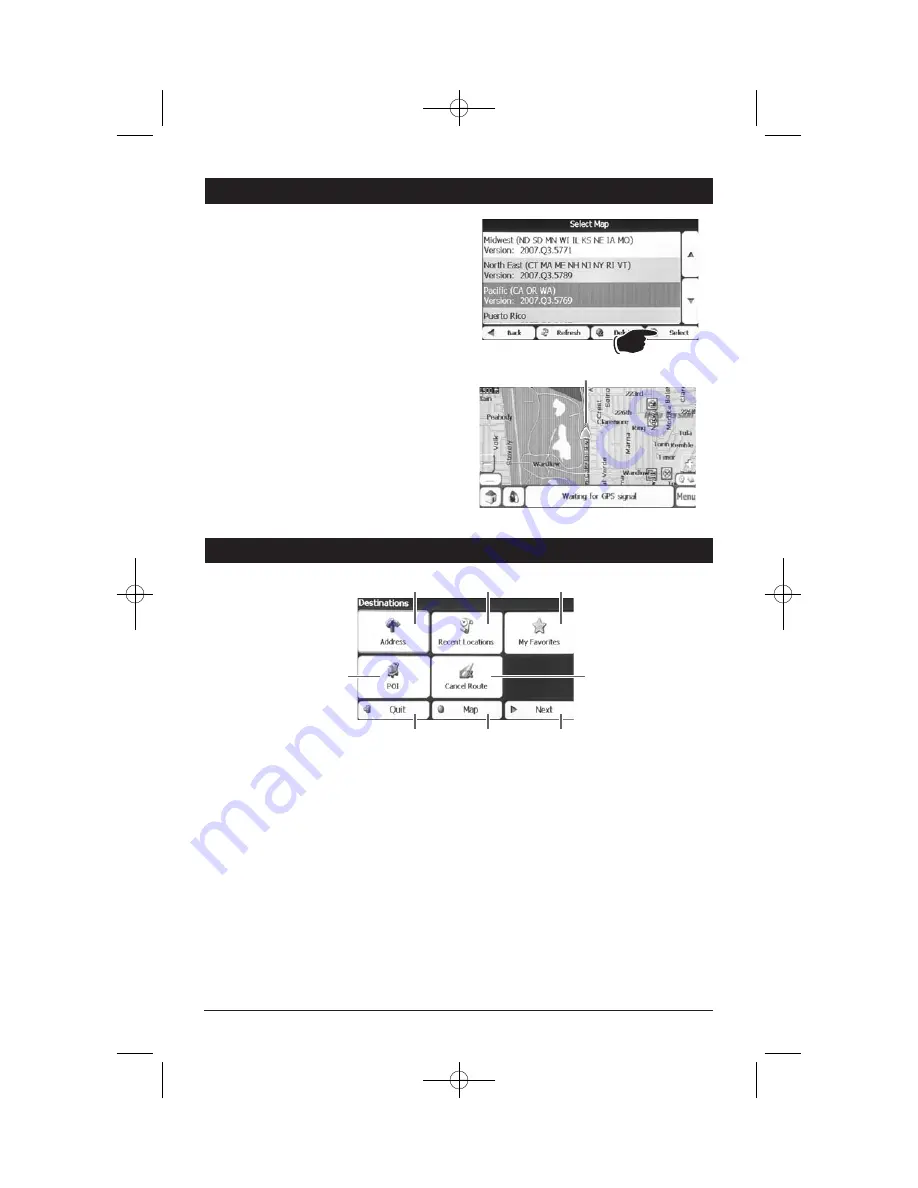
7
Getting Started
Destinations Menu:
1
2
3
6
7
8
4
5
1. Address:
The Address button lets you navigate to an
address by inputting an address. (See Address
Button on page 11).
2. Recent Location:
The Recent Locations button lets you navigate
to a previously visited destination. (See Recent
Locations on page 13).
3. My Favorites:
The My Favorites button lets you navigate to a
favorite location. (See My Favorites on page 15).
4. POI (Points of Interest):
The POI button lets you navigate to thousands
of interesting places. (See POI “Points of
Interest” on page 19).
5. Cancel Route:
The Cancel Route button stops the current
route navigation.
6. Quit:
The Quit button quits the navigation system.
7. Map:
The Map button activates the Main Map screen.
8. More:
The More button activates the Option menu.
4. Locate the map containing your state by using
the
or
buttons. Press the
Select
button
to load the map.
Your Location
5. The navigation unit will then automatically
display the Main Map screen and show your
location on the map.
Note:
If the map is blank you have selected
the incorrect map. Follow the procedures
again to load the correct map.
Loading a Map
(Continued)
M1-NAV 8/4/08 1:35 PM Page 7







































